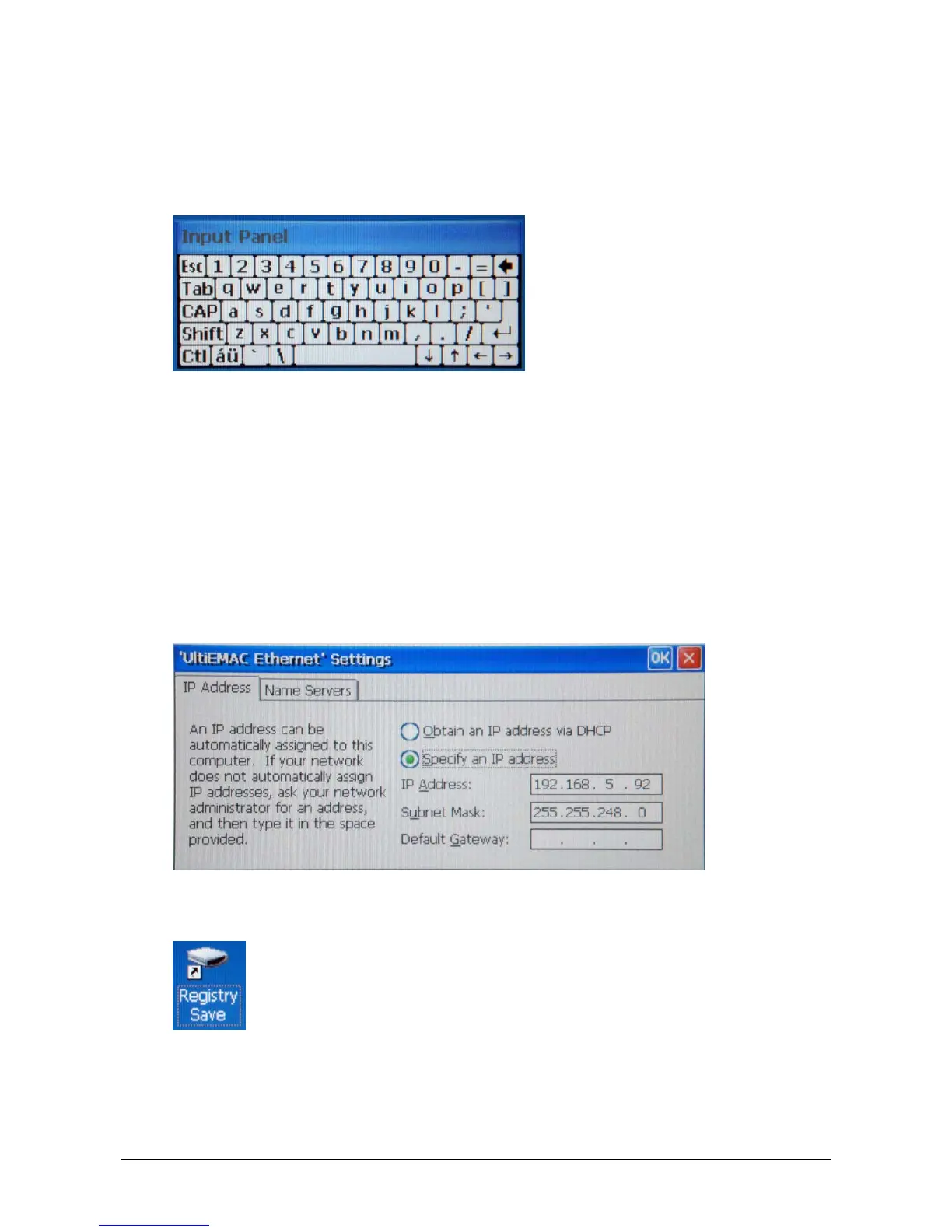Operating Instructions 6
CP600/Issue: 09.2011
First Steps
Soft Input Panel (SIP)
Instead of connecting a keyboard via the USB port of the CP6xx-WEB Control Panel, a soft input panel
can be used.
1. To access the soft input panel click on the red pencil or grey keyboard symbol on the right corner of
the taskbar.
2. Select Keyboard to activate and Hide Input Panel to deactivate the keyboard.
3. Select LargeKB to activate a larger keyboard and Keyboard to return to the smaller keyboard.
Setup of the IP Address
If a fixed IP address is used instead of obtaining an IP address via DHCP.
1. Click on Windows Start.
2. Select Network and Dial-up Connections.
3. Double click on the Ethernet network symbol: ULTIEMAC1 or EMAC1.
4. Change the IP address of the CP6xx-WEB Control Panel by using the soft input panel or connected
USB-Keyboard.
5. IMPORTANT: To make this change permanent, exit the Network Connections and double click on
the icon Registry Save on the desktop.
