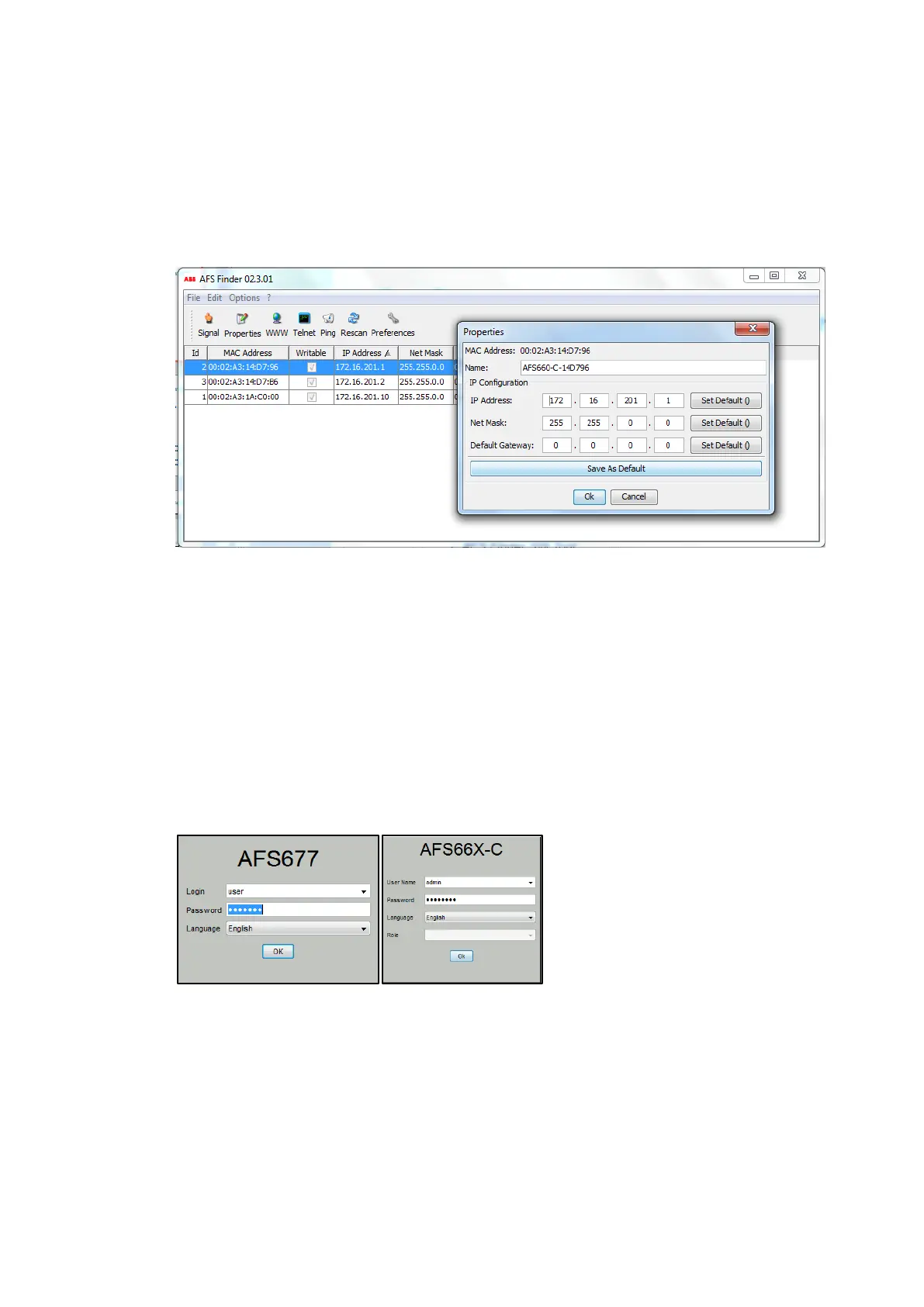76 1VLG5 00007 E
3.5.10 Managed Ethernet switches
AFS Family
After connecting a notebook with the AFS Finder SW tool to any Switch Port except HSR dedi-
cated ports, the following dialogue screen appears. AFS Finder automatically searches the
network for those devices, which support the AFS finder protocol. The next dialogue, opened
by double clicking on the respective switch in AFS finder, defines the IP address and netmask.
Figure 98: AFS switch screen
The user-friendly Web-based interface offers the possibility of operating the device from any
location in the network via a standard browser such as Mozilla Firefox or Microsoft Internet
Explorer. Being a universal access tool, the Web browser uses an applet which communicates
with the device via the Simple Network Management Protocol (SNMP). The Web-based inter-
face allows the device to be graphically configured and it uses Java. Java must be enabled in
the security settings of the Web browser.
Login
Default User name to configure the AFS67x family is admin and the password is admin.
Default User name to configure the AFS66x family is admin and password is abbadmin.
Figure 99: Login window
Notes on saving the Configuration profile
– To copy changed settings to the volatile memory (RAM), click the Set button
– To refresh the display in the dialogs, click the Reload button
– To keep the changed settings even after restarting the device, click the Save button in
Basic Settings / Load / Save dialog