
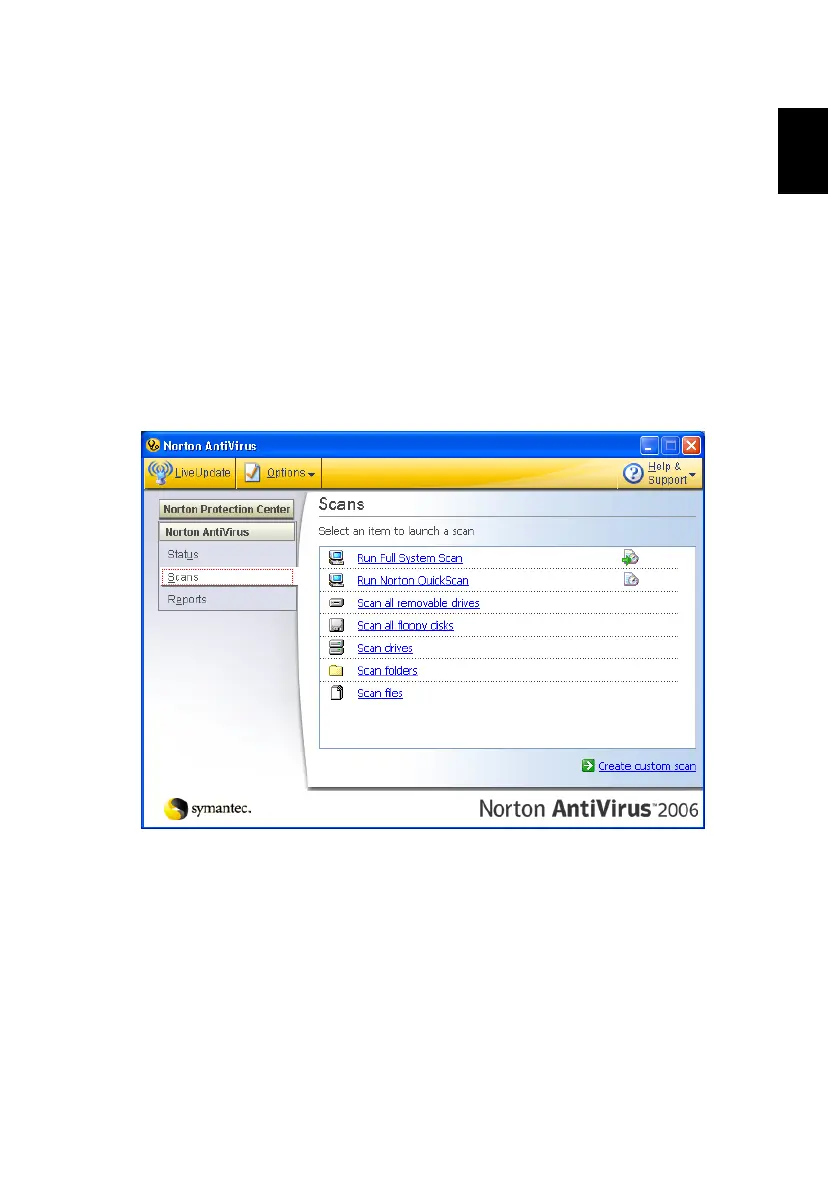 Loading...
Loading...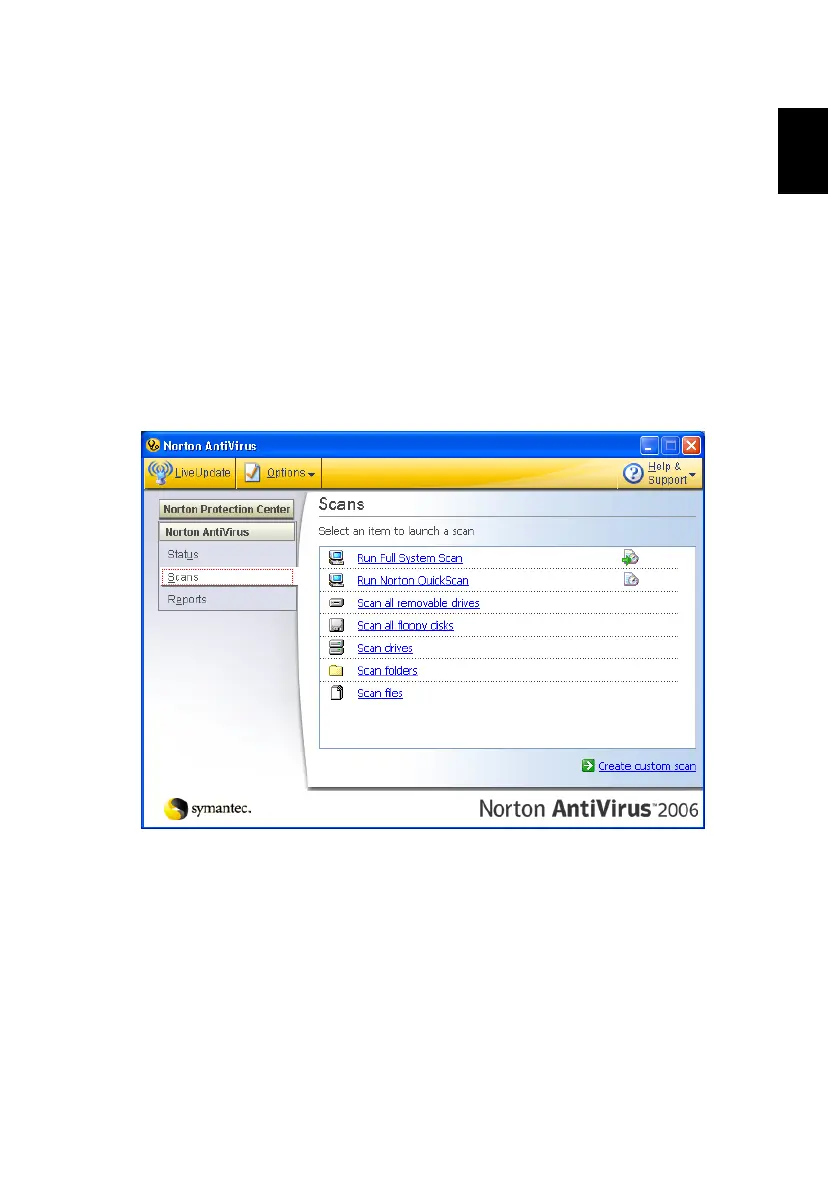
Do you have a question about the Acer 3100 1868 - Aspire and is the answer not in the manual?
| Graphics | ATI Radeon Xpress 1100 |
|---|---|
| Optical Drive | DVD±RW (+R double layer) / DVD-RAM |
| Wireless | 802.11b/g |
| Operating System | Windows XP Home Edition |
| RAM | 256 MB DDR2 (expandable to 2 GB) |
| Display Type | TFT active matrix |
| Hard Drive | 80 GB |
| LAN | Ethernet 10/100 |
| Battery | 6-cell Lithium ion |
General safety instructions and warnings for the device, including power and cleaning guidelines.
Guidelines for using the power adapter, avoiding hazards, and proper grounding.
Instructions for device maintenance and when to contact after-sales service.
Warnings and instructions for safe battery handling, replacement, and disposal.
Safety precautions for disconnecting phone lines and avoiding thunderstorms.
Guidance on proper disposal and recycling of electronic waste.
Advice on comfortable computer use to prevent eye strain and physical discomfort.
Adjusting monitor, posture, and taking breaks for maximum comfort.
Suggestions to reduce visual fatigue from prolonged screen exposure.
Introduction to the available user guides for the notebook.
Fundamental tips for maintaining and using the computer.
Instructions on how to turn the computer on and off.
Overview of Acer Empowering Technology and its integrated utilities.
Instructions for initializing the Empowering Technology password.
Utility for file encryption and data protection with passwords.
Security utility to lock removable media and drives.
Tool for system optimization to enhance notebook performance.
Utility for system backup and data recovery.
Inspects hardware specs and adjusts system settings.
Manages battery power settings and usage profiles.
Manages display output to external devices and projectors.
Identification of components on the front of the notebook.
Identification of components on the closed front of the notebook.
Identification of ports and features on the left side of the notebook.
Identification of ports and features on the right side of the notebook.
Identification of ports and features on the rear of the notebook.
Identification of components on the base of the notebook.
Lists supported operating systems and Windows Vista readiness.
Details CPU, cache, and chipset specifications.
Specifies RAM type, speed, and capacity.
Describes display panel type, size, resolution, and response time.
Details hard drive capacity and optical drive options.
Specifications for wireless LAN, Bluetooth, and wired networking.
Explanation of front panel status indicators (LEDs).
Describes the location and function of quick launch buttons.
Basic usage instructions for the touchpad cursor and buttons.
Overview of the keyboard layout, lock keys, and numeric keypad.
Describes the Windows keys and their specific shortcuts.
Overview of special function keys (Fn key combinations).
FAQ section for common issues and their solutions.
Troubleshooting steps for the computer not powering on.
Steps to resolve issues where nothing appears on the screen.
Troubleshooting steps for when no sound is coming from the computer.
Troubleshooting steps for an unresponsive keyboard.
Table of common system error messages and corrective actions.
Guide to restoring the computer to its original factory state.
Reinstalling preloaded software and drivers using recovery management.
Explanation of password types for system security and BIOS access.
How to access the BIOS utility for hardware configuration.
Overview of Acer Arcade media player features for music, TV, and video.
Instructions on how to play DVD movies, including region code information.
Viewing photos individually or as a slideshow in Acer Arcade.
Features for editing video clips, adding effects, and music.
Accessing and playing music, and converting CD audio to MP3.
Using Acer Arcade to watch live TV and schedule recordings.
Table detailing the functions of the 48-button remote control.
Overview of ports for connecting peripherals like modem and network.
Details on USB 2.0 and IEEE 1394 ports for peripheral connections.
Using PC Card and ExpressCard slots for computer expansion.
Step-by-step guide for installing RAM modules.
Instructions for connecting TV and AV input sources.
FCC compliance information regarding radio interference.
Compliance statements for Canadian digital apparatus.
Statement of compliance with EU directives for CE marking.
Laser safety warnings and precautions for CD/DVD drives.
FCC RF exposure requirements for wireless devices and safety distance.
Recommended viewing distance, inclination, and tilt angles.
Specifications for screen brightness, color, and reflection class.











