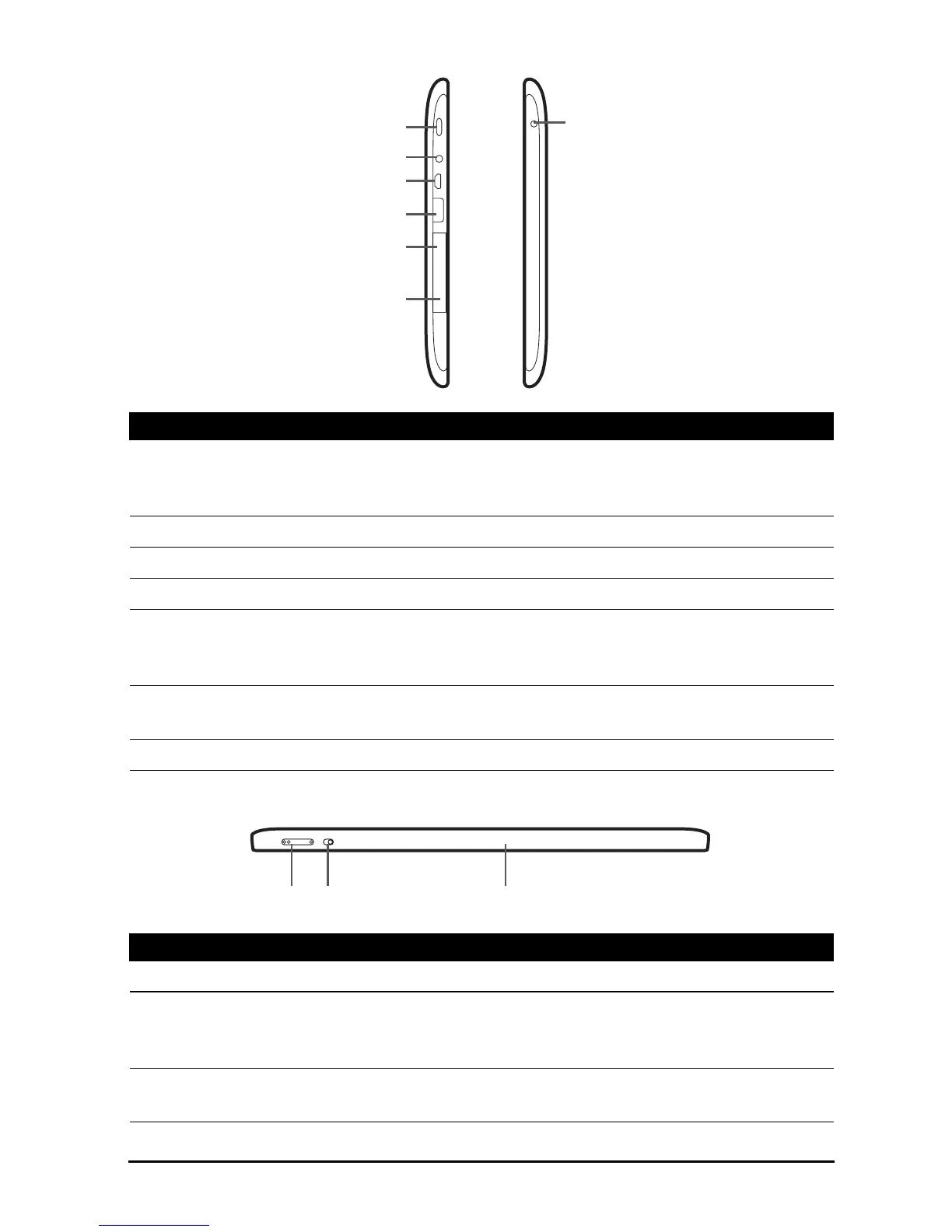7Getting to know your tablet
Left and right
3
2
1
7
6
5
4
views
Top and bottom
12 3
views
No. Item Description
1 Power button Long press to turn the tablet on, press briefly to
turn the screen on/off or enter sleep mode;
press and hold to turn the tablet off.
2 3.5 mm headphone jack Connects to stereo headphones.
3 Micro USB port (Slave) Connects to a computer via a USB cable.
4 USB port (Host) Connects USB devices to your tablet.
5 Card slot cover Insert a microSD card into the slot under this
cover. See “Inserting a microSD card (optional)”
on page 24.
6 Reset button Insert a small thin object (such as a paperclip) to
reset power to the tablet.
7 DC-in jack Connects to the DC power supply.
No. Item Description
1 Volume control key Increases and decreases the tablet volume.
2 Screen rotation lock
switch
Use this switch to lock the screen rotation or
allow the screen to match the tablet’s
orientation.
3 Microphone Receives audio for video chats and Internet
calls.