
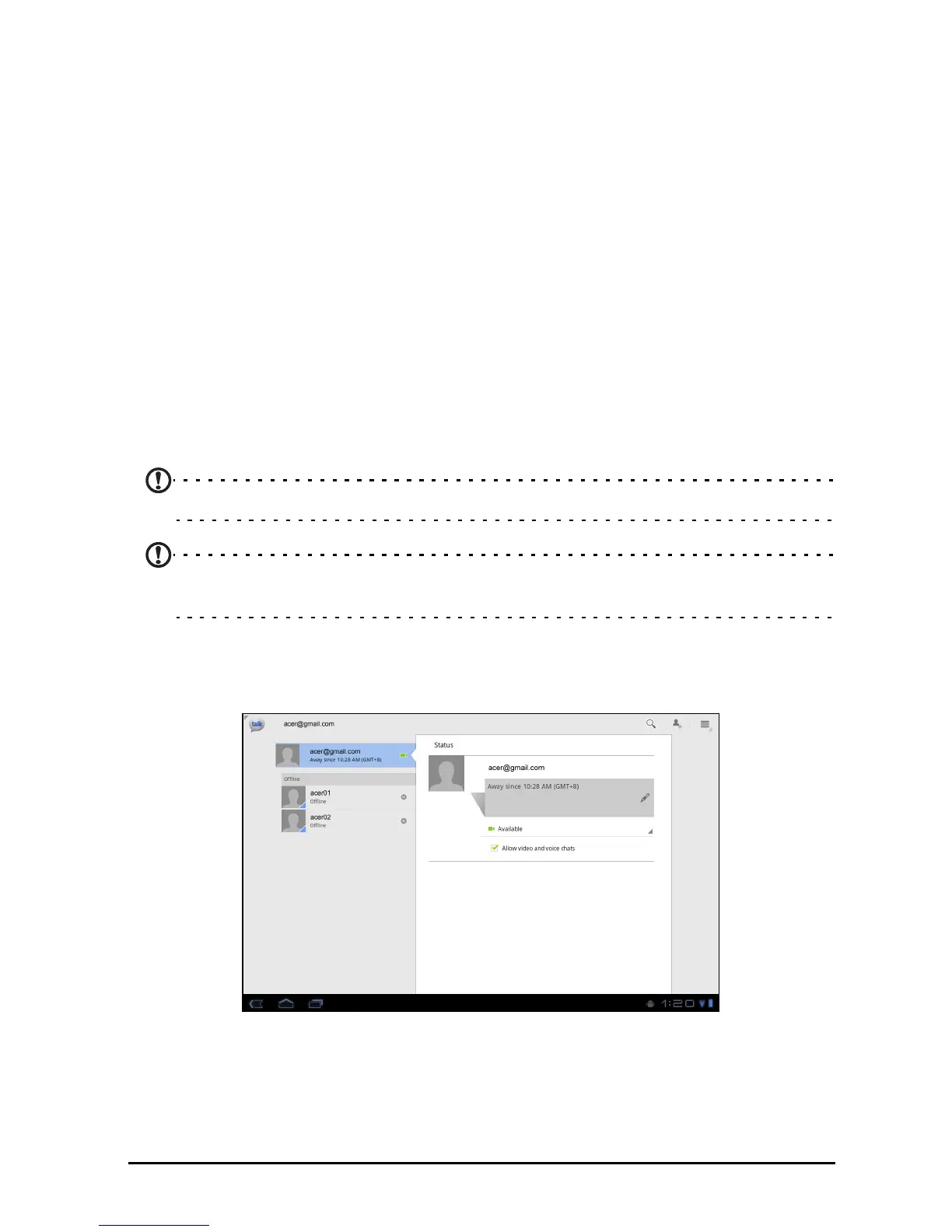 Loading...
Loading...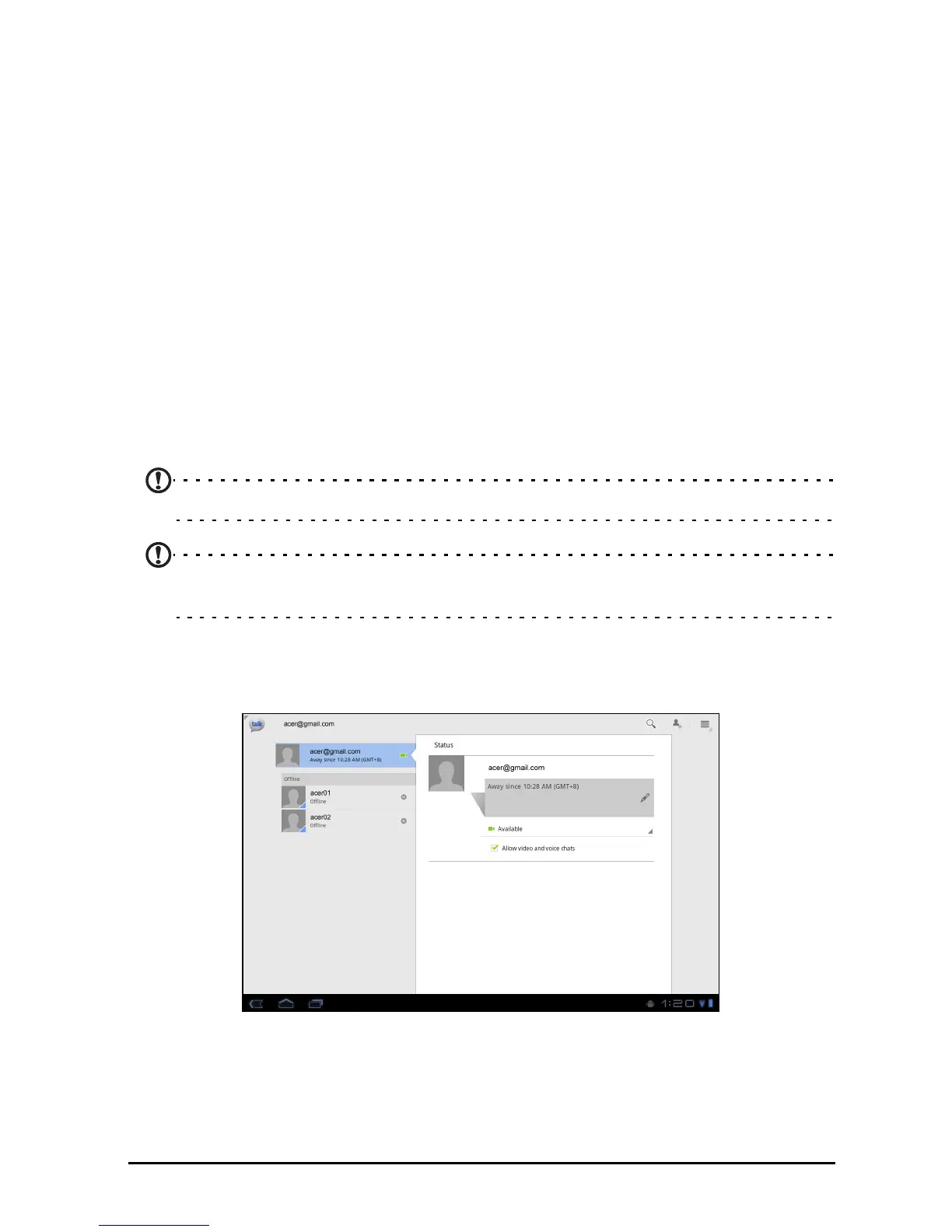
Do you have a question about the Acer A500 and is the answer not in the manual?
Covers grant, restrictions, support, ownership, trademarks, disclaimers, liability, termination, general, third-party, privacy.
Guides through SIM card installation, charging, powering on, Google account setup, and locking/waking.
Details camera overview, icons, taking photos, shooting videos, and supported formats.
Guides on SIM card installation, activation, lock, network settings, and roaming.
Guides on managing applications, system updates, resetting the tablet, and clean boot.
Addresses common problems like audio, multimedia, power, storage, unlock patterns, and heating.
Lists detailed specifications for performance, display, multimedia, connectivity, camera, battery, and dimensions.