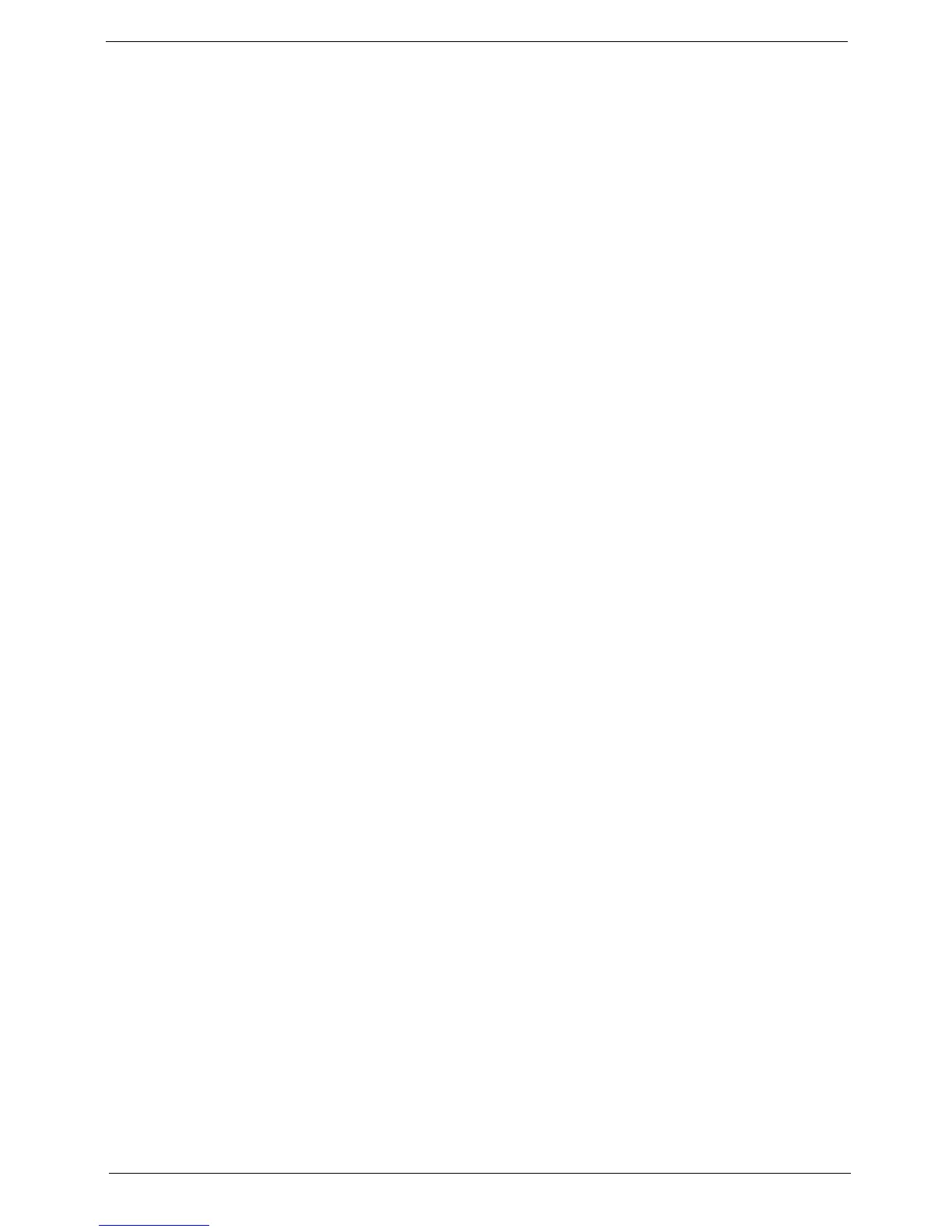Chapter 4 147
a. Double-click lDE ATA/ATAPI controllers. If a device displays a down arrow, right-click on the device
and click Enable.
b. Double-click DVD/CD-ROM drives. If the device displays a down arrow, right-click on the device and
click Enable.
c. Check that there are no yellow exclamation marks against the items in lDE ATA/ATAPI controllers. If
a device has an exclamation mark, right-click on the device and uninstall and reinstall the driver.
d. Check that there are no yellow exclamation marks against the items in DVD/CD-ROM drives. If a
device has an exclamation mark, right-click on the device and uninstall and reinstall the driver.
e. If the exclamation marker is not removed from the item in the lists, try removing any recently installed
software and retrying the operation.
Discs Do Not Play
If discs do not play when inserted in the drive, perform the following actions one at a time to correct the
problem.
1. Check that the disc is correctly seated in the drive tray and that the label on the disc is visible.
2. Check that the media is clean and scratch free.
3. Try an alternate disc in the drive.
4. Ensure that AutoPlay is enabled:
a. Navigate to Start´ Control Panel´ Hardware and Sound´ AutoPlay.
b. Select Use AutoPlay for all media and devices.
c. In the Audio CD and DVD Movie fields, select the desired player from the drop down menu.
5. Check that the Regional Code is correct for the selected media:
IMPORTANT:Region can only be changed a limited number of times. After Changes remaining reaches zero,
the region cannot be changed even Windows is reinstalled or the drive is moved to another computer.
a. Navigate to Start´ Control Panel´ System and Maintenance´ System´ Device Manager.
b. Double-click DVD/CD-ROM drives.
c. Right-click DVD drive and click Properties, then click the DVD Region tab.
d. Select the region suitable for the media inserted in the drive.
Discs Do Not Burn Properly
If discs can not be burned, perform the following actions one at a time to correct the problem.
1. Ensure that the default drive is record enabled:
a. Navigate to Start´ Computer and right-click the writable ODD icon. Click Properties.
b. Select the Recording tab. In the Desktop disc recording panel, select the writable ODD from the
drop down list.
c. Click OK.
2. Ensure that the software used for burning discs is the factory default. If using different software, refer to
the software's user manual.
Playback is Choppy
If playback is choppy or jumps, perform the following actions one at a time to correct the problem.
1. Check that system resources are not running low:
a. Try closing some applications.
b. Reboot and try the operation again.
2. Check that the ODD controller transfer mode is set to DMA:
a. Navigate to Start´ Control Panel´ System and Maintenance´ System´ Device Manager.
