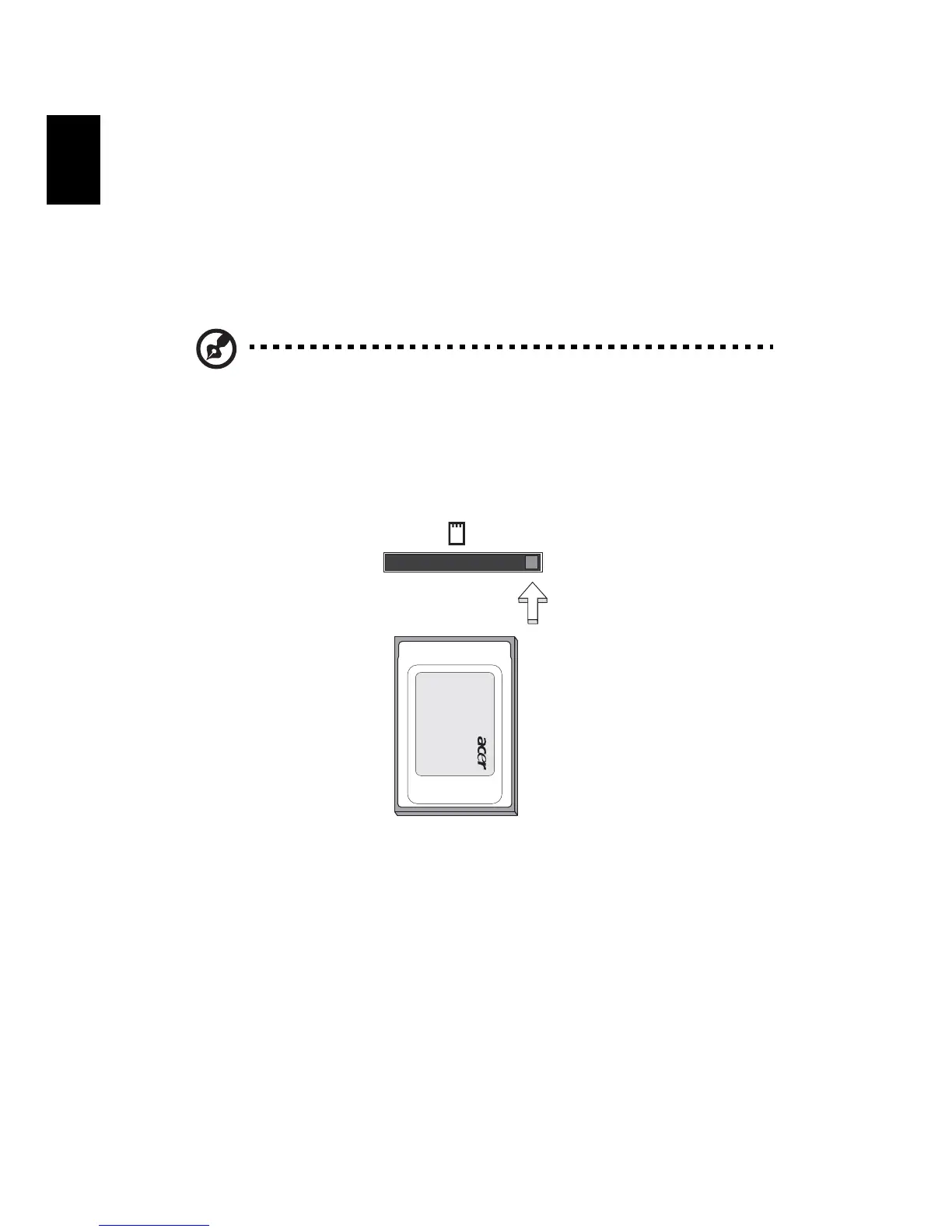68
English
PC Card slot
The Type II PC Card slot of the computer accepts PC Cards that enhance the
usability and expandability of the computer. These cards should have a PC Card
logo on them.
PC Cards (formerly PCMCIA) are add-on cards for portable computers, giving
you expansion possibilities long afforded by desktop PCs. Popular PC Cards
include flash, fax/data modem, wireless LAN and SCSI cards. CardBus improves
on the 16-bit PC card technology by expanding the bandwidth to 32 bits.
Note: Refer to your card's manual for details on how to install and
use the card, and its functions.
Inserting a PC Card
Insert the card into the slot and make the proper connections (e.g., network
cable), if necessary. See your card manual for details.
Ejecting a PC Card
Before ejecting a PC Card:
1 Exit the application using the card.
2 Left-click on the PC Card icon on the taskbar and stop the card operation.
3 Press the slot eject button to pop out the eject button; then press it again
to eject the card.
