
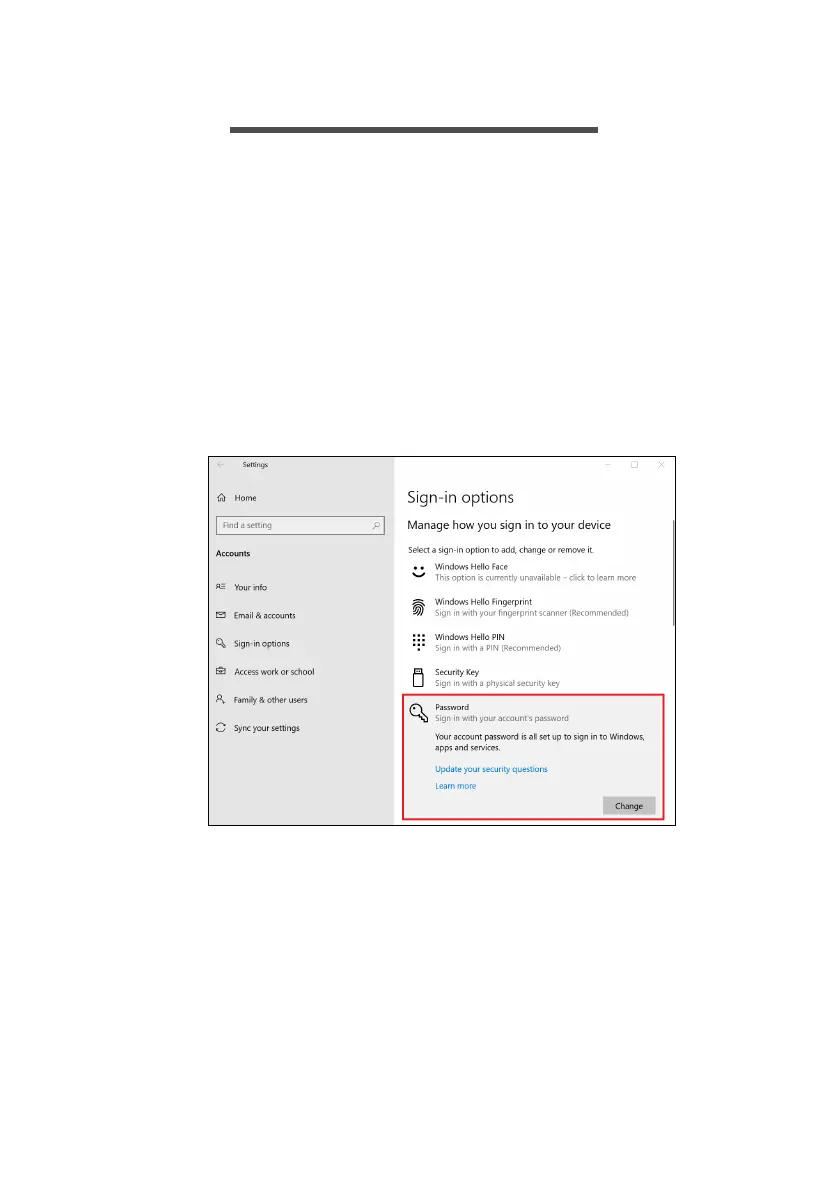 Loading...
Loading...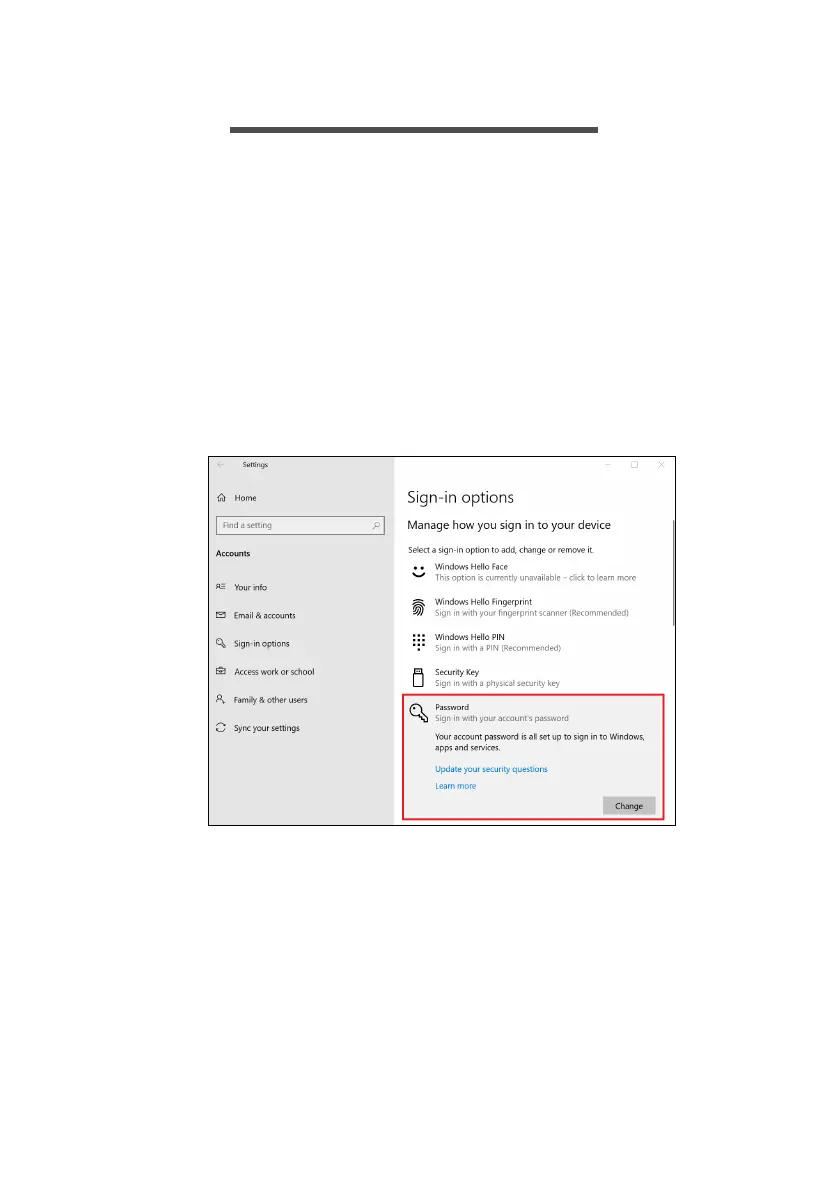
Do you have a question about the Acer Aspire A517-52G and is the answer not in the manual?
| RAM | 8GB DDR4 |
|---|---|
| Operating System | Windows 10 Home |
| Weight | 2.7 kg |
| Display | 17.3-inch Full HD (1920x1080) |
| Battery | 48 Wh 3-cell Li-ion battery |
| Ports | 1x USB 2.0, 1x HDMI, 1x Headphone/Microphone Combo |











