
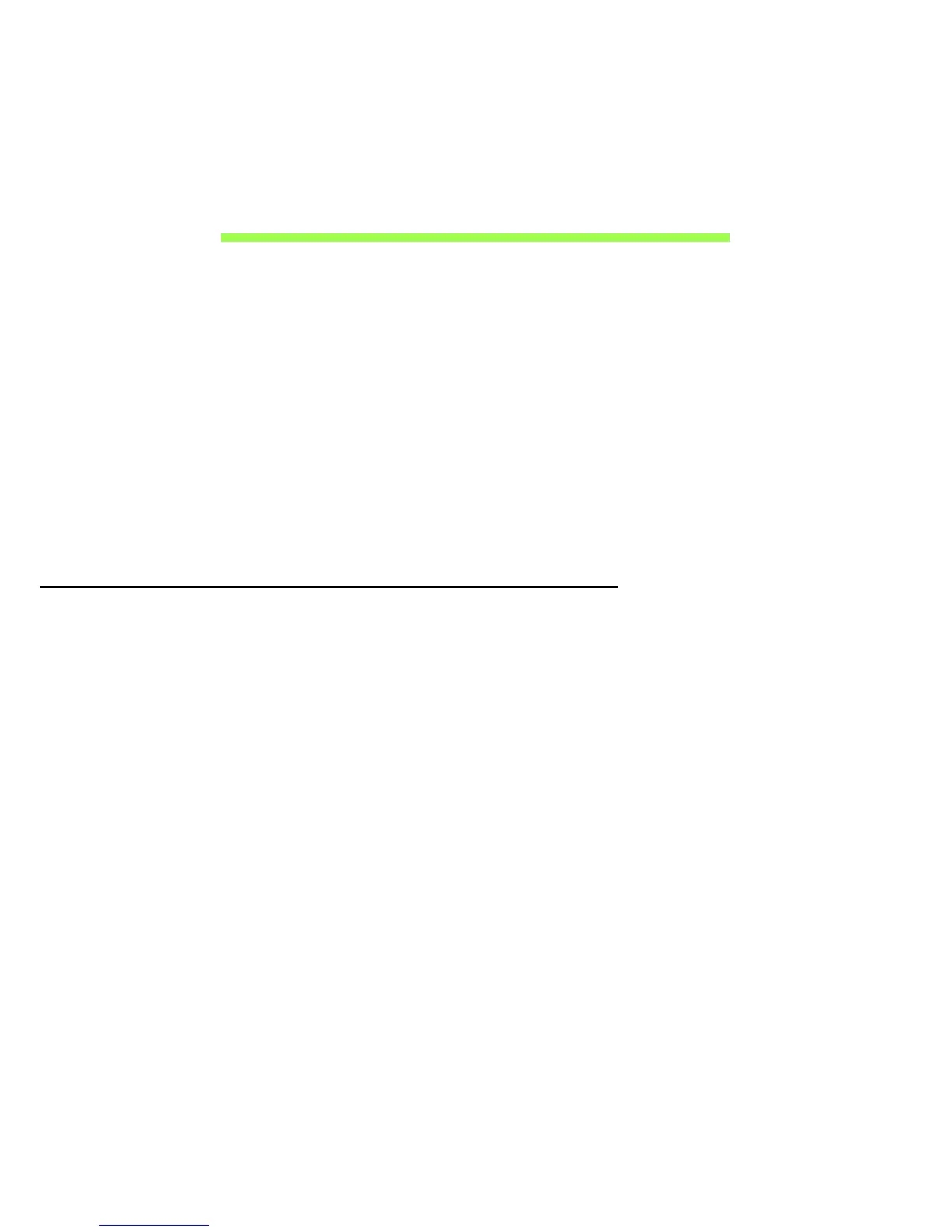 Loading...
Loading...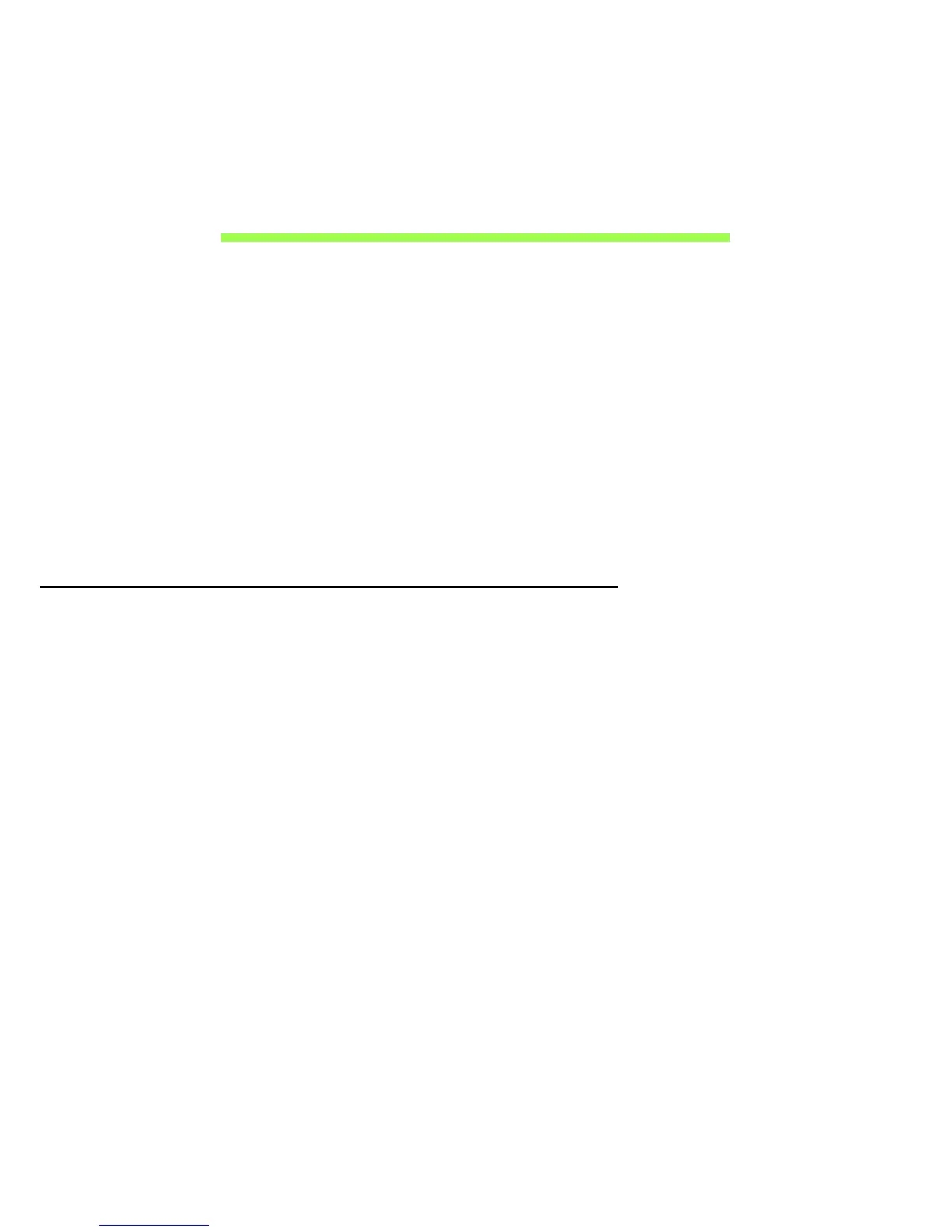
Do you have a question about the Acer Aspire V5-552 and is the answer not in the manual?
| Storage | 500GB HDD |
|---|---|
| Resolution | 1366 x 768 |
| Graphics | AMD Radeon HD 8650G |
| Operating System | Windows 8 |
| Battery | 4-cell Li-ion |
| Weight | 2.3 kg |
| RAM | 4GB DDR3 |
| Display | 15.6 inches |
| Optical Drive | DVD Super Multi DL |
Procedures for seeking professional service and guidelines for safe battery usage.
Essential advice for maintaining your computer and AC adapter.
Explains lock keys, hotkeys, and Windows keys for system control.
Guides on creating factory default and driver/application backups.
Procedures for recovering the system via reinstallation or system restore.
Steps to reset the computer to its original factory state.
Information on charging, conditioning, and optimizing battery life.
Instructions on using security locks and setting up passwords for protection.
Answers to frequent questions about startup, screen, and audio problems.
Lists common error messages and their recommended corrective actions.











