
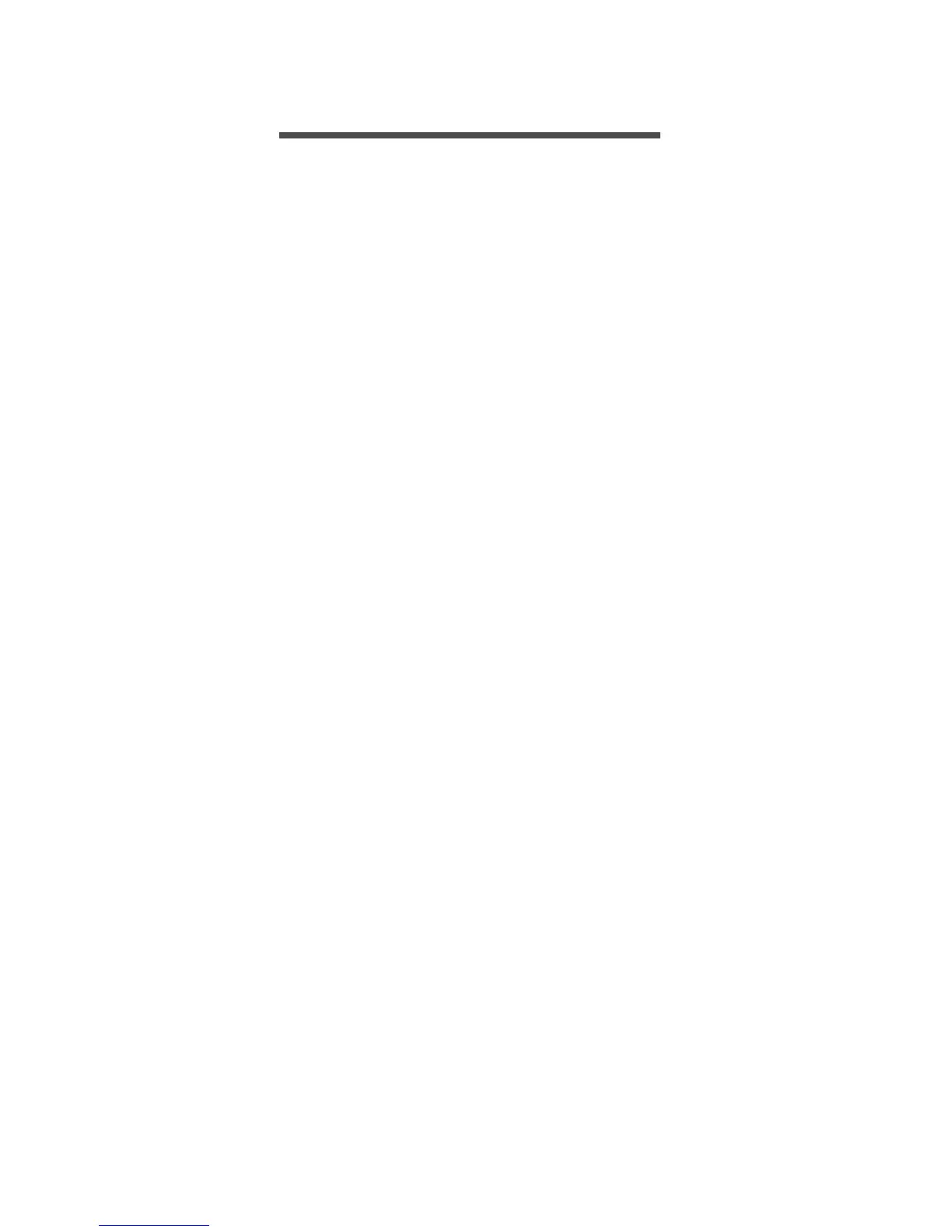 Loading...
Loading...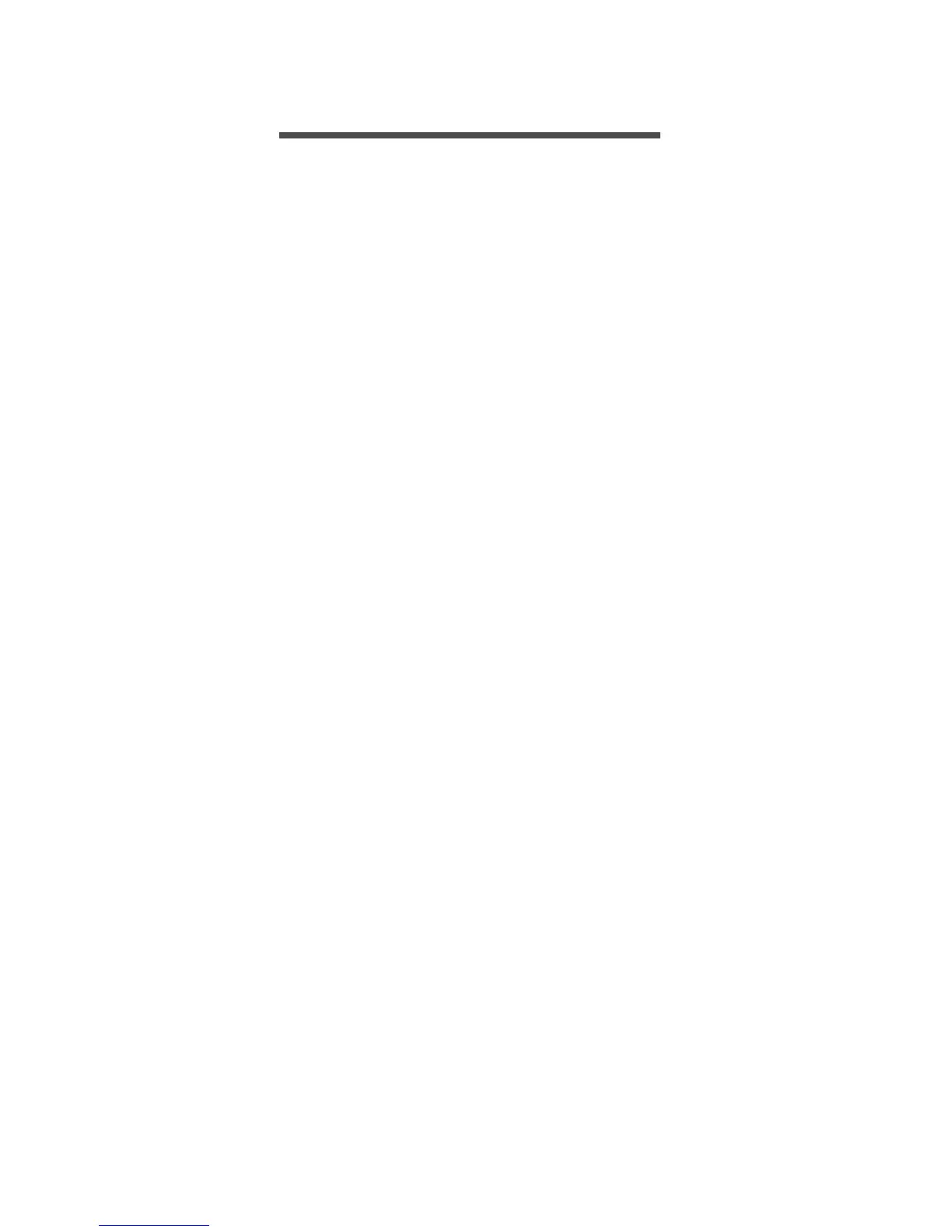
Do you have a question about the Acer Aspire Z3-105 and is the answer not in the manual?
Describes setup and user manuals for the computer.
Covers general computer maintenance, cleaning, and AC adapter care.
Guides on creating system, driver, and application backups.
Procedures for restoring the computer to previous states, including factory reset.
Explains wired and wireless internet connection methods.
Identifies and describes various computer ports like USB, HDMI, and audio jacks.
How to access and configure BIOS settings like boot sequence and passwords.
Methods for securing the computer using passwords and access controls.
Solutions for common issues like startup problems and audio.
Guidance on using Windows 8.1 features and personalization.
Advice on protecting against viruses, spyware, phishing, and securing personal information.
Instructions for playing discs and understanding region codes.











