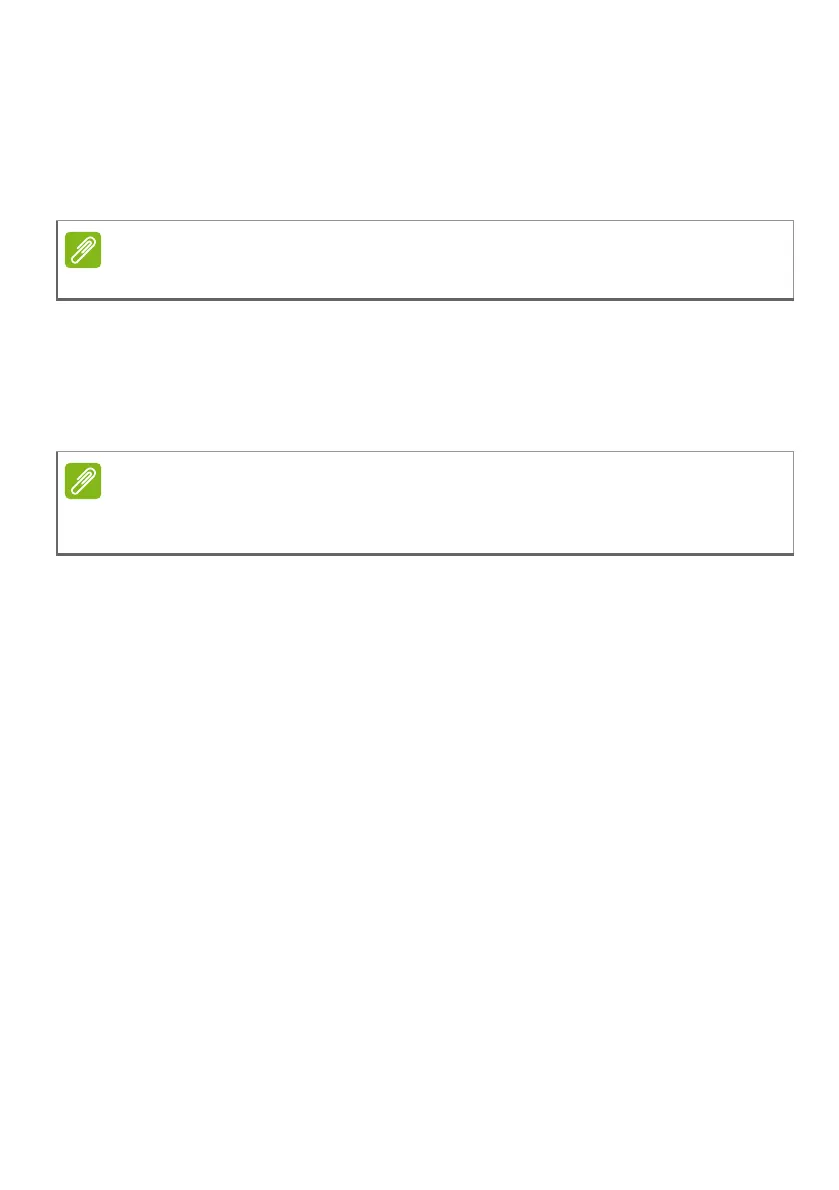24 - Using your tablet
To turn predictive text on or off with the Google keyboard, swipe left to
the list of apps and tap Settings. Tap Languages & input and under
Keyboard & input methods, tap Virtual keyboard > Google
Keyboard > Text correction. Tap Show suggestions to toggle this
feature on or off.
Editing text
You can select and edit text in certain apps, such as text you have
entered in a text field. Selected text can be cut or copied and later
pasted within the same app, or to a different app.
Selecting text
To select text that you want to cut, copy, delete or replace:
1. Tap the text you want to select. If you can select this text, a cursor is
inserted below the text.
2. Tap and hold the text or word you want to select. The selected text
is highlighted, with a tab at each end of the selection.
3. Drag either tab to expand or reduce the amount of selected text, or
tap SELECT ALL.
4. To cut or copy the text, tap the CUT or COPY button.
Inserting text
To type new text or add text that you have copied:
1. Tap where you want to insert text. If you can select this text, a
cursor is inserted below the text. To replace a word, double tap the
Predictive text and auto correction not supported in all apps.
Certain apps may not support text selection, or only support it in certain
areas. Other apps may offer specialized commands to select text.
