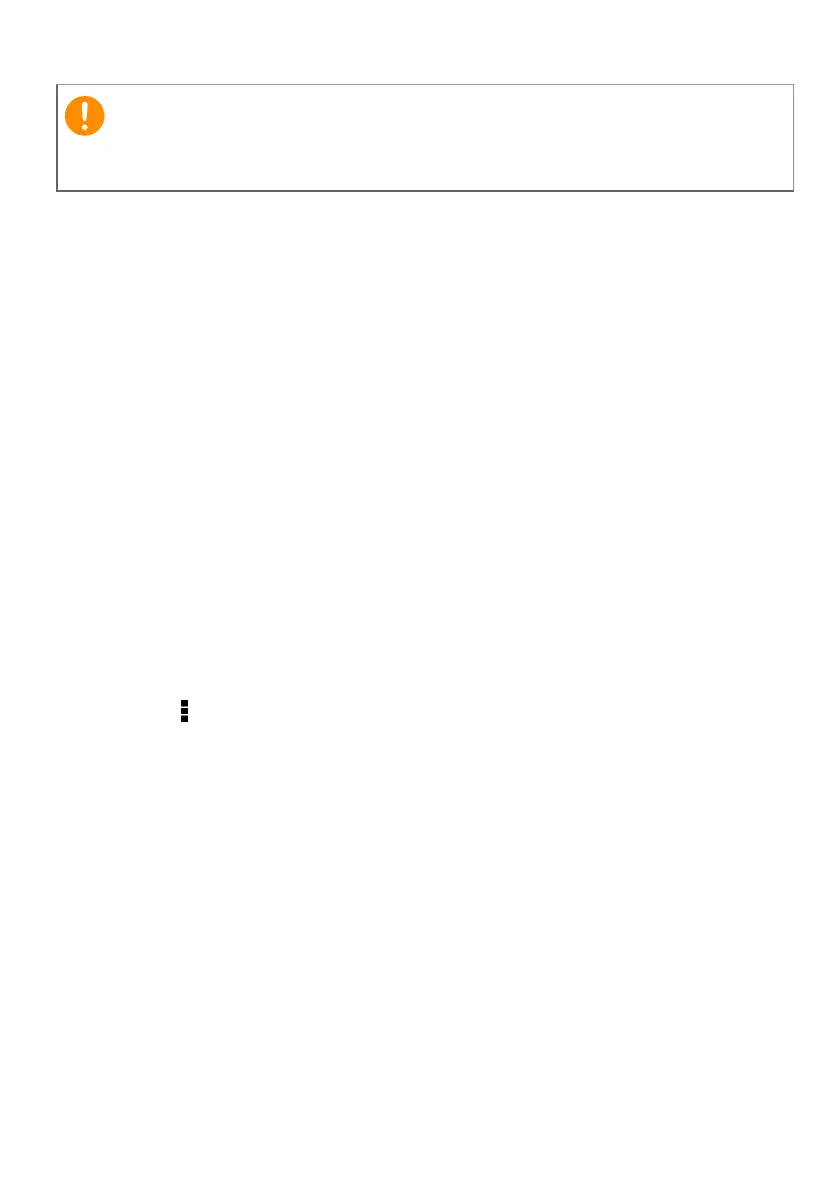44 - Advanced settings
Personal
Accounts and synchronization
You can sync your calendar, email and contacts on your tablet, and
access the latest updates on all your Android devices. Open Settings.
Under Personal, tap Accounts. Then tap the appropriate account to
access the synchronization settings.
To add a new account, tap Add account. Select the type of account
and then follow the instructions.
Google Sync
In your Google account, you can set synchronization for Google
products including Browser, Calendar, Gmail Google Photos, and
others. From the Settings menu, tap Accounts > Google and under
Accounts, tap your account name (your Gmail email address).
Tap the toggle next to the item to turn auto-sync on or off.
To manually synchronize an item, make sure the item is ’on’, tap the
Menu icon and then tap Sync now.
Multiple Google accounts
If you have multiple Google accounts, such as separate accounts for
personal and business contacts, you can access and synchronize
them from the Accounts settings section. Open Settings > Accounts
> Add account.
Users
To create separate user accounts or profiles on your tablet, open
Settings > Users. The ’Owner’ may create a User account, with their
own email address, apps and content, or a Restricted profile that has
access to a limited version of the Owner’s account.
Users or profiles may sign in from the Lock screen or notification bar.
You should only Force Stop or Disable apps if you are familiar with the
Android operating system.
