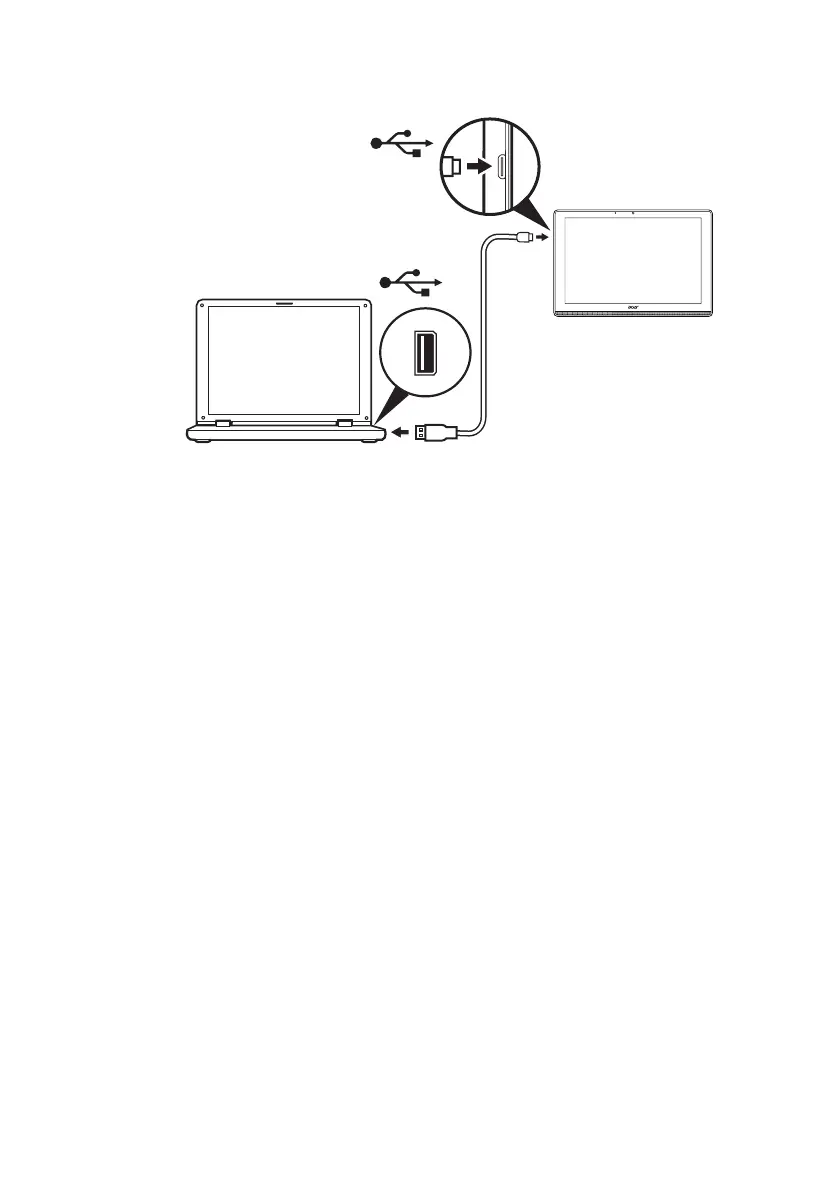26 - Connecting devices to your tablet
Your device will now be available as a drive in your computer’s file
explorer.
For USB options, swipe down from the top of the screen to display the
notification area and tap
Android™ System • USB charging this
device to choose whether to Transfer files (the recommended option)
or Transfer photos (PTP).
Connecting a Bluetooth device
To connect to a Bluetooth device, you must first pair the devices. To
do so, do the following:
1. Open Settings, then under Connected devices tap Bluetooth.
2. Turn Bluetooth on and the tablet instantly starts scanning for nearby
Bluetooth devices.
3. Tap the device you want to connect to and follow any on-screen
instructions.
After the initial pairing, you only need to ensure your tablet’s Bluetooth
is on and the device is on to connect the two. For more information on
connecting to another Bluetooth device, see the device’s operating
instructions.
