
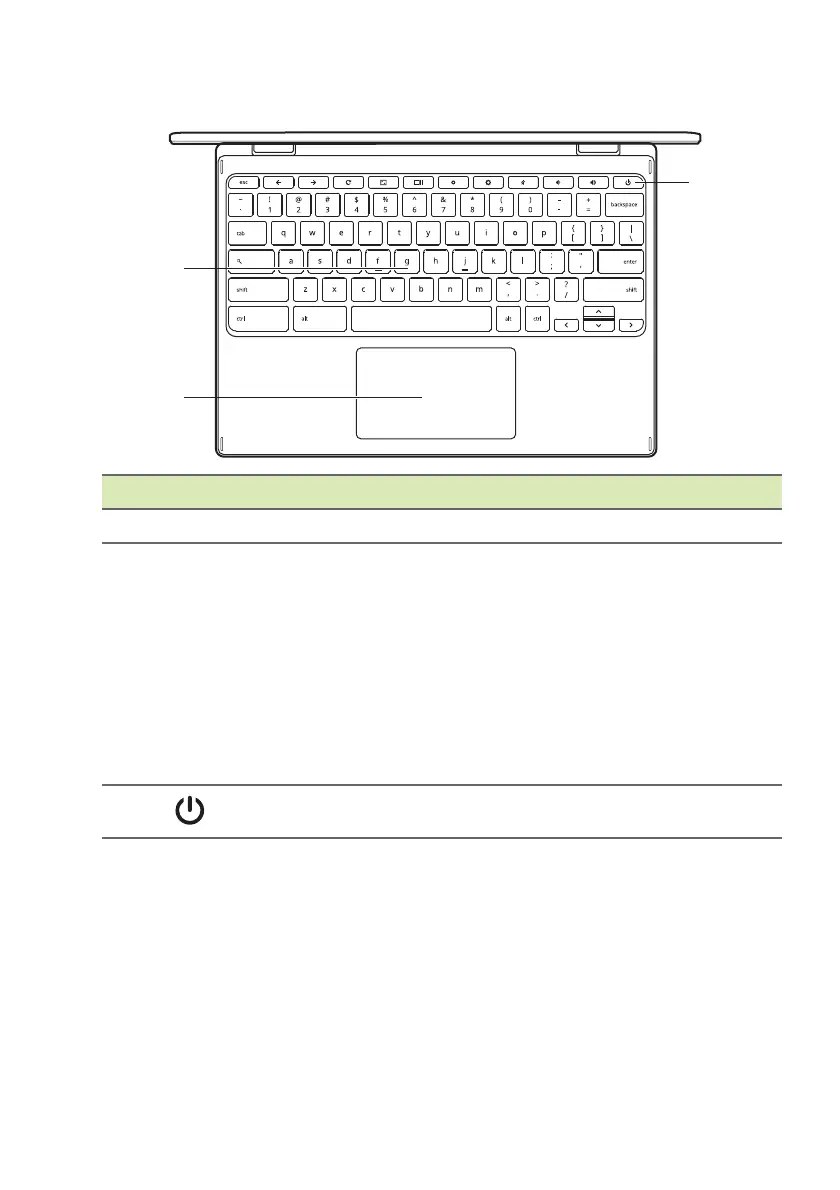 Loading...
Loading...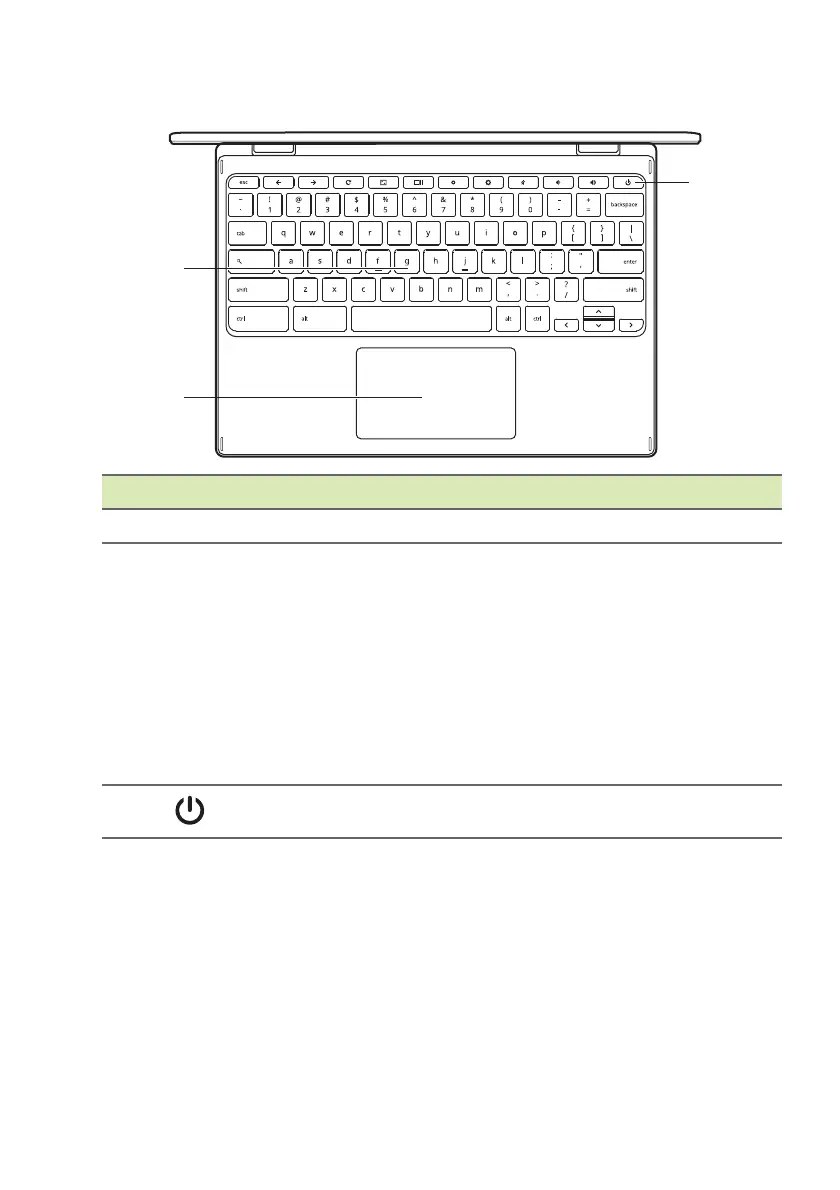
Do you have a question about the Acer Chromebook 311 and is the answer not in the manual?
| Form factor | Clamshell |
|---|---|
| Product type | Chromebook |
| Product color | Black |
| Numeric keypad | No |
| Keyboard layout | QWERTY |
| Pointing device | Touchpad |
| Keyboard language | UK English |
| Island-style keyboard | Yes |
| Display diagonal | 11.6 \ |
| Display resolution | 1366 x 768 pixels |
| Native aspect ratio | 16:9 |
| Operating system installed | ChromeOS |
| Processor cache | 4 MB |
| Processor cores | 2 |
| Processor model | N4020 |
| Processor family | Intel® Celeron® |
| Processor frequency | 1.1 GHz |
| Processor manufacturer | Intel |
| Processor boost frequency | 2.8 GHz |
| Internal memory | 4 GB |
| Internal memory type | LPDDR4-SDRAM |
| Maximum internal memory | - GB |
| Storage media | Flash |
| Total storage capacity | 32 GB |
| Battery capacity | 3920 mAh |
| Battery life (max) | 12 h |
| Number of battery cells | 3 |
| Discrete graphics card model | Not available |
| On-board graphics card model | Intel® UHD Graphics 600 |
| AC adapter power | 45 W |
| Number of microphones | 1 |
| Wi-Fi standards | 802.11a, 802.11b, 802.11g, Wi-Fi 4 (802.11n), Wi-Fi 5 (802.11ac) |
| Bluetooth version | 5.0 |
| Top Wi-Fi standard | Wi-Fi 5 (802.11ac) |
| Charging port type | DC-in jack |
| USB 2.0 ports quantity | 0 |
| Depth | 208 mm |
|---|---|
| Width | 302 mm |
| Height | 21 mm |
| Weight | 1251 g |
Press the power button to boot the Chromebook and access the 'Welcome' screen.
Choose your default language and keyboard input method from the provided lists.
Select a network and enter the password to establish an internet connection.
Agree to the terms to enable system updates and access Chrome OS features.
Set up a new Google account for accessing Chromebook features and services.
Log in using your existing Google account credentials to personalize your Chromebook.
Explains the specific functions assigned to dedicated keys or key combinations.











