
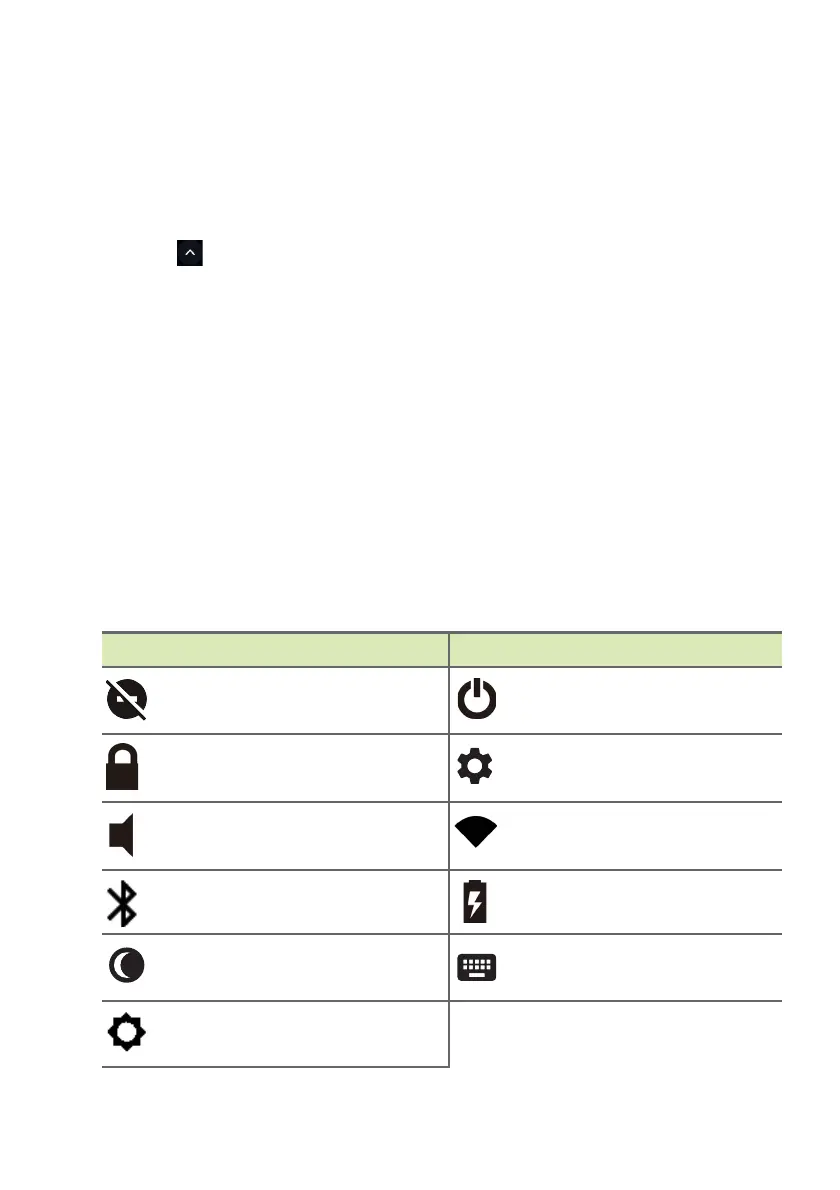
Do you have a question about the Acer Chromebook Spin 311 and is the answer not in the manual?
| Display | 11.6-inch HD (1366 x 768) IPS touchscreen |
|---|---|
| RAM | 4GB LPDDR4X |
| Storage | 32GB eMMC |
| Operating System | Chrome OS |
| Battery Life | Up to 15 hours |
| Color | Pure Silver |
| Processor | MediaTek MT8183 |
| Weight | 1.2 kg (2.65 lbs) |
| Graphics | ARM Mali-G72 MP3 |
| Wireless Connectivity | Wi-Fi 5 (802.11ac), Bluetooth 4.2 |
| Ports | 2 x USB Type-C, Headphone/microphone combo jack |











