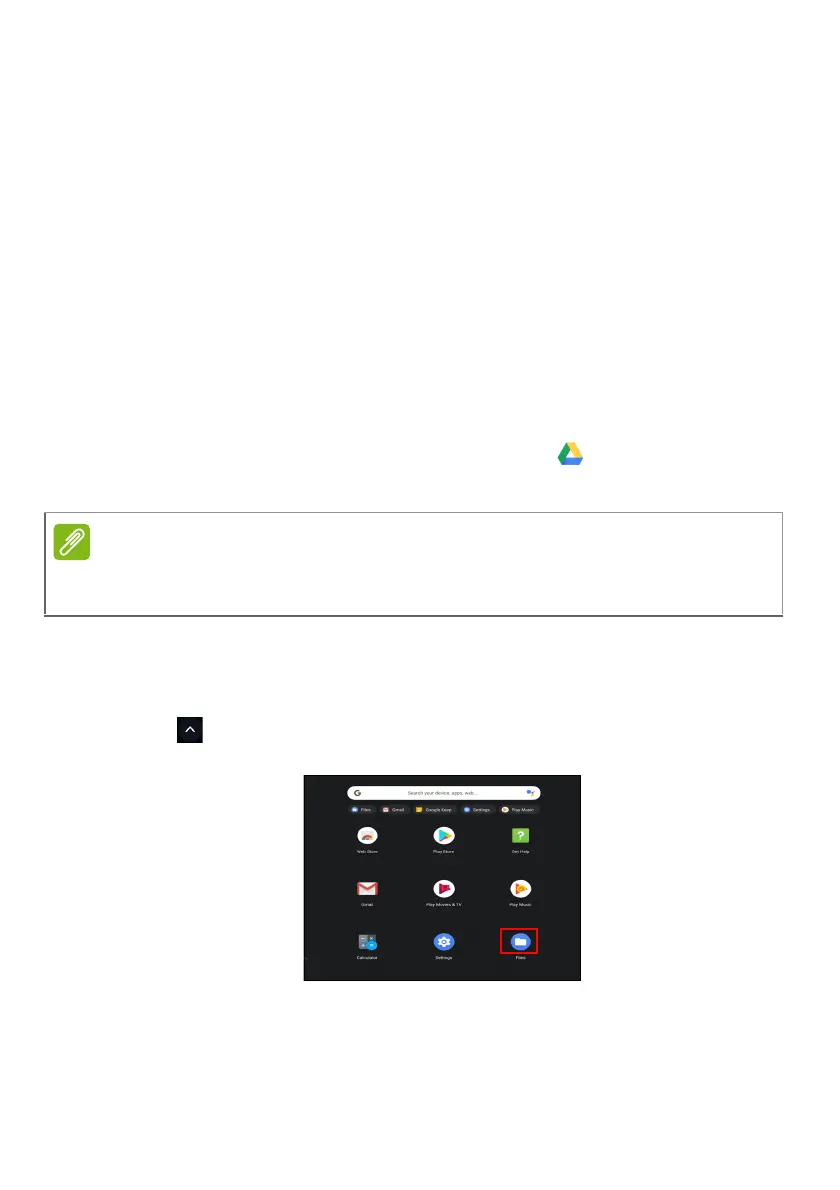16 - Apps & extensions
Difference between Drive and Files apps
Google Drive is a web-based storage service offered by Google, and
the Files app is the onboard storage system for your Chromebook.
Because your Chromebook makes heavy use of the web, you can
easily access files both from Google Drive and those that are stored
locally by using the Files app on your Chromebook. To use the Files
app, select the Files icon in the apps list, or use the keyboard shortcut
<Alt> + <Shift> + <M>.
This user manual uses Google Drive and Files interchangeably when
giving instructions regarding accessing files.
Creating a new document
1. From the Apps list, select the Google Drive icon.
2. Select New and select the type of document you want to create.
Sync files from Downloads to Google Drive
1. Select the Launcher icon.
2. Click to select All Apps (or type "Files").
3. Select the Files icon.
For an alternative method of creating documents, see How to create
documents on page 19
.