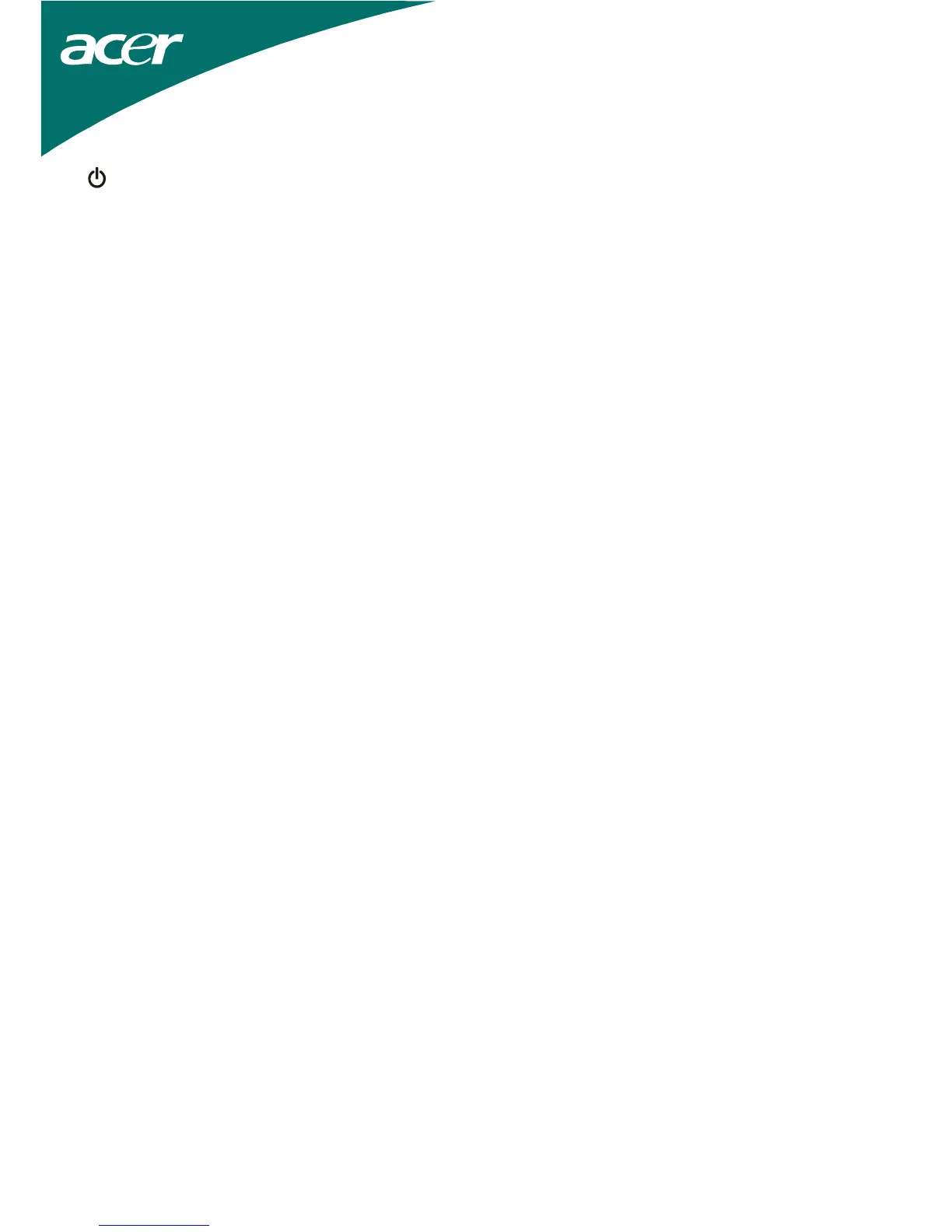7
Front Panel Control
/Power Button:
Press this button to turn the monitor ON or OFF, And display the monitor’s state.
Power Indicator:
Green — Power On mode.
Orange — off mode
MENU / ENTER :
Activate OSD menu when OSD is OFF or activate/de-activate adjustment function when OSD is ON
<:
Navigate through adjustment icons when OSD is ON or adjust a function when function is activated.
>:
Navigate through adjustment icons when OSD is ON or adjust a function when function is activated.
Auto Adjust button / Exit:
1. When OSD menu is in active status, this button will act as EXIT-KEY (EXIT OSD menu).
2. When OSD menu is in off status, press this button for 2 seconds to activate the Auto Adjustment
function. The Auto Adjustment function is used to set the HPos, VPos, Clock and Focus.
NOTES
‧ Do not install the monitor in a location near heat sources such as radiators or air ducts, or in a
place subject to direct sunlight, or excessive dust or mechanical vibration or shock.
‧ Save the original shipping carton and packing materials, as they will come in handy if you ever
have to ship your monitor.
‧ For maximum protection, repackage your monitor as it was originally packed at the factory.
‧ To keep the monitor looking new, periodically clean it with a soft cloth. Stubborn stains may be
removed with a cloth lightly dampened with a mild detergent solution. Never use strong solvents
such as thinner, benzene, or abrasive cleaners, since these will damage the cabinet. As a safety
precaution, always unplug the monitor before cleaning it.