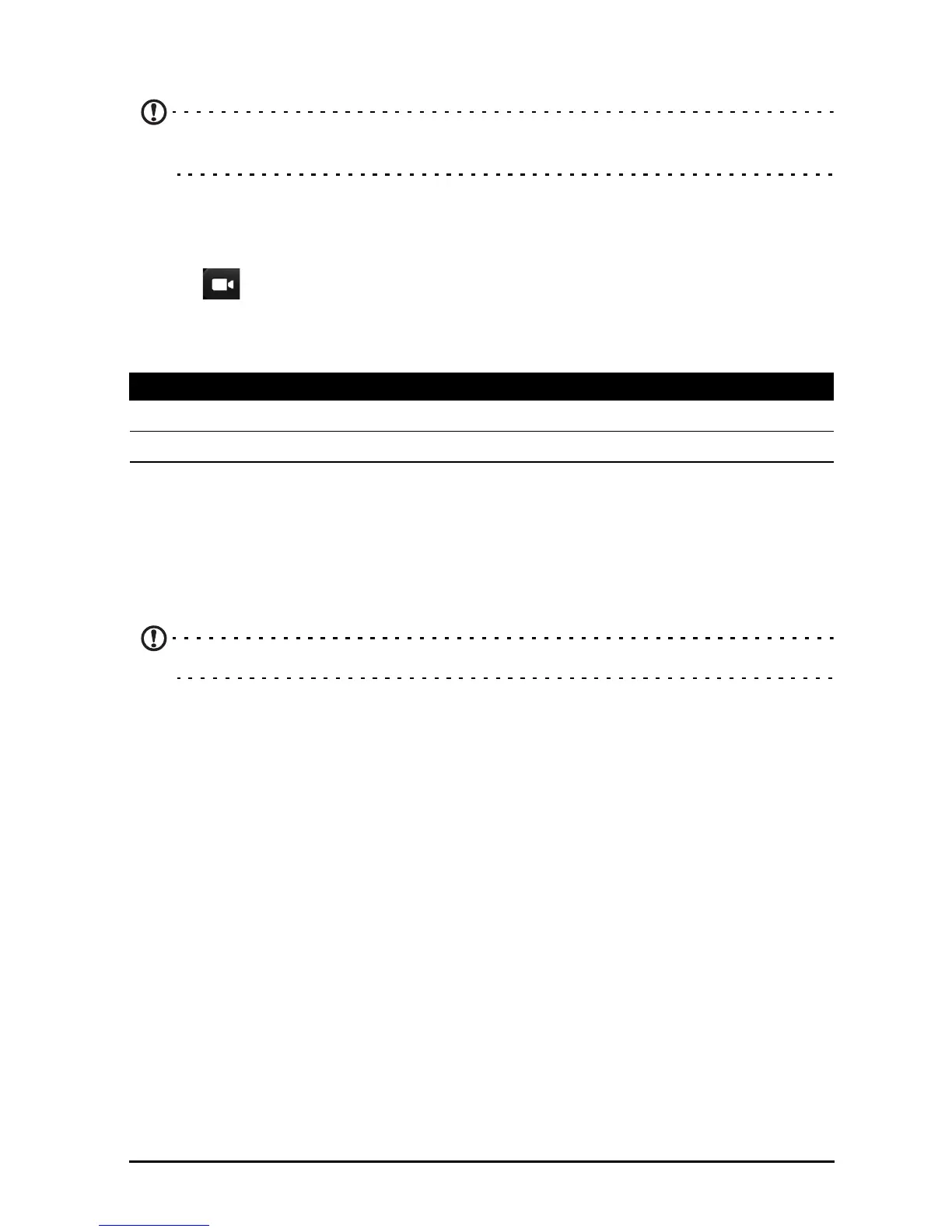36
The camera application will process the images and save a single extended image
to your smartphone’s gallery.
Note: Panoramic images work best with static outdoor scenes. Objects too close
to the camera or with large straight edges may confuse the detection process.
Shooting a video
1. Frame your subject and steady your smartphone and zoom in or out as needed.
2. Tap
to start taking a video. The icon will turn red to indicate that recording is
in progress. Tap the icon again to stop recording.
Supported formats
Viewing photos and videos
After you have taken your photo or video, it is automatically saved. Once you have
taken a photo or video, you can view it in Gallery by tapping the Previous picture/
video thumbnail. Alternatively, open the Applications menu and tap Gallery. From
Gallery, you can share the file directly using various services.
Note: Share options vary depending on the file type.
You may also edit photos you have taken by tapping the menu icon in the upper
right-hand corner, then tap Edit.
Geotagging
Geotagging allows you to store the location where a photo or video was taken right
in the photo or video itself.
For the geotag to display, pictures must be taken with GPS lo
cation info turned on.
Type Formats
Image JPEG, GIF, PNG, BMP
Video MPEG-4, H.263, H.264
