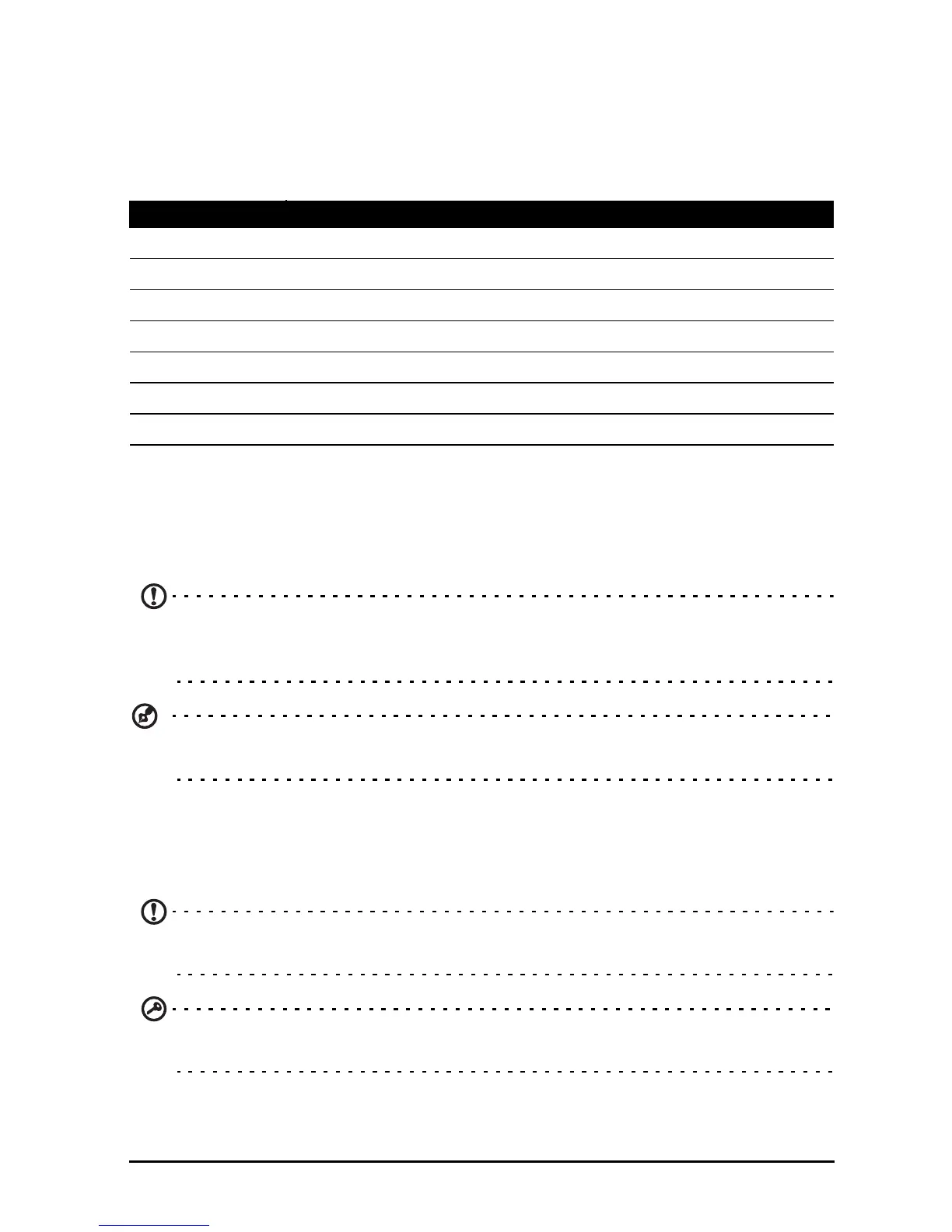26
Ta p Messaging on the Home screen to view the message list or open the
Notification area to see a summary of the message. Tap the summary to open the
message list.
To reply to an SMS or MMS message, open the message from the message list.
Enter your text in the text box labeled Type text message. Tap the Menu icon to see
available options.
MMS messages
MMS messages are similar to text messages but also allow you to attach multimedia
files such as pictures, audio or video clips. Each MMS message can be up to 300 kB
in size.
Note: You need to set up an MMS profile before you can send MMS messages.
Normally, your smartphone will set up the profile for you based on information
retrieved from your provider.
Tip: Ask your network provider for the necessary information if you need to
manually set up the MMS profile.
Receiving MMS messages
When a new MMS message arrives, a message icon appears at the top of the
screen and a notification message is displayed.
Note: Downloads can take a long time, depending on your connection quality. If
you reply or open another application, the download will be stopped.
Important: You may be charged to download message content, especially if you
are roaming. Please contact your provider if you have any questions.
1. Open Messaging to view a summary of the message.
Option Description
Select message Perform various actions to multiple messages from this contact.
Add shortcut Puts a link on the Home screen to that contact’s messages.
Insert quick text Insert pre-defined text content.
Insert contact Add a contact to the recipients list.
Add subject Add a subject to the message.
Add to contacts Add the other contact to your contacts list.
Chat settings Modify various messaging settings.
