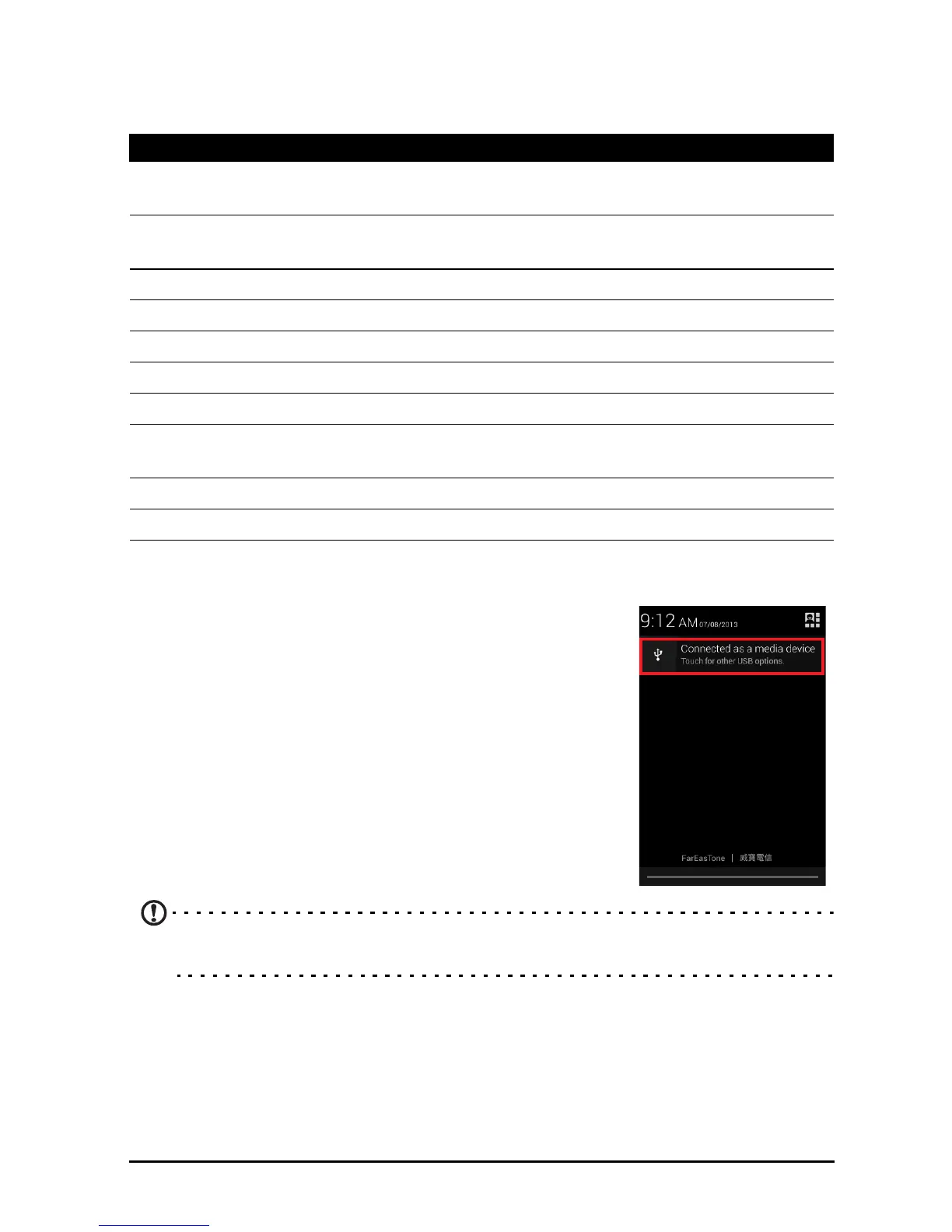41
Display
To adjust your phone’s display settings, in the Application menu tap Settings >
Display.
Connecting to a PC
If you wish to transfer information between the microSD
Card in your phone and your computer, you can connect
yo
ur phone to a PC using the supplied USB cable. Plug
the USB sync cable into the micro USB connector on your
smartphone. Plug the USB client connector into an
available USB port on your computer.
Open the Notification area
, and tap Connected as
media device to configure the USB options.
You will now be able to see the microSD Card in your
phon
e as a drive in your computer’s file explorer.
Note: After turning on USB storage, you will not be able to access the files in the
microSD card or applications such as Gallery or Music.
Item Description
Lock screen
notifications
Enables notifications to display on the lock screen.
Set lock screen
wallpaper
Change the lock screen’s wallpaper.
Transition effect Choose the visual effect when changing screens.
Theme Change menu color.
Wallpaper Change the Home screen’s wallpaper.
Auto-rotate screen Enable rotation of the screen when device is tilted.
Brightness Adjust screen brightness.
Daydream Choose various screen saver visuals for when the phone is
docked, charging, or both.
Font size Change the default font size for the UI.
Sleep Adjust the delay before the screen automatically turns off.
