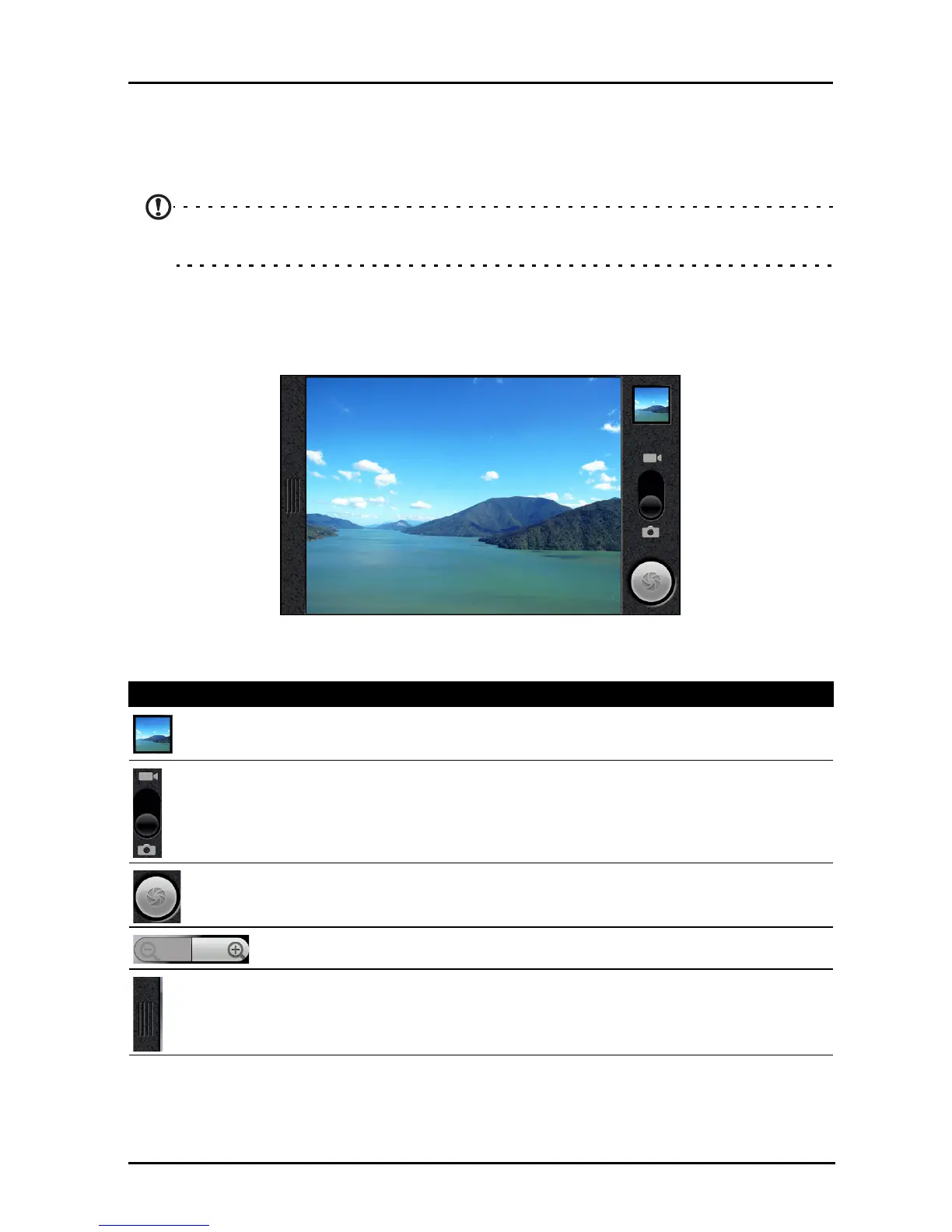26
Chapter 7: Using the Camera
Your smartphone features a 5-megapixel digital camera mounted on the rear.
This section will take you through all the steps in taking photos and videos with
your smartphone.
Note: You need to have a microSD Card inserted into the microSD slot before using
the camera.
To activate the camera, press and hold the camera button until the phone
vibrates, or open the Applications tab and tap Camera.
Camera icons and indicators
In the camera window, use the zoom slider at the bottom of the screen to
adjust the zoom. To adjust other settings, drag the Camera settings menu open.
Icon Description
Indicates if there are photos in the Gallery. Tap to open the gallery.
Slide to switch between camcorder and photo mode.
Tap to focus or take the photo. Changes to Record or Stop in video
mode.
Tap to zoom in or out.
Slide to open the Camera settings menu.