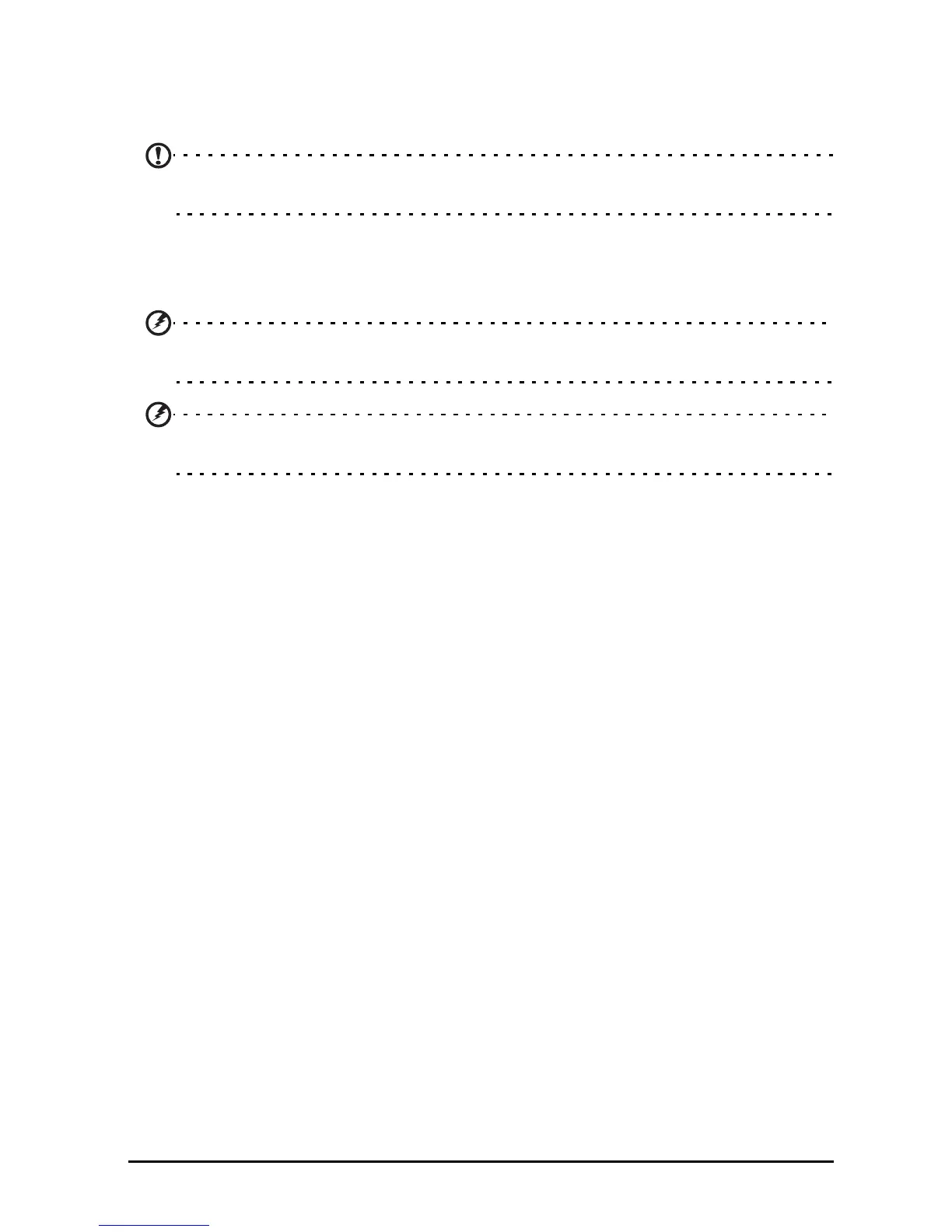37Resetting your smartphone
Resetting your smartphone
You may have to perform a reset if your smartphone fails to respond when
buttons are pressed or the screen is tapped.
Note: Before performing a reset, ensure that your smartphone is not locked. Press any
key or tap the screen to see if the phone responds.
Clean boot
A clean boot will restore your smartphone to the factory settings.
Warning! You should only perform a clean boot when all other options have failed to
restore your smartphone to an operational state.
Warning! This will erase all your personal information, any contacts stored on your
phone and any programs you installed.
If your phone is responding to screen input
Open Settings from the Applications tab, then tap Privacy > Factory data reset;
click Reset phone and then Erase everything to format your phone.
If your phone is not responding to screen input
Turn off your phone, then press and hold the Power until you feel your
smartphone vibrate and/or you see the Acer logo screen. Press and hold the
Volume up and Volume down buttons. Use the Volume up button to select
Clean boot:YES. Press the camera button to confirm.
