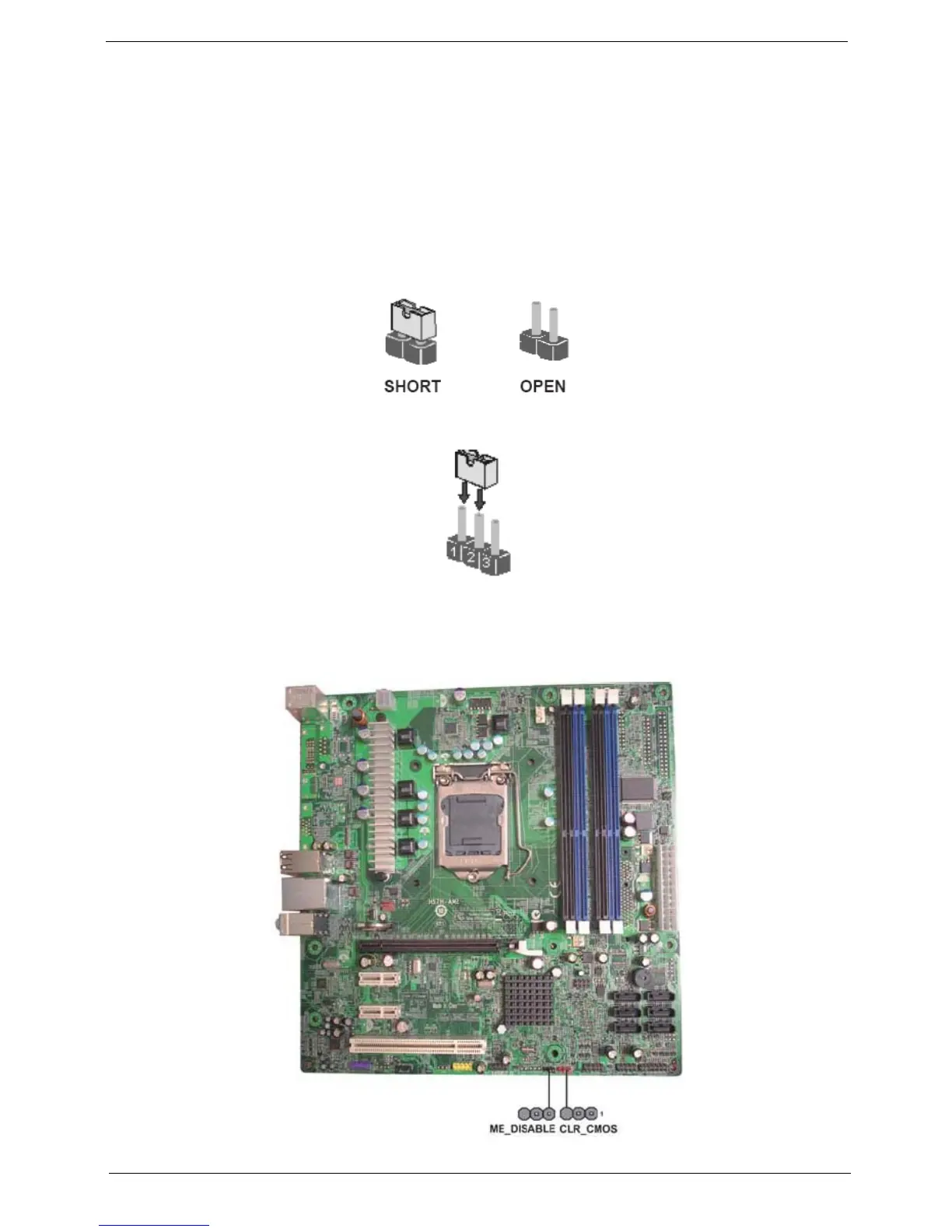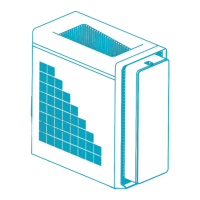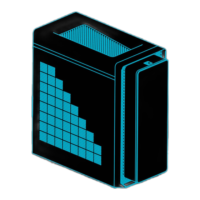Chapter 5 68
Jumper Setting
The section explains how to set jumper for correct configuration of the mainboard.
Setting Jumper
Use the motherboard jumpers to set system configuration options. Jumpers with more Than one pin are
numbered. When setting the jumpers, ensure that the jumper caps are Placed on the correct pins.
The illustrations show a 2-pin jumper.When the jumper cap is placed on bothpins, the jumper is SHORT. If you
re-move the jumper cap, or place the jumpercap on just one pin, the jumper is OPEN.
This illustration shows a 3-pin jumper.Pins 1 and 2 are SHORT.
Checking Jumper Settings
The following illustration shows the location of the motherboard jumpers. Pin 1 islabeled.