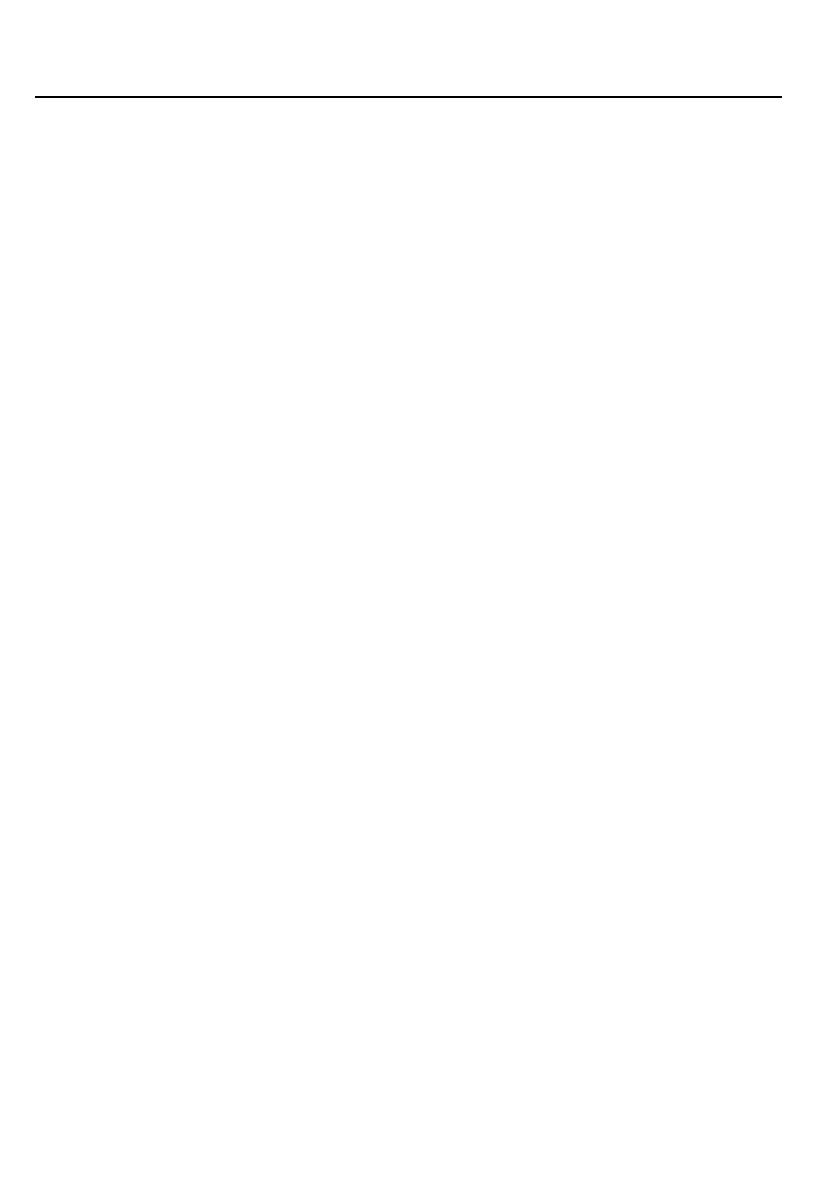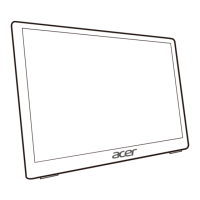TABLE OF CONTENTS
UNPACKING............................................................................................ 1
ATTACHING / REMOVING THE BASE..................................................... 2
SCREEN POSITION ADJUSTMENT .......................................................... 3
CONNECTING THE ADAPTER AND THE AC POWER CORD .................. 5
SAFETY PRECAUTION............................................................................. 5
CLEANING YOUR MONITOR .................................................................. 5
POWER SAVING...................................................................................... 6
DDC......................................................................................................... 6
CONNECTOR PIN ASSIGNMENT............................................................. 7
STANDARD TIMING TABLE .................................................................... 8
INSTALLATION........................................................................................ 9
USER CONTROLS .................................................................................. 10
TROUBLESHOOTING ............................................................................ 20