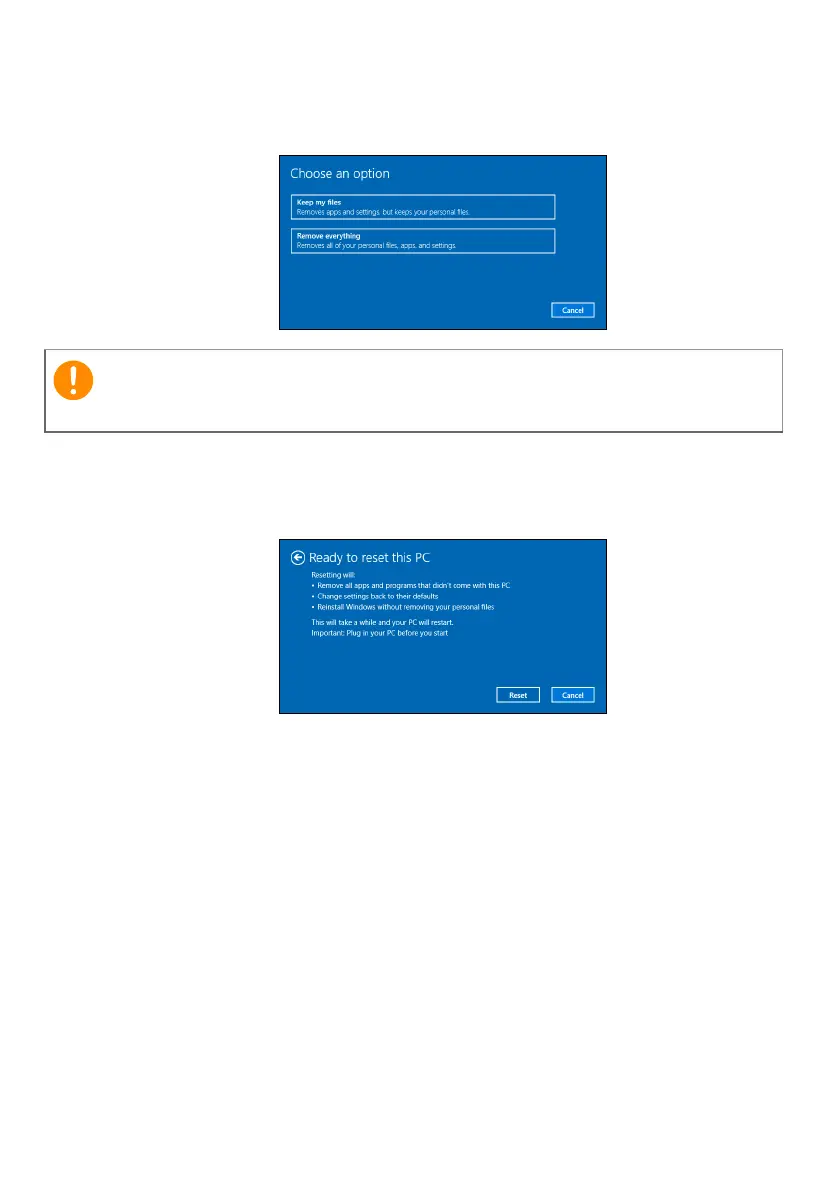Recovery - 23
3. Select Keep my files to refresh your PC and reinstall your operating
system without removing your personal files. Click Next to continue.
4. Resetting the PC will reinstall Windows, change settings back to
their factory defaults and remove all preinstalled apps and programs
without removing your personal files. Click Reset to continue.
5. You will be shown the reset progress on the screen. The screen will
turn off during the reset process.
6. The screen will turn back on when it is installing Windows. Your PC
will restart several times during the reset process.
7. Follow the process until it completes.
8. When your PC has completed the reset process, Windows will have
been reset back to its factory default settings without removing your
personal files.
Reset this PC and remove everything
1. From Start, select All apps then Acer. Select Acer Recovery
Management in the list of Acer apps.
If you have apps installed on your PC, they will be removed.