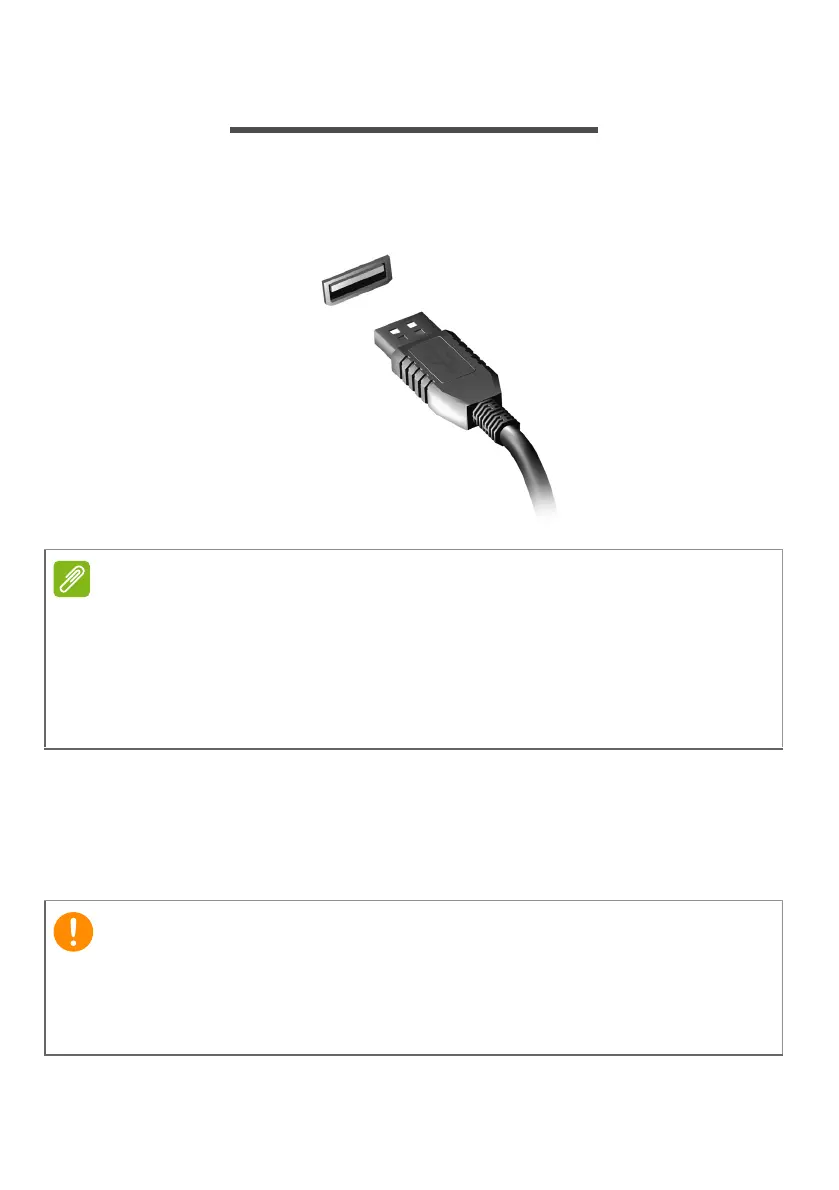Universal Serial Bus (USB) - 49
UNIVERSAL SERIAL BUS (USB)
The USB port is a high-speed port which allows you to connect USB
peripherals, such as a mouse, an external keyboard, additional
storage (external hard disks), or any other compatible device.
You can also charge devices such as tablets, smartphones, or other
devices through a USB port. Some USB 3.0 ports support charging
devices when the computer is in Hibernate or turned off. Additionally,
you can use a USB hub to connect multiple devices to a single USB
port.
Two USB standards are currently available on Acer computers: USB 2.0
(High-speed USB) and USB 3.0 (SuperSpeed USB). USB 2.0 ports on Acer
computers have a black tongue in the port, while USB 3.0 ports have a blue
tongue. For best performance, USB 3.0 devices should always be plugged
into USB 3.0 ports. Consult your device’s documentation to see which
standard it supports.
When removing a USB storage device, you should right-click on the
USB icon in the Windows task bar and select "Eject <device>" to tell the
operating system to stop using the device before removing it. Failure to
do this may result in data loss or damage to your peripheral.