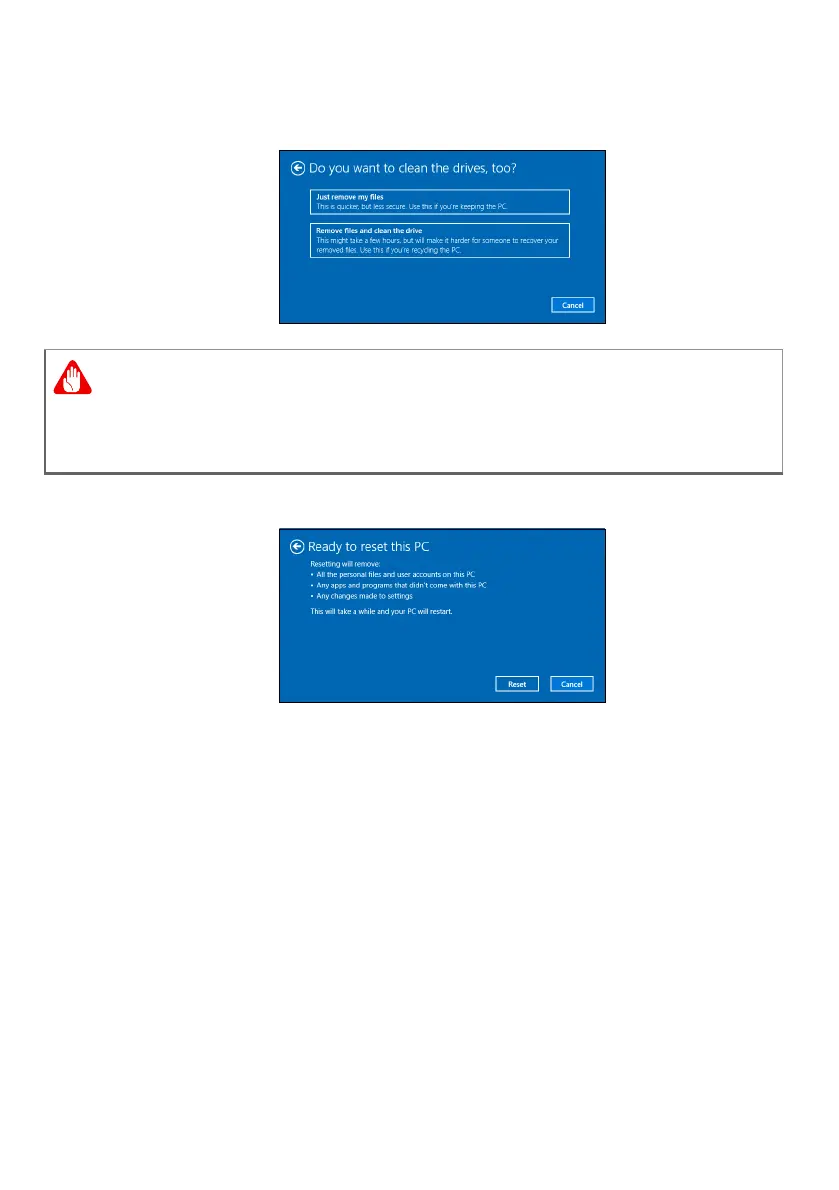Recovery - 25
your computer. This process will take longer, but will be more
secure.
5. Click Reset to continue.
6. You will be shown the reset progress on the screen. The screen will
turn off during the reset process.
7. The screen will turn back on when it is installing Windows. Your PC
will restart several times during the reset process.
8. Follow the process until it completes.
9. When your PC has completed the reset process, Windows will use
factory default settings.
Selecting "Remove files and clean the drive" will remove all of your
personal files and accounts, along with pre-existing drivers that may
affect your Windows installation.