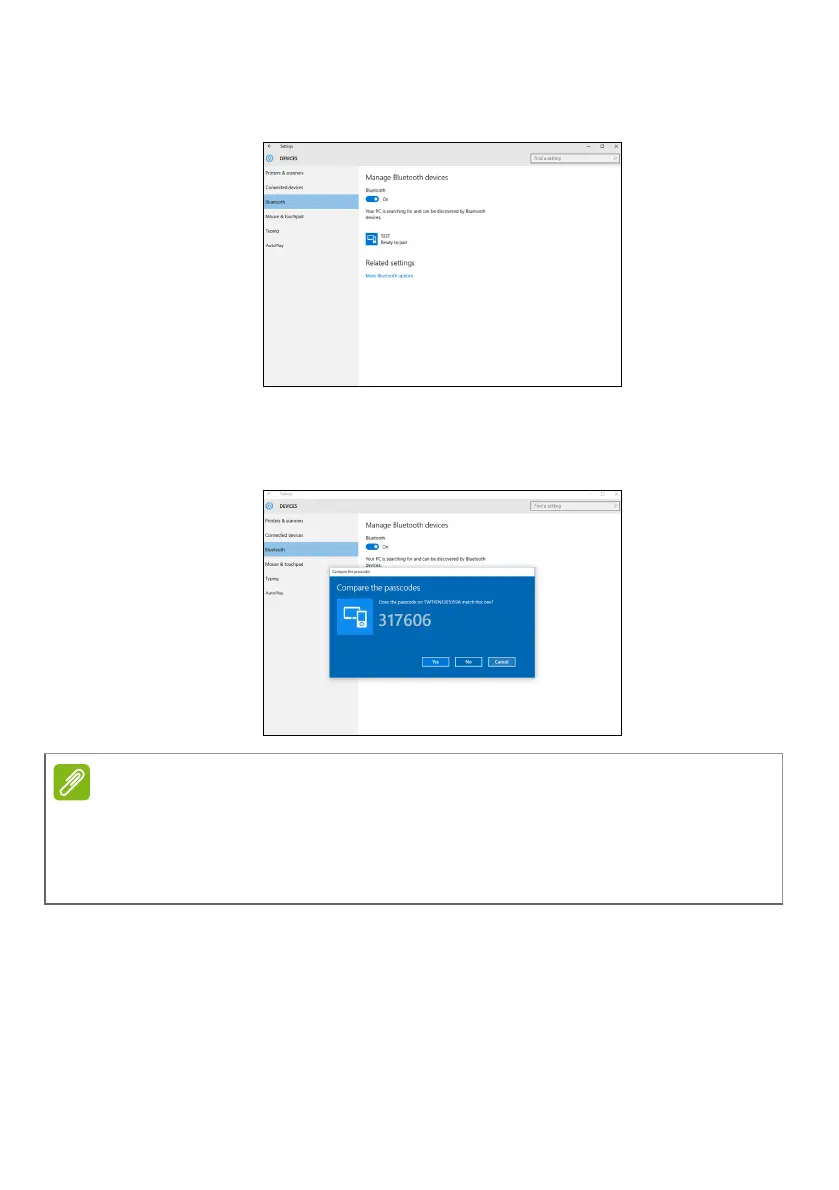Using a Bluetooth connection - 27
3. Select the device you wish to pair from the list of discovered
devices, and select Pair.
4. A code displays on your computer, which should match the code
displayed on your device. Select Yes. Then, accept the pairing from
your device.
You can also enter the Bluetooth settings by selecting the
Notifications icon in the lower right-hand corner of the screen to open
the Notifications pane. From here, you can enable or disable
Bluetooth or right-click on Bluetooth > Go to settings to enter the
Bluetooth settings.
Some devices using older versions of the Bluetooth technology require both
devices to enter a PIN. In the case of one of the devices not having any inputs
(as in a headset), the passcode is hardcoded into the device (usually "0000"
or "1234"). Consult your device’s user manual for more information.