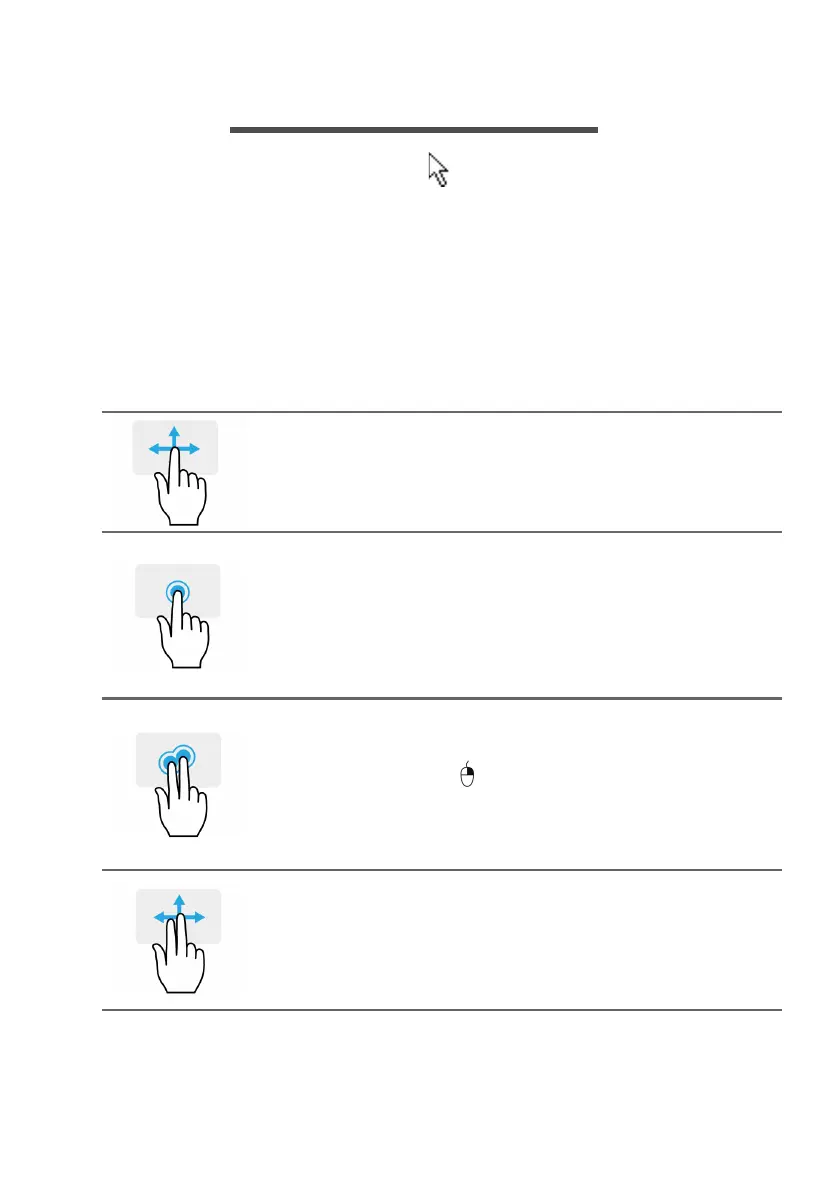18 - Using the Precision Touchpad
USING THE PRECISION TOUCHPAD
The touchpad controls the arrow (or 'cursor') on the screen. As you
slide your finger across the touchpad, the cursor will follow this
movement. The Precision Touchpad (PTP) is designed to provide a
more uniform, smooth, and accurate touchpad experience. Many
applications support precision touchpad gestures that use one or
more fingers, however, some gestures may not be supported by the
specific application or program you are using.
Touchpad gestures
Single-finger slide
Slide a finger across the touchpad to move
the cursor.
Single-finger press or tap
Press the touchpad down, or lightly tap the
touchpad with your finger, to perform a
'click', which will select or start an item.
Quickly repeat the tap to perform a double
tap or 'double click'.
Two-finger press
Lightly tap the touchpad with two fingers to
perform a
'right click'. In the Start screen,
this will toggle the app commands. In most
a
pps this will open a context menu related
to the selected item.
Two-finger slide
Swiftly scroll through web pages,
documents and playlists by placing two
fingers on the touchpad and moving both in
any direction.