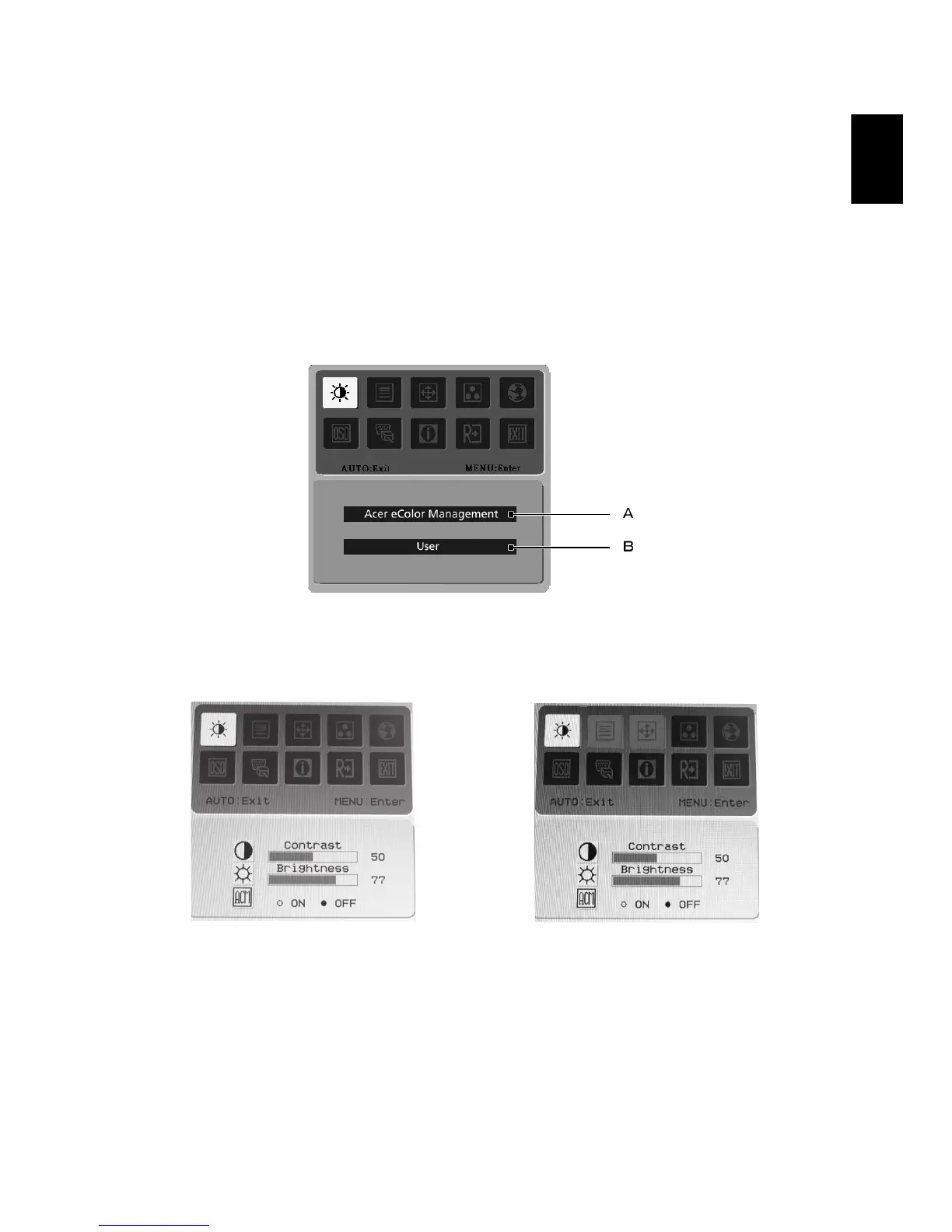English
How to adjust a setting
1 Press the Menu button to activate the OSD window.
2 Press < or > to select the desired function.
3 Press the Menu button again to select the function that you want to
adjust.
4 Press < or > to change the settings of the current function.
5 To exit and save, select the exit function. If you want to adjust any other
function, repeat steps 2 to 4.
A. Acer eColor Management: If "Acer eColor Management" is selected,
the Acer eColor Management OSD will appear.
B. User: If "User" is selected, the standard OSD will appear.
I. Only analog-input mode II. Only digital-input mode