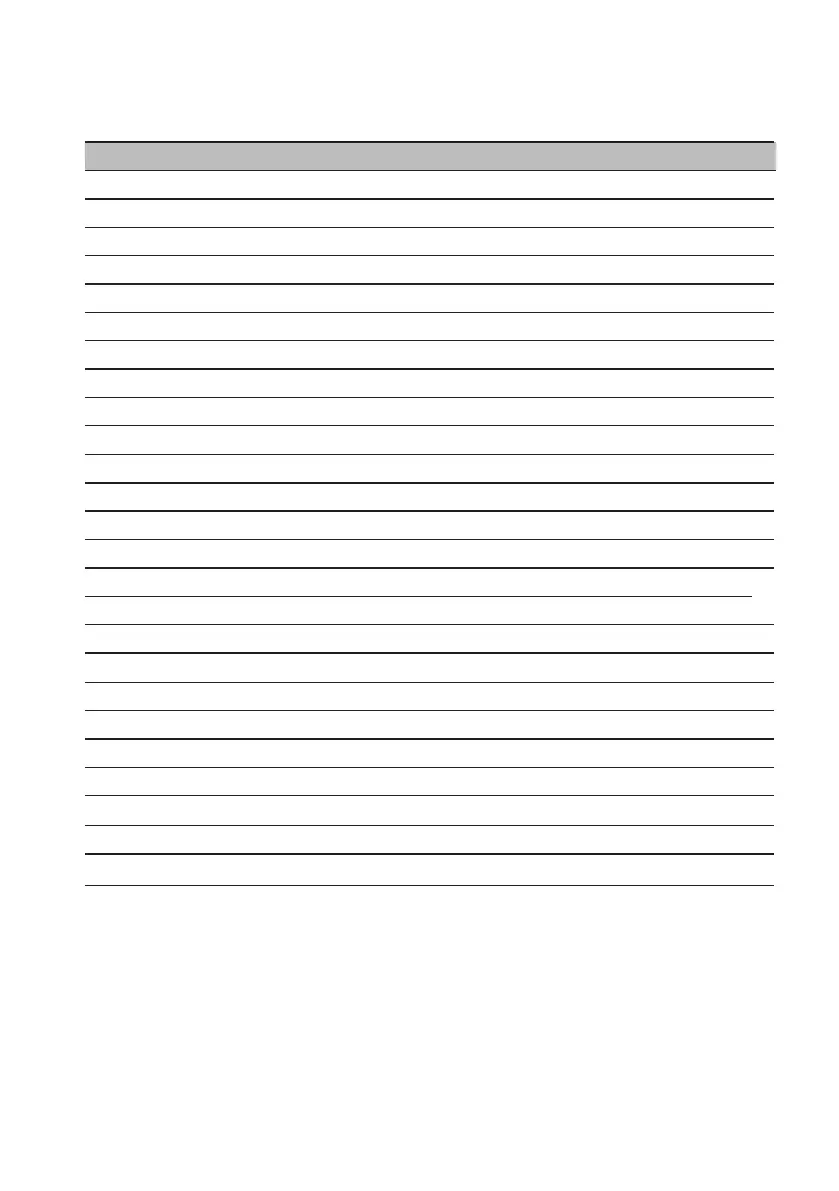J
jill73Aug 18, 2025
What to do if Acer Monitor screen shows 'Signal cable is not connected'?
- Jjessica43Aug 18, 2025
If your Acer Monitor displays 'Signal cable is not connected', ensure the signal cable is properly connected and, if the connector is loose, tighten the screw on the connector. Also, check the pins of the signal cable connector for damage.