
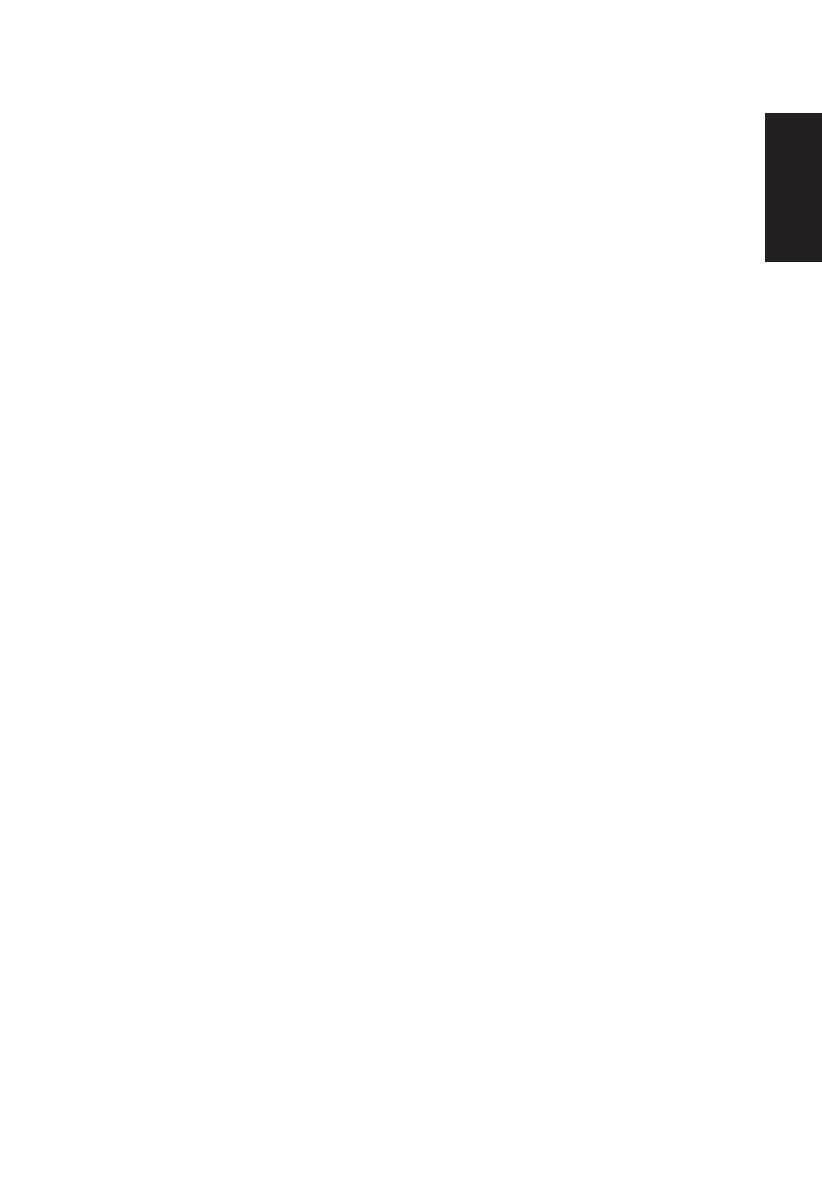 Loading...
Loading...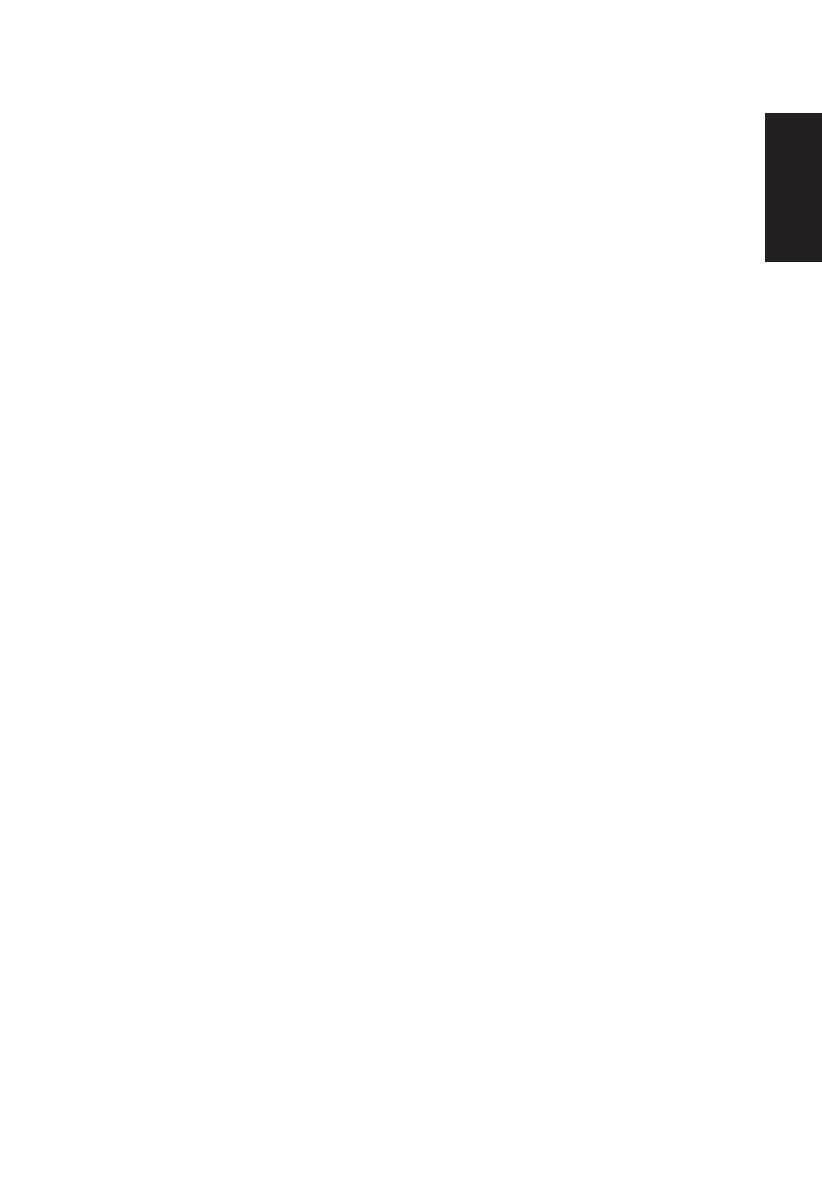
Do you have a question about the Acer V287K and is the answer not in the manual?
| Cable lock slot | - |
|---|---|
| Panel mounting interface | 100 x 100 mm |
| Energy efficiency scale | A to G |
| Power consumption (max) | 55 W |
| Power consumption (off) | 0.3 W |
| Power consumption (standby) | 0.5 W |
| Power consumption (typical) | 31 W |
| Sustainability certificates | TCO |
| Product color | Black |
| USB hub version | 2.0 |
| DisplayPort version | 1.2 |
| Cables included | AC, HDMI |
| Screen shape | Flat |
| Backlight type | LED |
| Display diagonal | 28 \ |
| Native aspect ratio | 16:9 |
| Maximum refresh rate | 60 Hz |
| Contrast ratio (dynamic) | 100000000:1 |
| Contrast ratio (typical) | 1000:1 |
| Display number of colors | 1.07 billion colors |
| Display diagonal (metric) | 71 cm |
| Display brightness (typical) | 300 cd/m² |
| Depth (with stand) | 68.07 mm |
|---|---|
| Width (with stand) | 637.29 mm |
| Height (with stand) | 371.09 mm |
General safety guidelines to follow for safe operation.
Explains normal LCD behavior, pixel issues, and cleaning procedures.
Covers power outlet access, hearing protection, and electrical power usage.
Crucial safety warnings regarding product placement, usage, and potential hazards.
Instructions on when and how to seek professional servicing for the product.
Safety precautions for hazardous environments, recycling, and proper disposal.
Advice for comfortable computer usage to prevent strain and injury.
Tips on adjusting monitor position and user posture for optimal comfort.
Suggestions to reduce eyestrain and develop good work habits.
Explanation of TCO Certified, the global sustainability certification for IT products.
Highlights the product's compliance with TCO Certified criteria as a responsible choice.
Details on the independent verification process ensuring TCO Certified accuracy.
Explains the ENERGY STAR program and its energy efficiency guidelines.
Lists features of Acer products that qualify for ENERGY STAR.
Lists items included in the monitor package for verification.
Instructions and illustration for adjusting the monitor's tilt range.
Explains the monitor's power saving mode and LED indicators.
Details the pin assignments for the 20-pin display signal cable.
Details the pin assignments for the 19-pin display signal cable.
Step-by-step guide for connecting signal and power cables.
Identifies and describes the monitor's external control buttons and joystick.
Explains the AdaptiveSync feature for dynamic refresh rate adjustment.
Overview of the OSD main screen and its hotkey functions.
How to select scenario modes via Hot Key 1.
How to adjust brightness using Hot Key 2.
Guide to selecting the video input source for the monitor.
Details on adjusting picture-related settings like brightness and contrast.
Explains Black Boost, ACM, Super Sharpness, and HDR settings in detail.
Adjusting luminance tone, color temperature, and preset color modes.
Fine-tuning hue and saturation for individual colors.
How to adjust the monitor's volume and mute audio.
Configuring overdrive for faster response times and AdaptiveSync.
Setting OSD language, display timeout, and transparency.
How to lock and unlock the OSD menu to prevent accidental changes.
Selecting input sources, auto source, and DisplayPort format.
Adjusting screen aspect ratio and customizing hotkey functions.
Configuring DDC/CI for PC control and HDMI black level.
Saving custom monitor settings to user-defined profiles for easy recall.
Steps to diagnose and resolve issues with no picture displayed.
Overview of regulatory compliance marks and standards.
Explains the difference between ECO and Standard OSD modes for brightness/contrast adjustment.