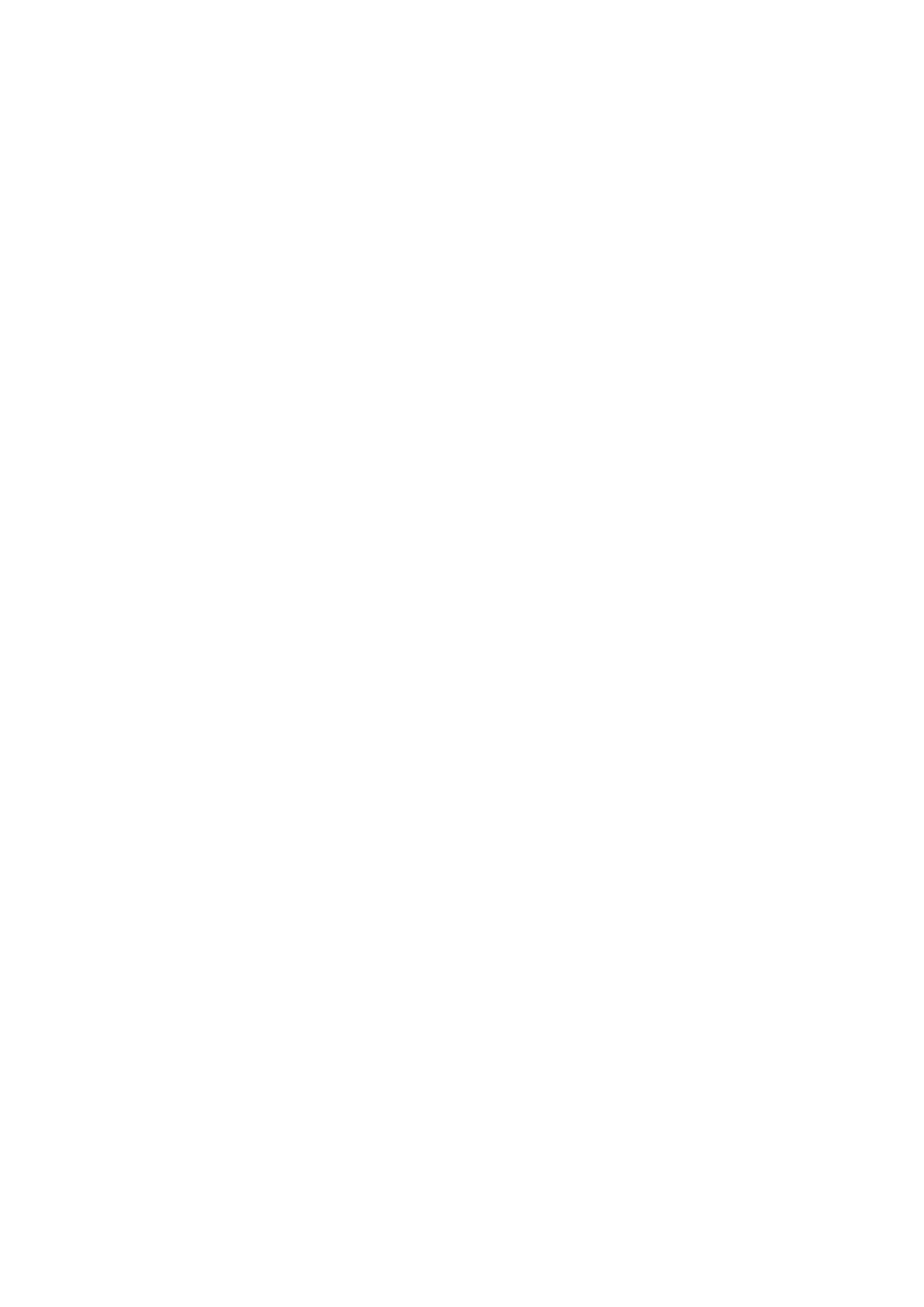Insert a channel by dragging it on top of the strip you want to position it in
front of. Add a channel at the end by dragging it and holding your finger at
the right of the window until it scrolls to the end. Drop it into the space that
becomes available. To reposition a strip already in the Custom layer first
touch it until it highlights blue, then drag it left or right to move it.
Touch and drag the 'Blank' item to add blank spaces between fader strips.
A position highlights yellow to show if a touched channel can be dropped
there. It highlights red if it is about to be removed from the strip or if the layer
is full (32 strips).
Swipe left or right to scroll through the Custom strips without reordering
them.
Turn on the ‘Custom tab 1 follows Qu custom layer’ option in the iPad
Settings screen ‘Qu-Pad’ item if you want Qu-Pad to access the mixer
Custom Layer.
Audio
PAFL – Choose how you want the PAFL monitoring system to work. You can
set inputs and outputs for PFL (pre fade listen) or AFL (after fade listen).
Choose additive mode if you want to be able to listen to more than one
channel at a time. Send the main LR mix to the monitor when no PAFL is
selected. Set delay if you want to time align the headphones to the distance
from the acoustic sources. Trim PFL if you find its level louder than the
average AFL level.
Talkback (not available for Qu-SB) – Use this page to adjust the Talkback
mic preamp, HPF and to assign it to any combination of the mixes. Touch the
Options button to choose either momentary or latching action for the Talk
switch. Latching is useful if you are using a switched talkback microphone.
SigGen – Use the Signal Generator to test speakers and align signal levels. It
can be patched to any combination of Mix, Group, LR and Matrix out.
Pink noise is an excellent source for testing speakers. It generates equal
energy per octave across all frequencies. It can be used to check that all
speaker drivers are working and to listen for phasing and polarity issues.
Sine wave provides a steady pure tone ideal for aligning levels between the
mixer and other audio devices.
AMM – The Automatic Mic Mixer is designed for speech applications such as
conferences and seminars involving several microphones around a table. The
Qu AMM can automatically take over the level of these mics to improve clarity
and reduce the risk of feedback caused by many open microphones.
To set up the AMM, start with the mix master fader turned down. Use PAFL to
check each mic signal and set preamp gain for a healthy meter reading for
speech at the expected distance from the mic. Use this screen to turn on the
associated mic channels. Their fader levels will jump to their ‘0’ open
position. Now slowly bring up the mix master fader. We recommend you use
a DCA or audio Group as a master fader for the speech mics if you are also
mixing other audio sources.
You can assign the AMM together with its related channel strips to a custom
layer for instant access to all the controls you need while mixing speech.
Refer to the Qu Mixer Reference Guide for more about how the AMM works
and can be used.
Control
Network – Use this page to set the IP address and a unit name to identify it
on the network. The mixer is set to DHCP by default so that the wireless
router allocates an address to the mixer automatically. The default manual
address is 192.168.1.60.
MIDI – Set the MIDI channel number for communication over the USB B port.
Footswitch – Qu-SB has a TRS jack socket to work with one or two
footswitches (tip = FSB, ring = FSA). The switch operates by shorting the
