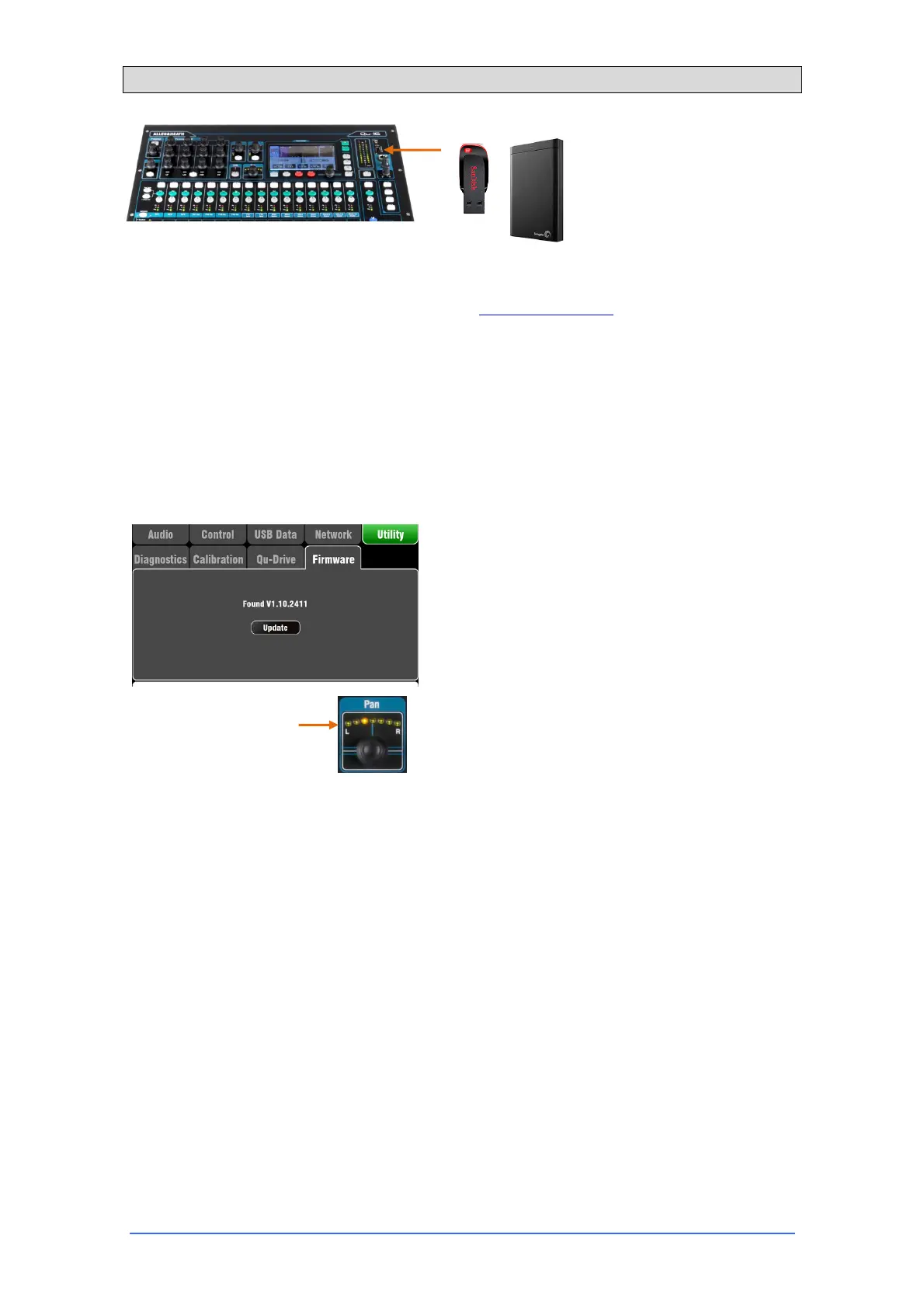Qu-16 User Guide 41 AP9031 iss.2
8.12 Utility – Firmware Update
The Qu mixer operating firmware can be easily
updated using a USB device (key or drive).
Make sure the USB device has
been previously checked and
formatted to work with the Qu
mixer.
Step1 Download the firmware
Visit www.allen-heath.com and download the latest Qu
firmware. The file has a .QUU extension and a name
that includes the model and version number, for
example: Qu16UpdtV1_10_2411.QUU Save the file to
your computer.
Step2 Read the Release Notes available on the
download page
Step2 Remove previous Qu Firmware from USB
It is important to remove previous firmware files as the
Qu will attempt to load the first version it finds. The
firmware file is in the root directory of the USB device
and has a .QUU extension.
Step3 Copy the file to the USB root directory
Step4 Plug the USB device into the Qu-Drive port
and run the Firmware Update
Open the Setup / Utility / Firmware screen. If valid
firmware is found its version number will be displayed
on the screen. For example:
Touch the Update button. The update will start
immediately. The screen goes blank and the Pan
control indicators flash in sequence while the update is
running. After a while the mixer will reboot.
Important note Do not remove power during the
firmware update. Do not remove the USB device until
the update has completed.
The mixer restarts automatically after the firmware
update.
