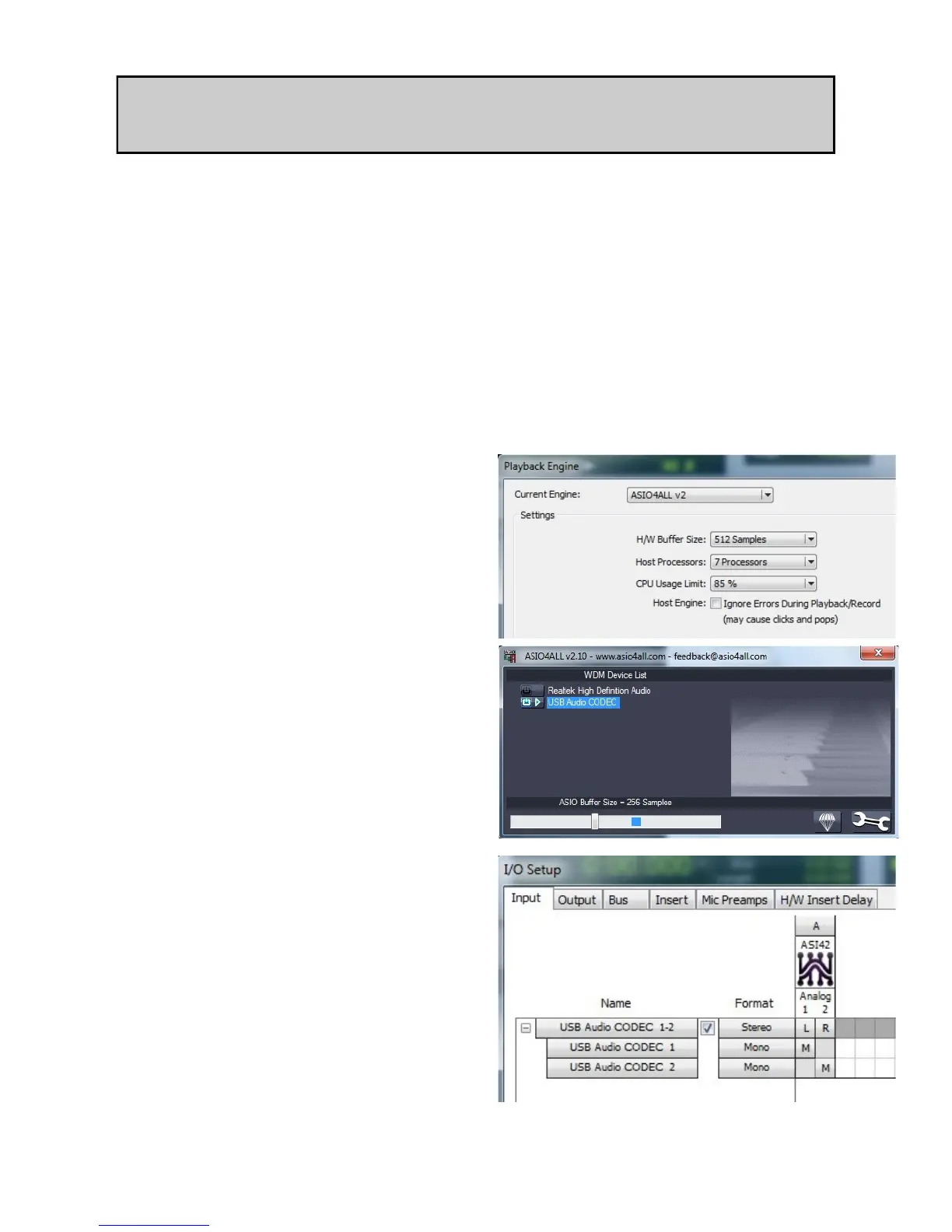Allen & Heath 35 ZED POWER 1000
CONNECTING A ZED TO PRO TOOLS 9(& UP) ON A WINDOWS PC
On a Windows system, Pro Tools 9 and (higher) support third party audio interfaces only in conjunc-
tion with ASIO drivers. Pro Tools won’t recognize WDM devices such as the standard USB Audio
Codec used by the ZED mixers. Since the ZED USB mixers have no dedicated ASIO driver, you will
need a third party driver. We recommend using ASIO4ALL, a popular, hardware independent, low
latency ASIO driver for WDM audio devices. ASIO4ALL is compatible with all Windows systems, it’s
free for the end user and is currently available for download here: www.asio4all.com
Download and install ASIO4ALL.
Connect your ZED mixer to your PC via USB and power on the mixer.
Run Pro Tools and create a new session. Choose a sample rate compatible with the ZED
USB interface (44.1kHz or 48kHz) and select 16 Bit Depth.
Open ‘Setup / Playback Engine’ and select
ASIO4ALL v2 as the Current Engine, then click
OK.
Open ‘Setup / Hardware’ and click the ‘Launch
Setup App’ button. The ASIO4ALL control panel
is displayed. ASIO4ALL will default to the USB
Audio CODEC any time a ZED mixer is connect-
ed to the computer. The device state shown by
the small icons should be Active, as pictured.
If needed, select the USB Audio CODEC and
use the slider to adjust the ASIO buffer size.
Smaller buffer size means lower latency. How-
ever, if you hear crackles or audio becomes
distorted, you may need to increase the buffer
size. Please note any change in the driver set-
tings is likely to require Pro Tools to restart.
Refer to the ASIO4ALL v2 Instruction Manual for
a description of the advanced settings and trou-
bleshooting of the driver.
Close the ASIO4ALL control panel and click OK
to close the Playback Engine window.
Open ‘Setup / IO’ and click the Default button in
the Input, Output and Bus tabs. This will discard
your previous Pro Tools settings and create a
‘USB Audio CODEC 1-2’ Stereo Input, its mono
sub-paths, and a ‘USB Audio CODEC 1-2’ Ste-
reo Output. The Audition Paths and Default
Output Bus will also default to ‘USB Audio CO-
DEC 1-2’.
