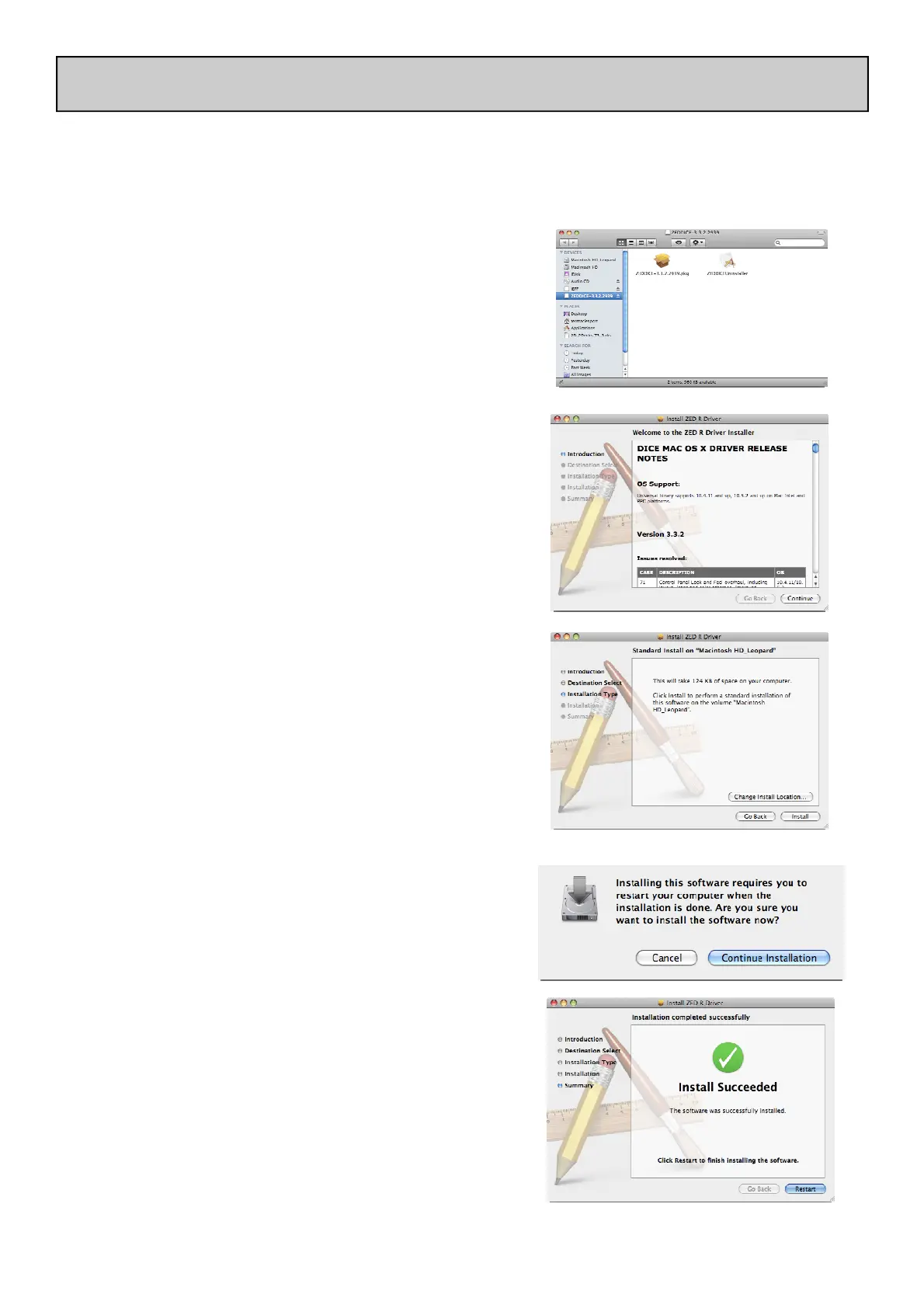Allen & Heath 28 ZED-R16 User Guide
CONNECTING TO A MAC
Downloading the Drivers
Your ZED-R16 has firmware installed and working already, but in order for your MAC computer to be able to communicate
with the FireWire device in ZED-R you’ll need to load some Drivers onto your computer.
The installer software is available on the Allen & Heath website at:
http://www.allen-heath.com/zed/
MAC Installation:
Make sure that the ZED-R16 is not connected to your
computer.
Save the DMG file to your MAC desktop.
Run the Installer program by double clicking it
(the ZED-R16 should still be disconnected).
Select the PKG application.
Click Continue.
Click Install.
Click Continue Installation.
Click Restart to complete the installation.
Switch on your ZED-R16 and connect the FireWire lead to
your MAC and your ZED-R.
The Drivers for ZED-R16 will now be installed and ready to use.
The MAC is now set up and ready to go.
The ZED-R Device control panel icon will appear in your application
which enables the device settings like sample rate and modes to be ad-
justed.
The control panel will run only if ZED-R16 is connected to your com-
puter via FireWire. If there is a connection problem you will get the mes-
sage “Error in communicating with Driver”
An uninstaller should you need to remove the drivers at any stage is
included in the same DMG file as the install package.
