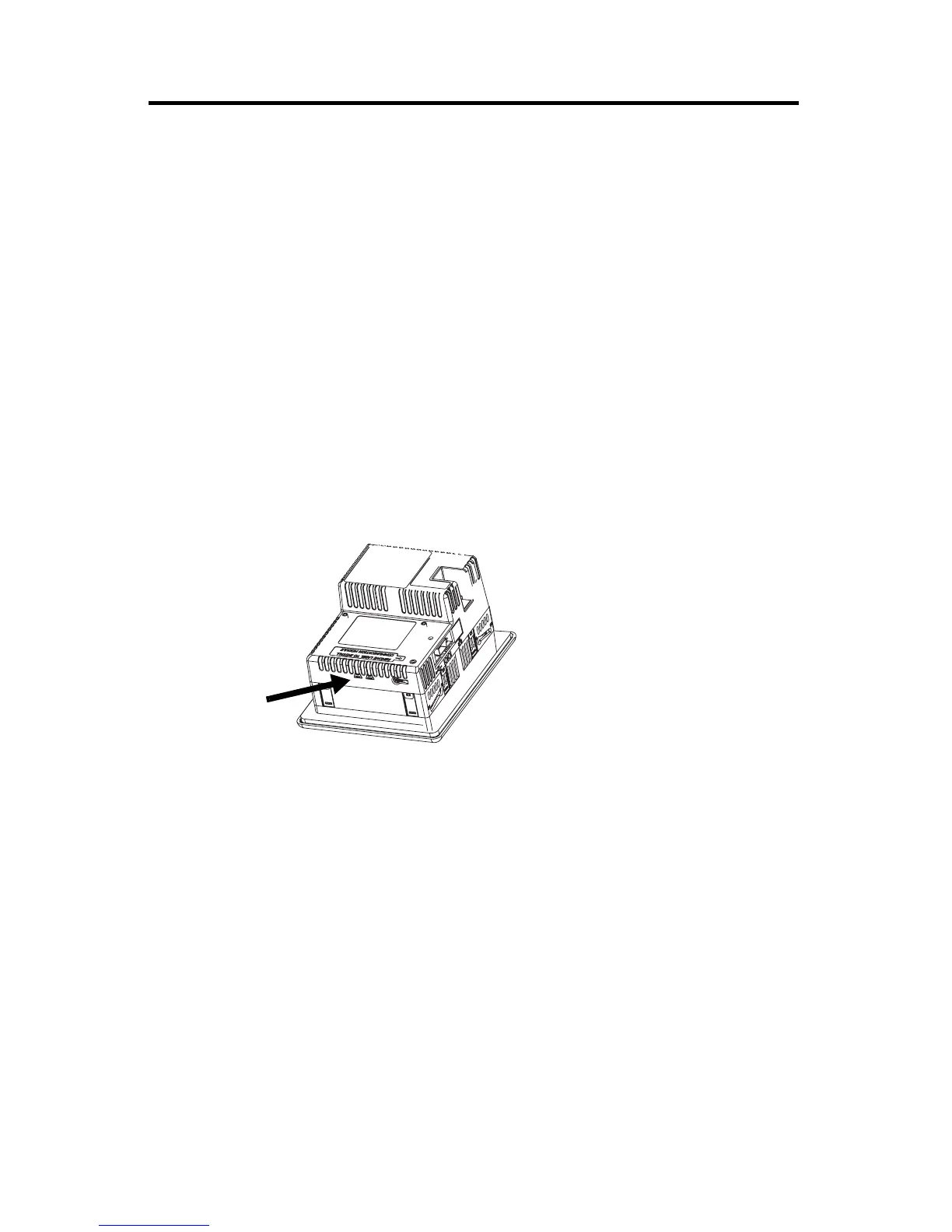PanelView Plus and PanelView Plus Compact 400 and 600 Terminals 21
Publication 2711P-IN002G-EN-P - November 2009
Troubleshooting
If the terminal is not operating correctly, check the power, display settings, status indicators,
and review the system startup and error messages.
Check for Adequate Power
A terminal that does not receive adequate power could cause unpredictable behavior. Verify
the power requirements in the Specifications table.
Check the Status Indicators
The terminal has two status indicators to isolate operating problems.
• COMM indicator (green) for communications
• FAULT indicator (red) for hardware faults
When the terminal starts up, the fault indicator should be off, except for a few brief flashes,
and the comm indicator on. If the indicators remain off, check the power cable.
After a successful startup, both indicators are off and controlled by the application running
on the terminal.
COMM and Fault
Indicators
AB Parts
