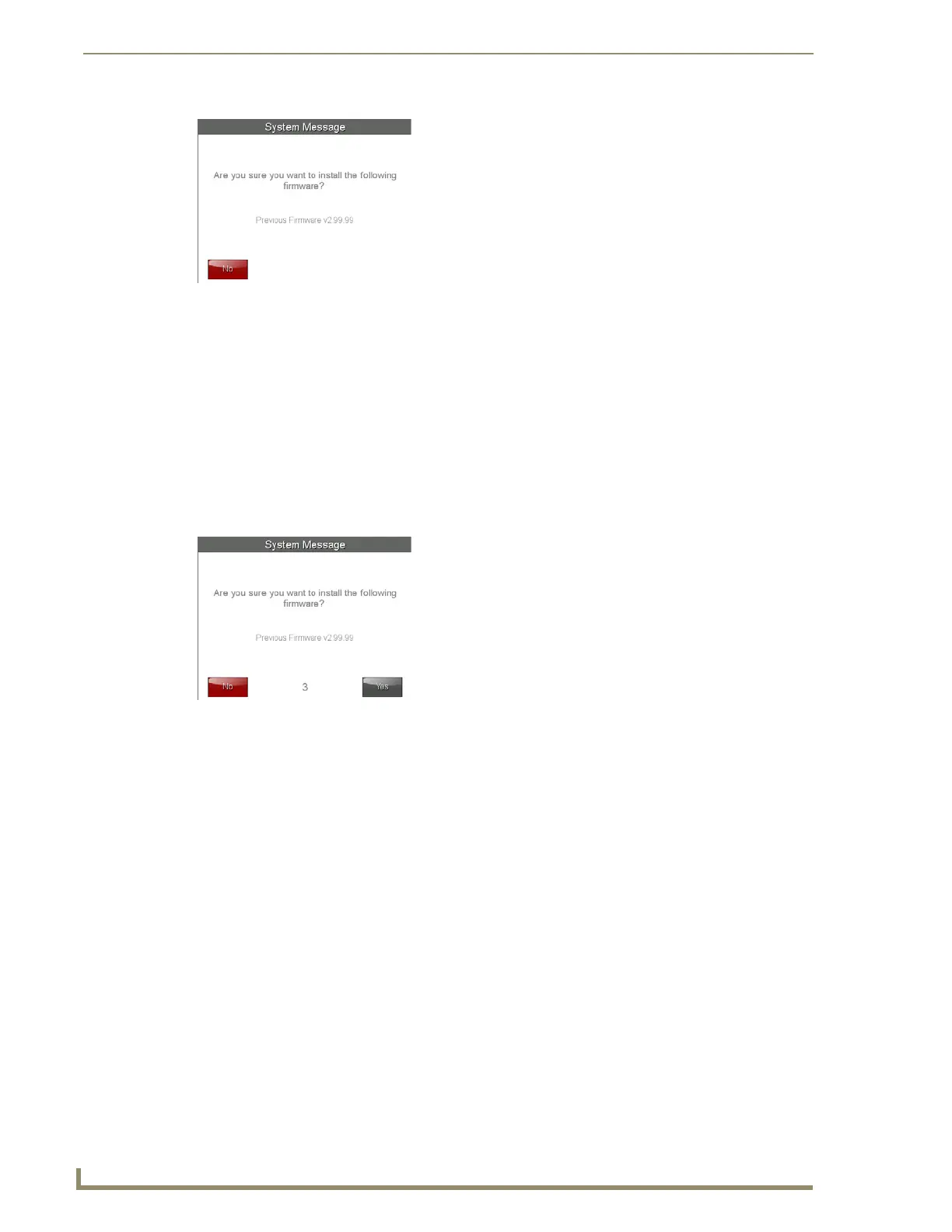Upgrading Firmware
22
MST-431/MSD-431-L 4.3" Modero S Series® Touch Panels
Upgrading from Previous Firmware
The MST-431 and MSD-431-L allow the option to revert the device to the previous firmware run before an
upgrade. To upgrade the device from previously loaded firmware:
1. From the Settings page, select the Configuration page.
2. From the Configuration page, select Admin.
3. From the Admin Configuration page, select Install Firmware.
4. In the Firmware Installation page, select Previous.
5. The Confirmation Dialog box (FIG. 18) will ask “Are you sure you want to install the following
firmware?” The option to choose Yes will be enabled after five seconds. Press Yes to load the firmware
listed, and No to return to the Firmware Installation popup window.
6. If you choose Ye s, the device will retrieve the files and then reboot.
Returning to Factory Default Firmware
The MST-431 and MSD-431-L allow the option to return the device to its original factory default firmware,
which may be necessary in certain situations. To return the device to its factory default firmware:
1. From the Settings page, select the Configuration page.
2. From the Configuration page, select Admin.
3. From the Admin Configuration page, select Install Firmware.
4. In the Firmware Installation page, select Factory.
5. The Confirmation Dialog box (FIG. 18) will ask “Are you sure you want to install the following
firmware?” The option to choose Yes will be enabled after five seconds. Press Yes to load the firmware
listed, and No to return to the Firmware Installation popup window.
6. If you choose Ye s, the device will retrieve the files and then reboot.
FIG. 17 New Firmware installation confirmation dialog box
FIG. 18 Previous Firmware installation confirmation dialog box
