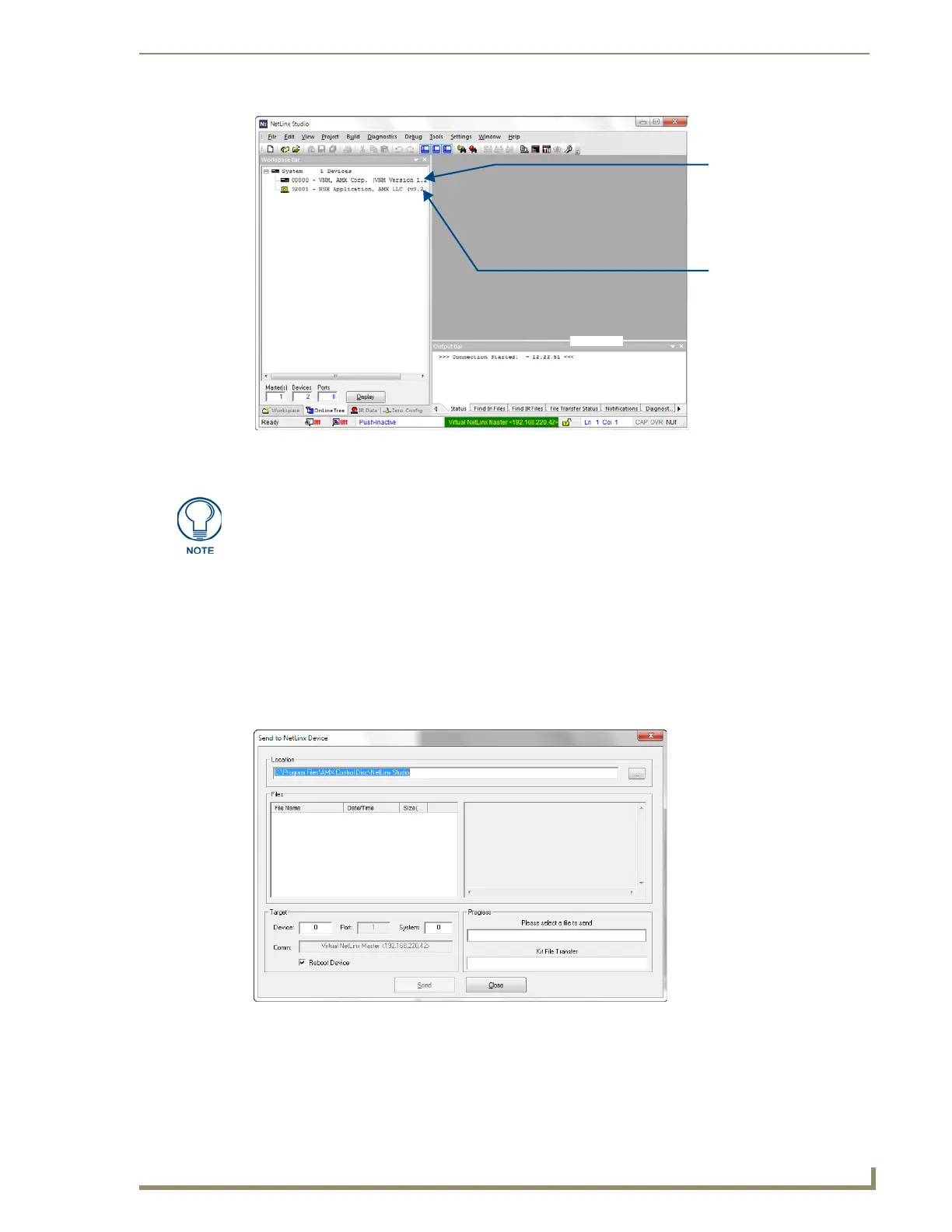Upgrading Firmware
25
MST-431/MSD-431-L 4.3" Modero S Series® Touch Panels
Downloading firmware
1.
If the panel firmware version is not the latest available; locate the latest firmware file from
www.amx.com.
2. Click on the desired Kit file link and after accepting the Licensing Agreement, verify download of the
Modero Kit file to a known location.
3. Select Tools > Firmware Transfers > Send to NetLinx Device from the main menu to open the Send to
NetLinx Device dialog (FIG. 24). Verify that the panel’s System and Device number values match those
values listed within the System folder in the OnLine Tree tab of the Workspace window.
4. Select the appropriate Kit file from within the Browse for Folder window (FIG. 25).
5. Select the panel’s Kit file from the Files section.
6. Enter the Device value associated with the panel and the System number associated with the Master
(listed in the OnLine Tree tab of the Workspace window). The Port field is greyed-out.
FIG. 23 NetLinx Workspace window (showing panel connection via a Virtual NetLinx Master)
Virtual Master firmware
version and device number
Panel firmware version
and device number
The panel-specific firmware is shown on the right of the listed panel.
Download the latest firmware file from www.amx.com and then save the Kit file to
your computer. Note that each Kit file is intended for download to its corresponding
panel. In some cases, several Kit files may be included in a .zip file; extract the .zip
file to access the required Kit file.
FIG. 24 Send to NetLinx Device dialog window
