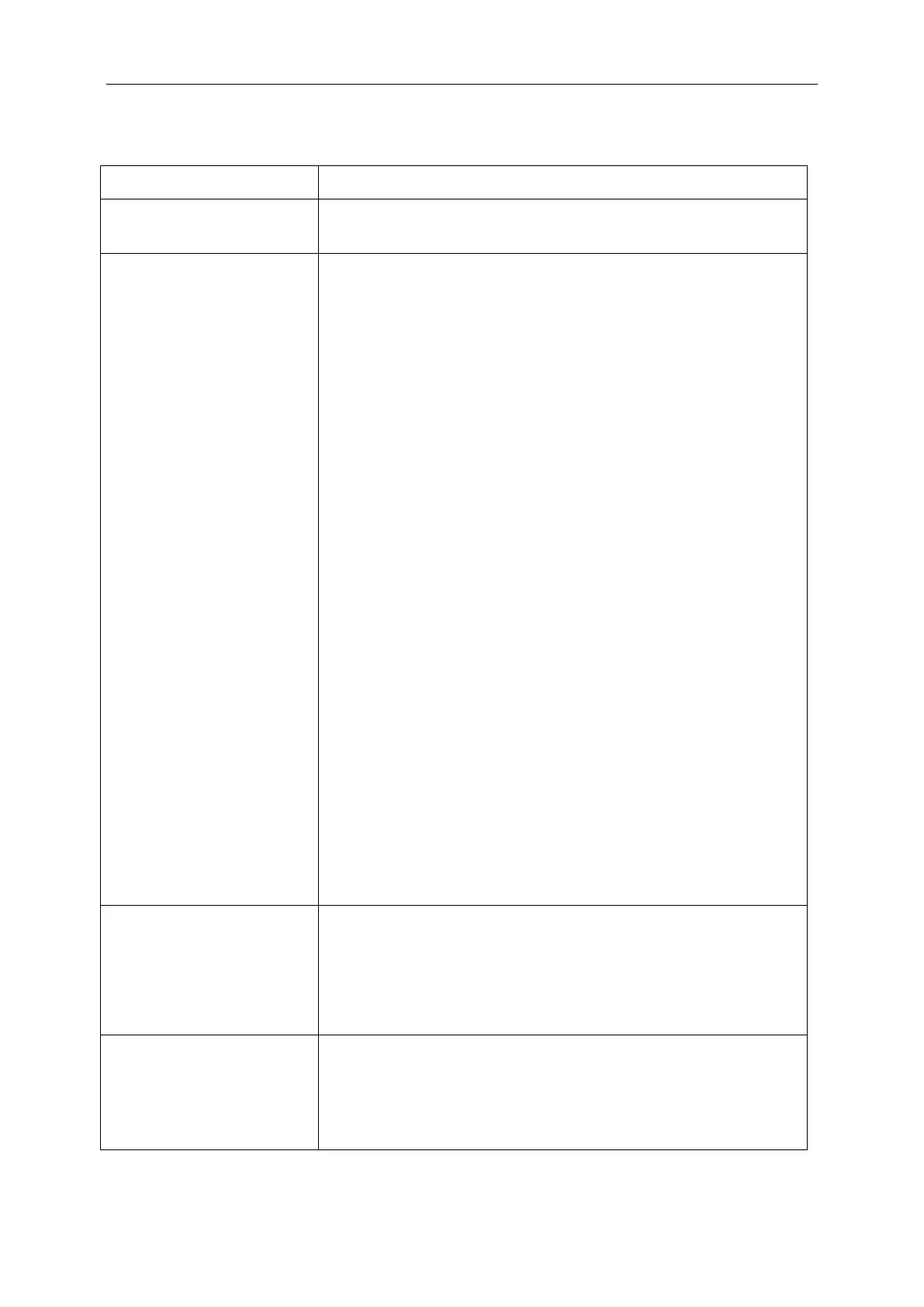 Loading...
Loading...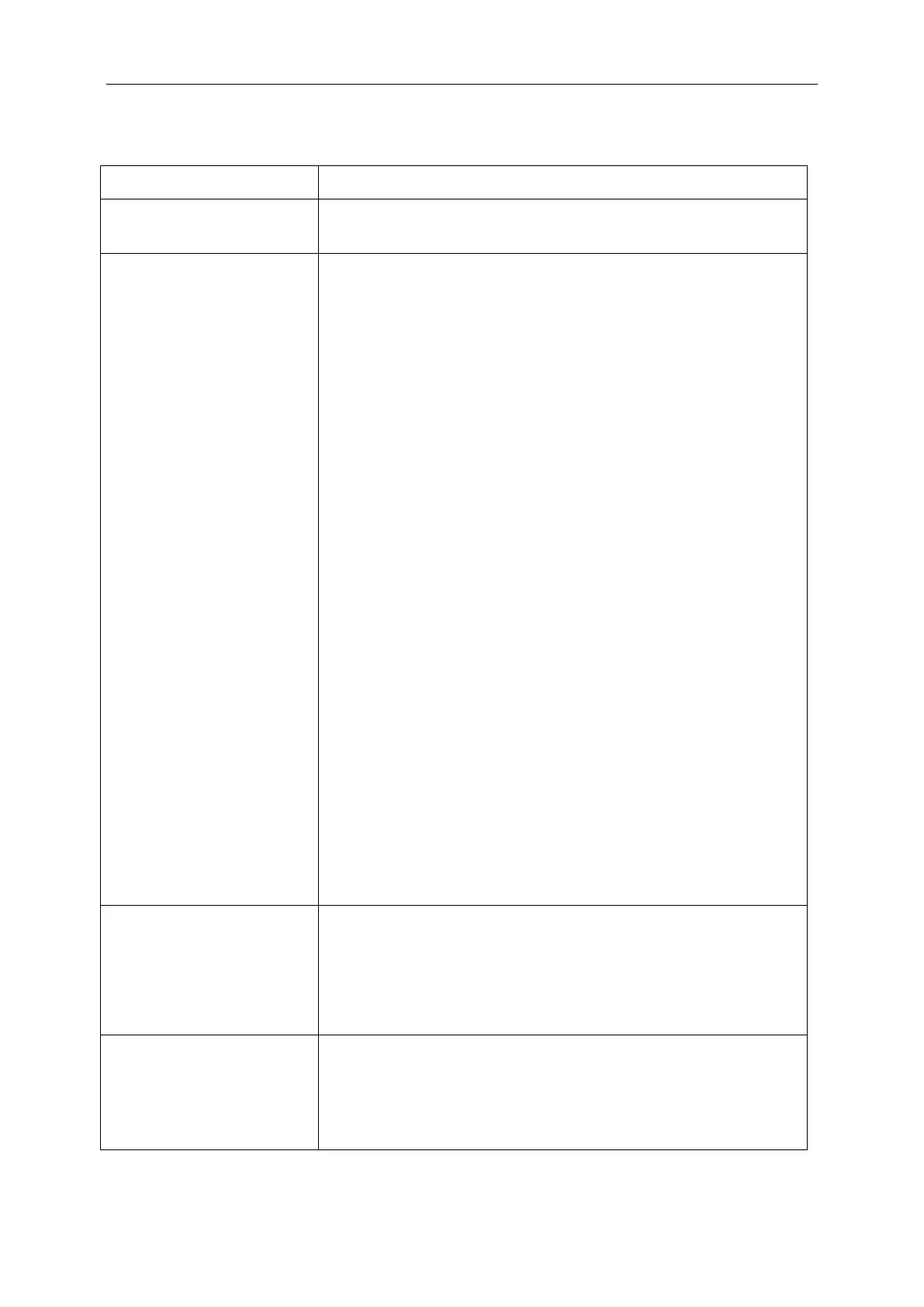
Do you have a question about the AOC 24G2E and is the answer not in the manual?
| Color | black and red, black |
|---|---|
| Screen Type | led |
| Touch Screen | no |
| Webcam | no |
| OS Compatibility | not applicable |
| Screen Size | 23.8 inches |
| Panel Type | ips |
| Aspect Ratio | 16:9 |
| Resolution | 1920 x 1080 |
| Native Resolution | 1920 x 1080 |
| Refresh Rate | 120hz |
| Horizontal Viewing Angle | 178 degrees |
| Vertical Viewing Angle | 178 degrees |
| Response Time | 1 milliseconds |
| Brightness | 250 candela per square meter |
| Contrast Ratio | 80, 000, 000:1 |
| Synchronization | freesync premium (amd adaptive sync) |
| Horizontal Scan Rate | 160 kilohertz |
| HDR | yes |
| Built-In Speakers | no |
| HDMI Ports | 2 |
| Voice Assistant | no |
| Power Consumption | 21 watts |
| Depth with Stand | 8 19/20 inches |
| Height with Stand | 19 87/100 inches |
| Width with Stand | 21 11/50 inches |
| Net Weight without Stand | 20.66 pounds |