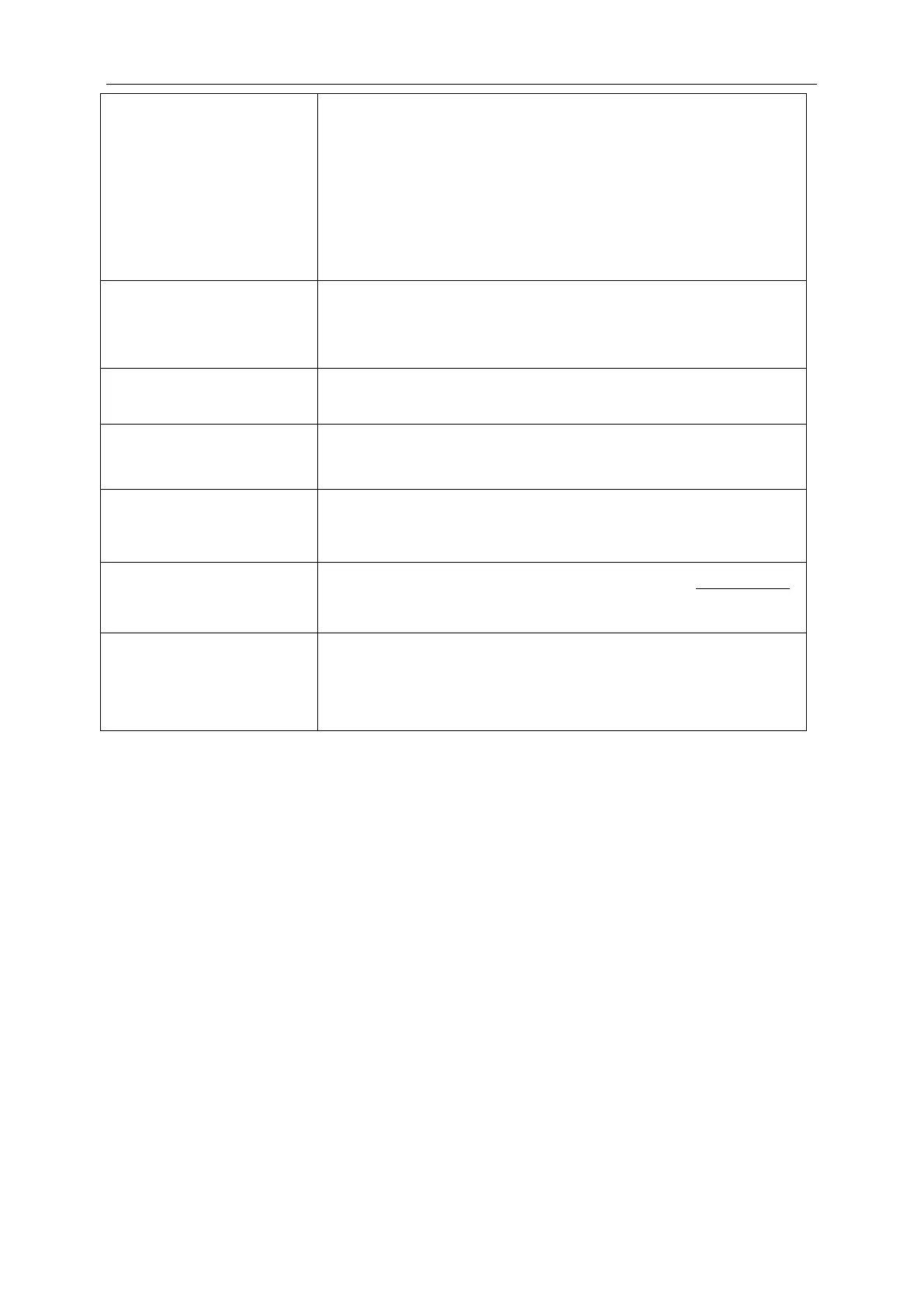Monitor Is Stuck In Active
Off-Mode"
The Computer Power Switch should be in the ON position.
The Computer Video Card should be snugly fitted in its slot.
Make sure the monitor's video cable is properly connected to the computer.
Inspect the monitor's video cable and make sure no pin is bent.
Make sure your computer is operational by hitting the CAPS LOCK key on
the keyboard while observing the CAPS LOCK LED. The LED should either
turn ON or OFF after hitting the CAPS LOCK key.
Missing one of the primary
colors (RED, GREEN, or
BLUE)
Inspect the monitor's video cable and make sure that no pin is damaged.
Make sure the monitor's video cable is properly connected to the computer.
Screen image is not centered
or sized properly
Adjust H-Position and V-Position or press hot-key (Power/AUTO).
Picture has color defects
(white does not look white)
Adjust RGB color or select desired color temperature.
Horizontal or vertical
disturbances on the screen
Use Windows 95/98/2000/ME/XP shut-
down mode Adjust CLOCK and
FOCUS.
Press to auto-adjust.
Display not on whole screen
in default resolution ration
Use I-menu software from CD (or download from AOC
official website),
select “reset” option to adjust.
Touch does not work
If touch does not work, re-plug in out touch USB cable. If it still does not
work, re-plug in out monitor power cable.
Note: When restarting or plug
ging USB, please be noted that no object
should be placed on the screen