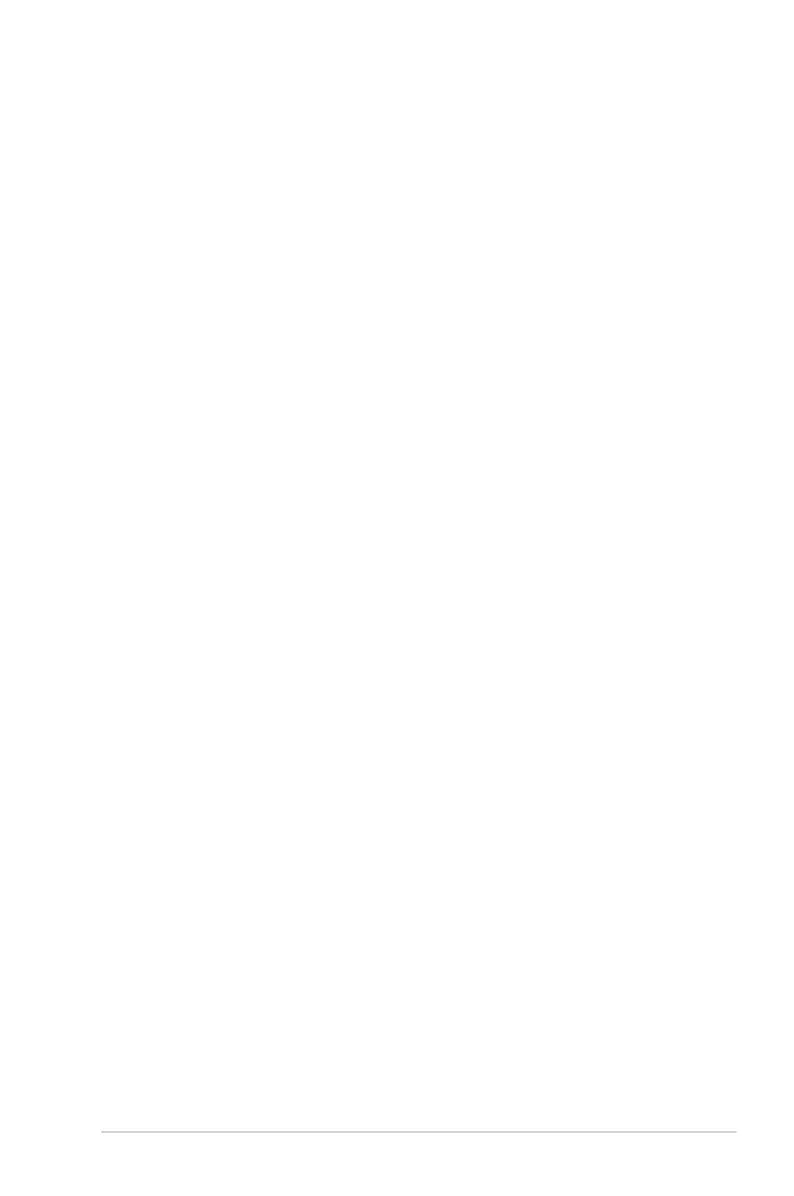59
4. In the Hide SSID field, select Yes to prevent wireless devices
from detecting your SSID. When this function is enabled, you
would need to enter the SSID manually on the wireless device
to access the wireless network.
5. In the Wireless Mode field, select any of these wireless mode
options to determine the types of wireless devices that can
connect to your wireless router:
• Auto: Select Auto to allow 802.11ac, 802.11n, 802.11g,
802.11b and 802.11a devices to connect to the wireless
router.
• Legacy: Select Legacy to allow 802.11b/g/n devices to
connect to the wireless router. Hardware that supports
802.11n natively, however, will only run at a maximum speed
of 54Mbps.
• b/g Protection: Tick b/g Protection to allow wireless router
protect 802.11n transmissions performance from legacy
devices with 802.11g, 802.11b connection.
6. In the Control Channel field, select the operating channel for
your wireless router. Select Auto to allow the wireless router
to automatically select the channel that has the least amount
of interference.
7. In the Channel bandwidth field, select any of these channel
bandwidth to accommodate higher transmission speeds:
• 20/40MHz (default): Select this bandwidth to automatically
select the best bandwidth for your wireless environment. In
5GHz band, the default bandwidth 20/40/80MHz is selected.
• 80MHz: Select this bandwidth to maximize the wireless
throughput of 5GHz radio.
• 40MHz: Select this bandwidth to maximize the wireless
throughput of 2.4GHz radio.
• 20MHz: Select this bandwidth if you encounter some issues
with your wireless connection.
8. If 20/40/80MHz, 20/40MHz, 40MHz or 80MHz is selected,
you can define a upper or lower adjacent channel in the
Extension Channel field to be accommodated
9. In the Authentication Method field, select any of these
authentication methods:
