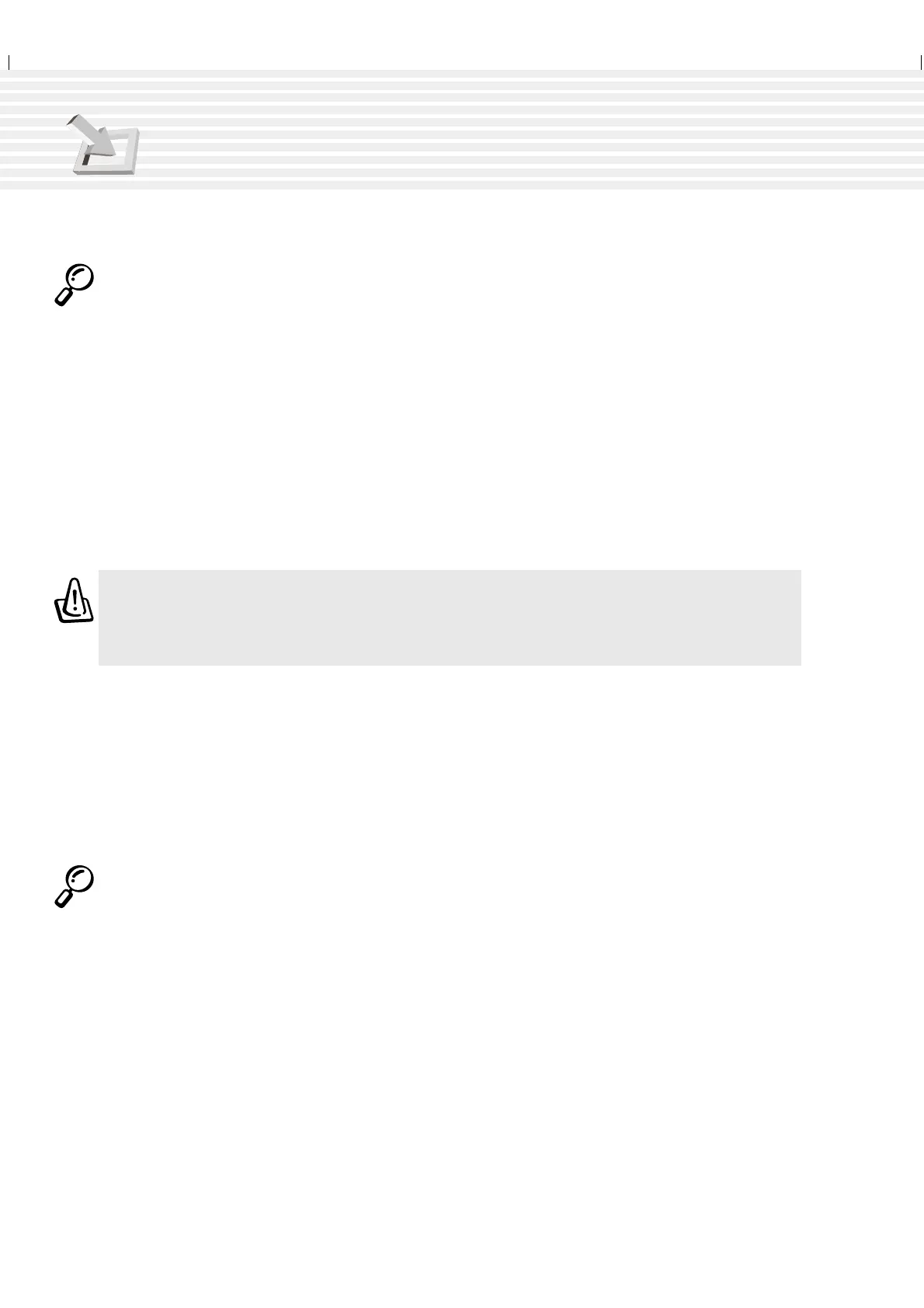30
3. Getting Started
Save-to-Disk Partition
NOTE: If you use MS Windows ME or 2000, you do not need a Save-to-Disk partition to
use hibernation mode.
The Notebook PC supports Advanced Power Management to save battery power and extend its work-
ing time. One type of power management is “Save-to-Disk.” Save-to-Disk is a suspend mode where
your operating system and application data is saved to a separate partition and retrieved when the
Notebook PC comes out of suspend mode. A partition is a space on the hard disk drive equivalent to
having a second hard disk drive. If you would like the Notebook PC to support the Save-to-Disk mode,
run the ZVHDD.EXE utility to setup a Save-to-Disk partition on your hard disk. The Save-to-Disk
partition must be larger than the total system memory of the Notebook PC. To check whether a Save-to-
Disk partition exist on your hard drive, run FDISK.EXE located in Windows’ command directory or
Windows rescue floppy disk. You can also compare your working partition’s size with the hard drive’s
size as shown in BIOS setup. See the Drivers and Utilities Support CD User’s Manual for detailed
usage instructions.
WARNING! All other partitions and their data will be cleared by the ZVHDD.EXE utility.
This must be done BEFORE you install an operating system onto your hard disk. The
included hard disk drive comes with the Save-to-Disk partition pre-configured from
the factory.
Restarting or Rebooting
After installing drivers (please see the “Drivers and Utilities Guide”), installing applications, or mak-
ing configuration changes, you may be prompted to restart the system to update the operating system
and complete the installation process. To restart the system, press the [Ctrl][Alt][Del] keys simulta-
neously. This is known as a “warm boot.” If this “warm boot” does not restart the Notebook PC, you
can reset the Notebook PC by using a “cold boot” which is switching the Notebook PC’s power OFF
and then back ON. Remember to wait 5 seconds before switching the Notebook PC back ON.
NOTE: If neither of these methods work, you can press the reset button located in a
small hole on the bottom of the Notebook PC with a pen or paper clip. Do not use a
pencil because the tip may break off in the hole.
Powering OFF the Notebook PC
For operating systems equipped with APM or ACPI (Windows 98/ME/2000), the Notebook PC can be
powered OFF by using Start | Shut Down... | Shut down. For operating systems without proper power
management (DOS, Windows NT), you must power OFF the Notebook PC by holding the power switch
for 2 seconds (as opposed to 1 second to power ON) after closing applications and exiting operating
systems. This is necessary in order to prevent accidental power-OFFs. It will take 4 to 5 seconds to
power OFF the Notebook PC if you do it while the Notebook PC hangs and stopped responding,