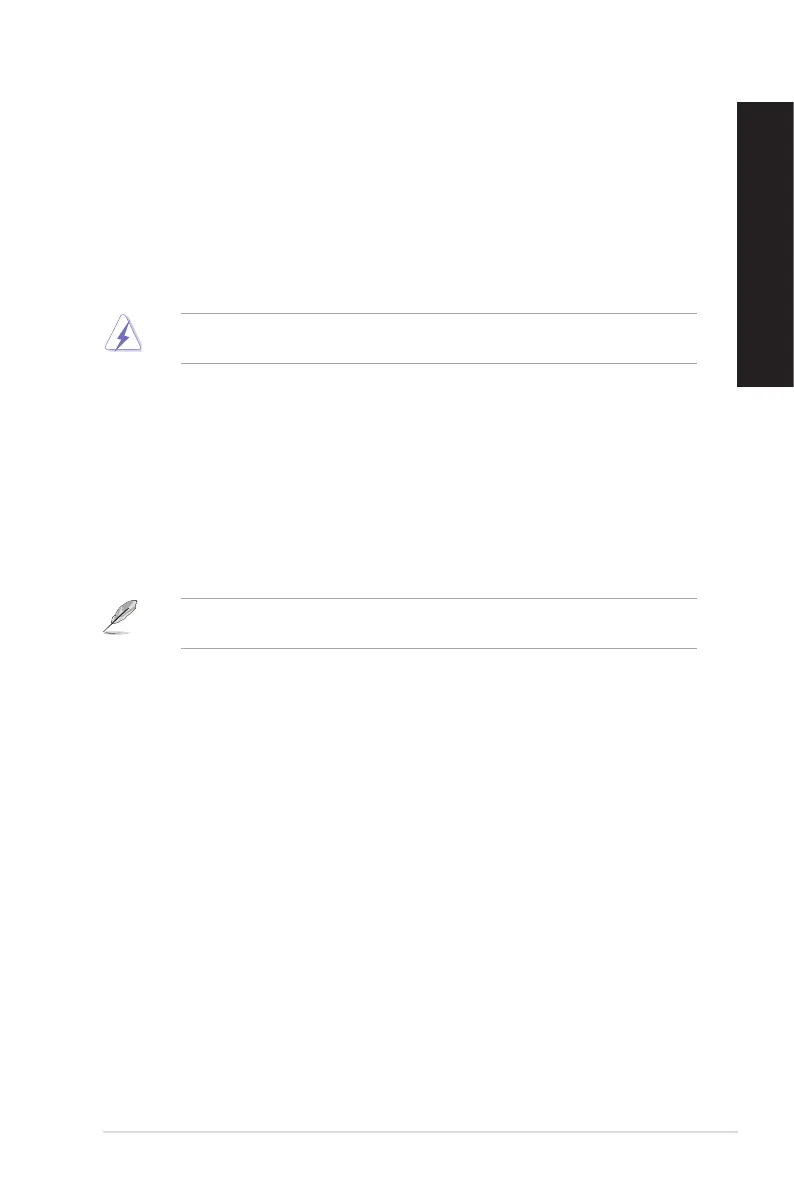ASUS Desktop PC 65
ENGLISH
ENGLISH
Entering the BIOS Setup
BIOS (Basic Input and Output System) stores system hardware settings that are needed for system
startup in the Desktop PC.
In normal circumstances, the default BIOS settings apply to most conditions to ensure optimal
performance. Do not change the default BIOS settings except in the following circumstances:
• Anerrormessageappearsonthescreenduringthesystembootupandrequestsyoutorun
the BIOS Setup.
• YouhaveinstalledanewsystemcomponentthatrequiresfurtherBIOSsettingsorupdate.
Inappropriate BIOS settings may result to instability or boot failure. We strongly recommend that
you change the BIOS settings only with the help of a trained service personnel.
Quickly enter the BIOS
Windows
®
8.1 boot time is quite fast, so we developed the following ways for you to quickly access
the BIOS:
• PressthepowerbuttonforatleastfoursecondstoshutdownyourDesktopPC,thenpressthe
powerbuttonagaintoturnyourDesktopPCbackon,andpress<Del>duringPOST.
• WhenyourDesktopPCiso,disconnect the power cord from your Desktop PC’s power
connector. Reconnect the power cord and press the power button to turn on your Desktop PC.
Press <Del>duringPOST.
POST (Power-On Self Test) is a series of software controlled diagnostic tests that run when you
turn on your Desktop PC.
