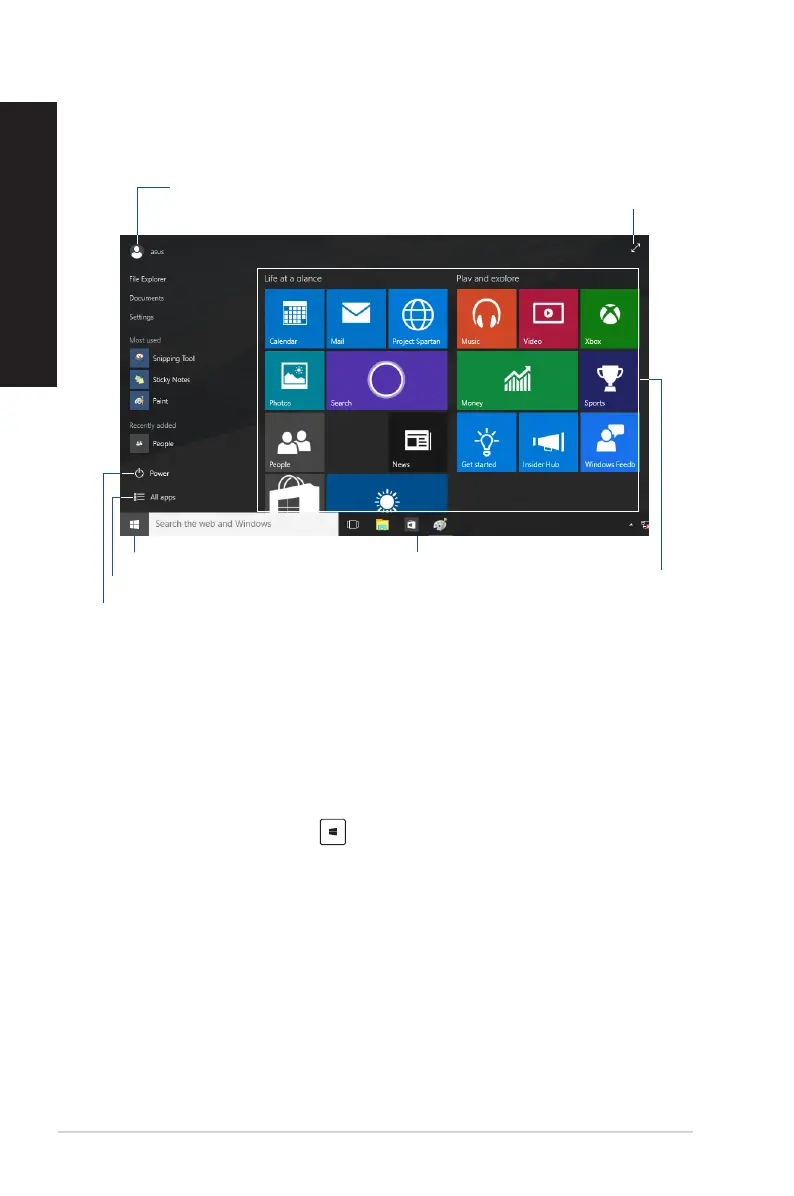68 Chapter 2: Using Windows
®
10
ENGLISH
ENGLISH
Click your account name to change the
picture, sign out of your account, or lock your
Desktop PC
Click to display all the apps
Click to put on sleep mode, shut down,
or restart your desktop PC
Click to expand the Start screen
Click to launch the Start menu
Pin on or launch
a tiled-format
app from the
Start screen
Pin on or launch an app
from the taskbar
Start menu
Windows® 10 brings back the Start menu with some enhancements, such as the space that you can
customize with your favorite apps, people, or websites.
YoucanlaunchtheStartmenuintwoways:
• ClicktheStartbuttonfromthelower-leftcornerofthetaskbar.
• PresstheWindows® Start key on your keyboard.
Pinning apps to the Start screen or taskbar
To pin an app to the Start screen or taskbar:
1. From the Start menu, click All apps, then select the app that you want to pin.
2. Click Pin to Start or Pin to taskbar to pin your selected app to the Start screen or taskbar.
YoucanalsodragthendropanapptotheStartScreenortaskbartopinit.
Using the Windows
®
10 UI
The Windows
®
10 User Interface (UI) includes the favorite Start menu and the tiled-format on the
Start screen. It includes the following features you can use while working on your Desktop PC.
