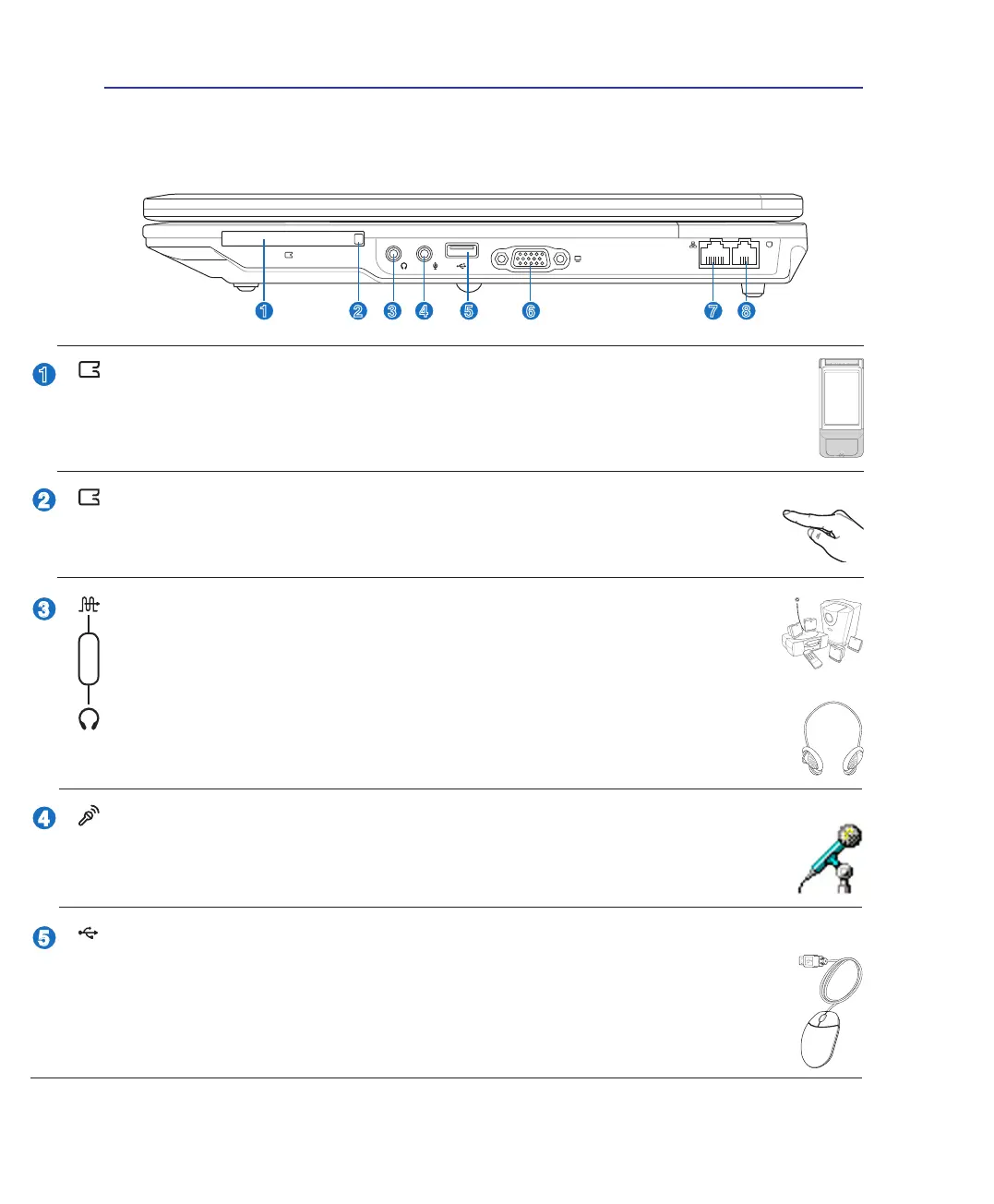16
2 Knowing the Parts
Right Side
Refer to the diagram below to identify the components on this side of the Notebook PC.
Microphone Input Jack
The mono microphone jack (1/8 inch) can be used to connect an external microphone or output
signals from audio devices. Using this jack automatically disables the built-in microphone.
Use this feature for video conferencing, voice narrations, or simple audio recordings.
USB Port (2.0/1.1)
The USB (Universal Serial Bus) port is compatible with USB 2.0 or USB 1.1 devices such as
keyboards, pointing devices, cameras, hard disk drives, printers, and scanners connected in a
series up to 12Mbits/sec (USB 1.1) and 480Mbits/sec (USB 2.0). USB allows many devices
to run simultaneously on a single computer, with some peripherals acting as additional plug-in
sites or hubs. USB supports hot-swapping of devices so that most peripherals can be connected
or disconnected without restarting the computer.
SPDIF Output Jack
This jack provides connection to SPDIF (Sony/Philips Digital Interface) compliant de-
vices for digital audio output. Use this feature to turn the Notebook PC into a hi- home
entertainment system.
Headphone Output Jack
The stereo headphone jack (1/8 inch) is used to connect the Notebook PC’s audio out signal to
amplied speakers or headphones. Using this jack automatically disables the built-in speakers.
Combo
PC Card Slot
One PCMCIA 2.1 compliant PC Card socket is available to support one type I/II PC card. The
socket supports 32-bit CardBus. This allows accommodation of Notebook PC expansion options
such as memory cards, ISDN, SCSI, Smart Cards, and wireless network adapters.
PC Card Eject
Use this button to eject optional PC cards. This button is mechanical (not electronic) so a small
force is required and the Notebook PC does not have to be turned ON to eject PC cards.