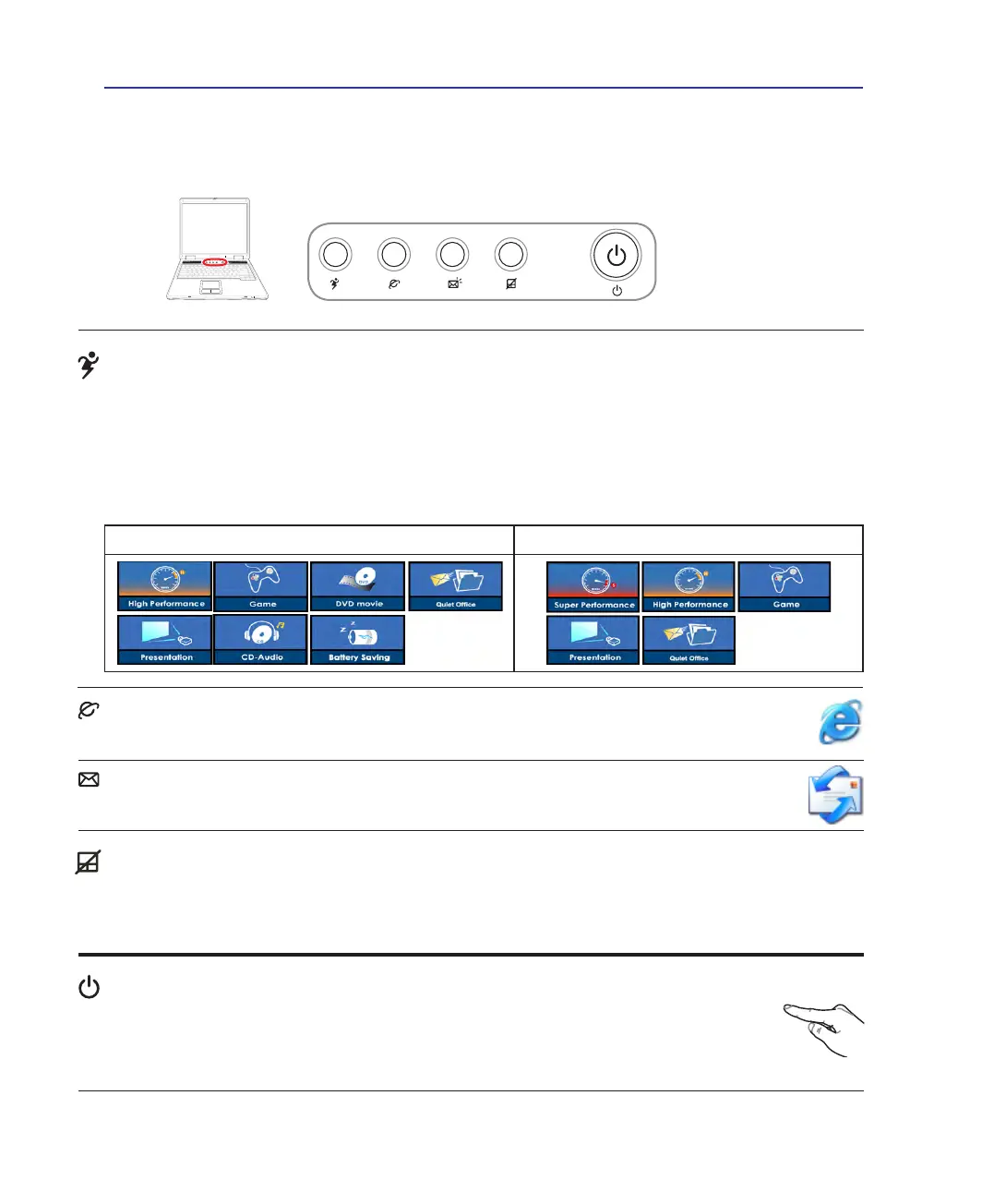30
3 Getting Started
Switches
Switches and Status Indicators
Battery Mode AC Mode
Power4 Gear+ Key
The Power4 Gear+ button toggles power savings between various power saving modes. The power saving
modes control many aspects of the Notebook PC to maximize performance versus battery time.
When you are using an AC power adapter, Power4 Gear+ will switch between modes in the AC power
mode segment. When you remove the AC adapter, Power4 Gear+ will switch between modes in the bat-
tery (DC) mode segment. When you remove or apply the AC adapter, Power4 Gear+ will automatically
shift you up or down into the proper mode segment (AC or DC).
Internet Launch Key
Pressing this button will launch your Internet browser application while Windows is running.
Touchpad Lock Key
Pressing this button will lock (disable) the built-in touchpad. Locking the touchpad will prevent you from
accidentally moving the cursor while typing and is best used with an external mouse (pointing device).
To unlock (enable) the touchpad, simply press this button again.
Power Switch
The power switch allows powering ON and OFF the Notebook PC and recovering from
STD. Use the switch once to turn ON and once to turn OFF the Notebook PC. In Windows
XP, this button can also be used to safely turn OFF the Notebook PC. The power switch only
works when the display panel is opened.
Email Launch Key
Pressing this button will launch your Email application while Windows is running.