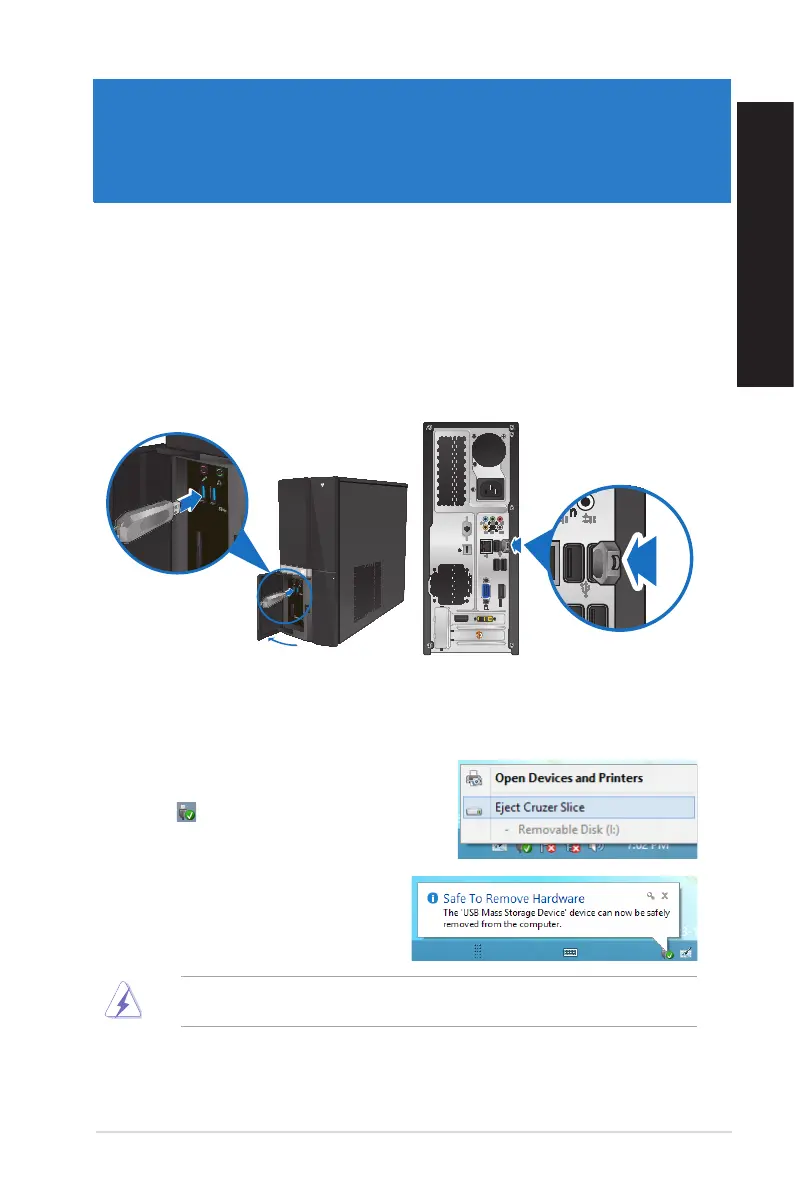ENGLISH
ENGLISH
ASUS CP6230 31
Chapter 3
Connecting devices to your computer
Connecting a USB storage device
This desktop PC provides USB 2.0/1.1 ports on the rear panel and USB3.0 ports on the front
panel. The USB ports allow you to connect USB devices such as storage devices.
To connect a USB storage device:
• Insert the USB storage device to your computer.
DO NOT remove a USB storage device when data transfer is in progress. Doing so may
cause data loss or damage the USB storage device.
To remove a USB storage device:
1. From the Start screen, click Desktop to launch
the Desktop Mode.
2. Click from the taskbar, then click E�ect
[Name of USB Drive].
3. When the Safe to Remove Hardware
message pops up, remove the USB
storage device from your computer.
Front panel (USB 3.0)
Rear panel (USB 2.0)
