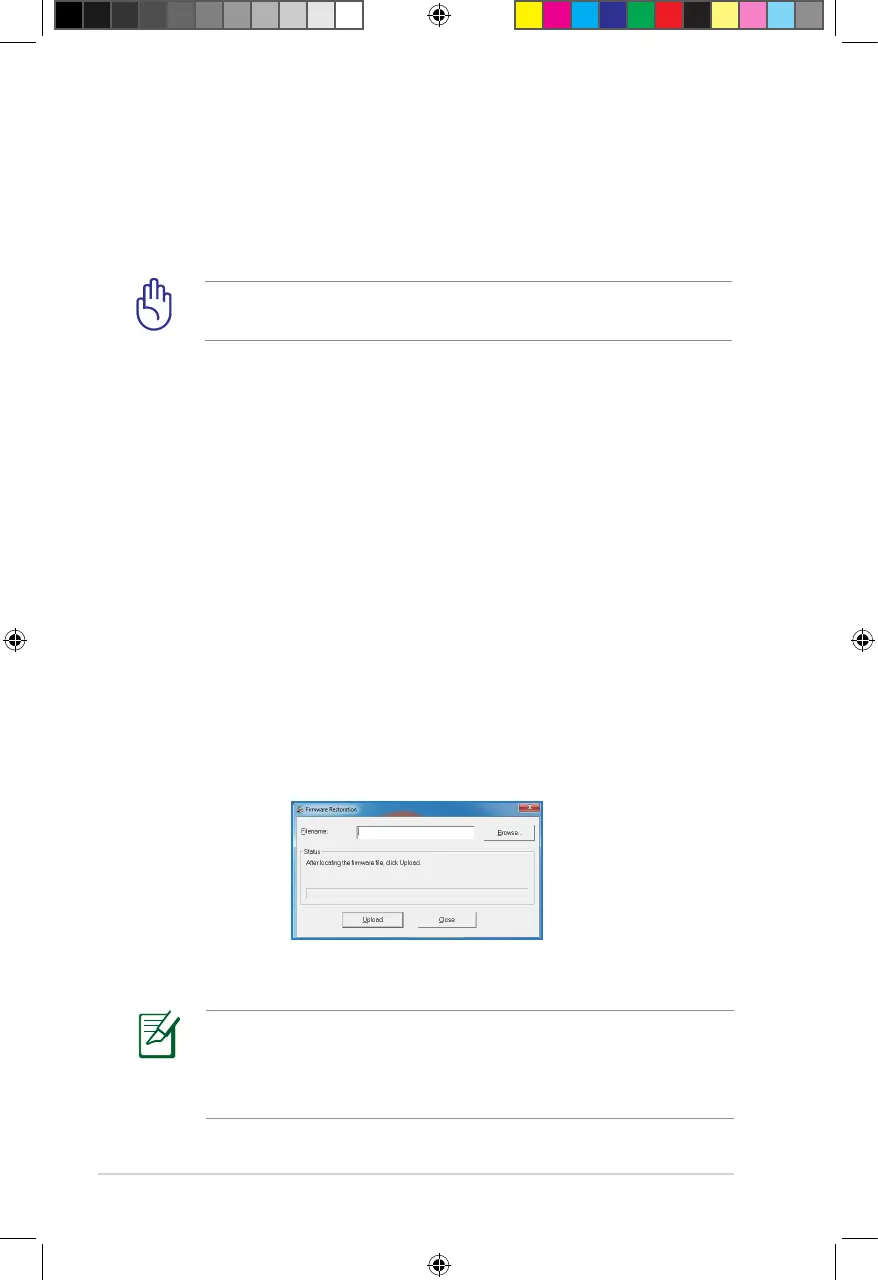Firmware Restoration
Firmware Restoration is used on an ASUS Wireless Router after a
failed firmware upgrade. This utility uploads a firmware file to the
wireless router. The process takes about three to four minutes.
TolaunchrescuemodeandusetheFirmwareRestoration
utility:
1. Unplug the wireless router from its power source.
2. While holding down the Reset button at the back of the
wireless router, plug the wireless router into a power source.
Release the Reset button when the Power LED at the front
panel begins to flash slowly, which indicates that the wireless
router is in rescue mode.
3. Use the following to set up your TCP/IP settings:
IP address: 192.168.1.x
Subnet mask: 255.255.255.0
Launch rescue mode before using the Firmware Restoration
utility.
The Firmware Restoration utility is not used to upgrade the
firmware of a working ASUS Wireless Router. Normal firmware
upgrades must be done through the web GUI. Refer to
Upgrading the firmware for more details.
5. Click Browse to navigate to the firmware file, then click Upload.
4. From your computer’s desktop, click
Start > All Programs > ASUS Utility > DSL-N14U Wireless
Router > Firmware Restoration.
e8760_dsl-n14u_manual.indd 42 12/23/13 9:18:19 AM
