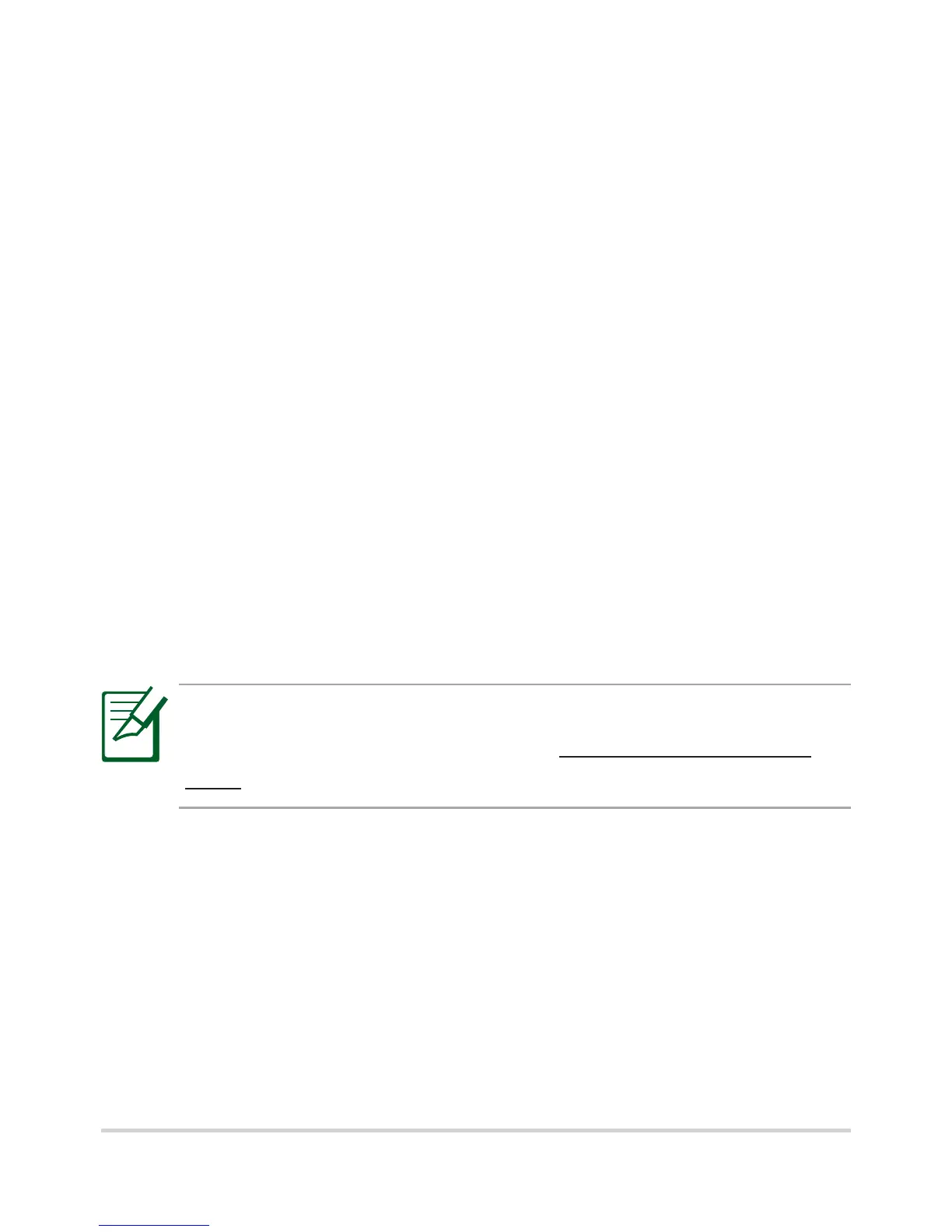ASUS Eee Pad
10
Setting up your Google account
Use your Google account to fully enjoy your Eee Pad's
Android features such as GTalk, Gmail, Navigation, Android
Market, and Maps.
If you have not set up your Google account the rst time
you turned on your Eee Pad, follow these steps to set up
your Google account:
1. From the upper right corner of the Home screen, tap
Apps.
2. Tap Settings > Accounts & sync > Add account.
3. Tap Google accounts.
4. Key in your e-mail address and password, then tap Sign
in. Wait for a few minutes until your Eee Pad connects to
the Google server.
If you do not have an existing Google account, create
one on the Google website at http://mail.google.
com